Add a Sync Server Address
Administrative permissions will be required if security is enabled.
- Go to Settings > SureTrend Sync.
- If the menu does not load, go to Settings > Wi-Fi and turn Wi-Fi off. Hold the power button for 15 seconds then release it. The instrument will automatically restart. Repeat step 1.
- Tap the Edit button.
- Tap + in the Edit Sync Server menu.
- Set the name to “Stc”.
- Set the server location to “et-api.hygiena.com”
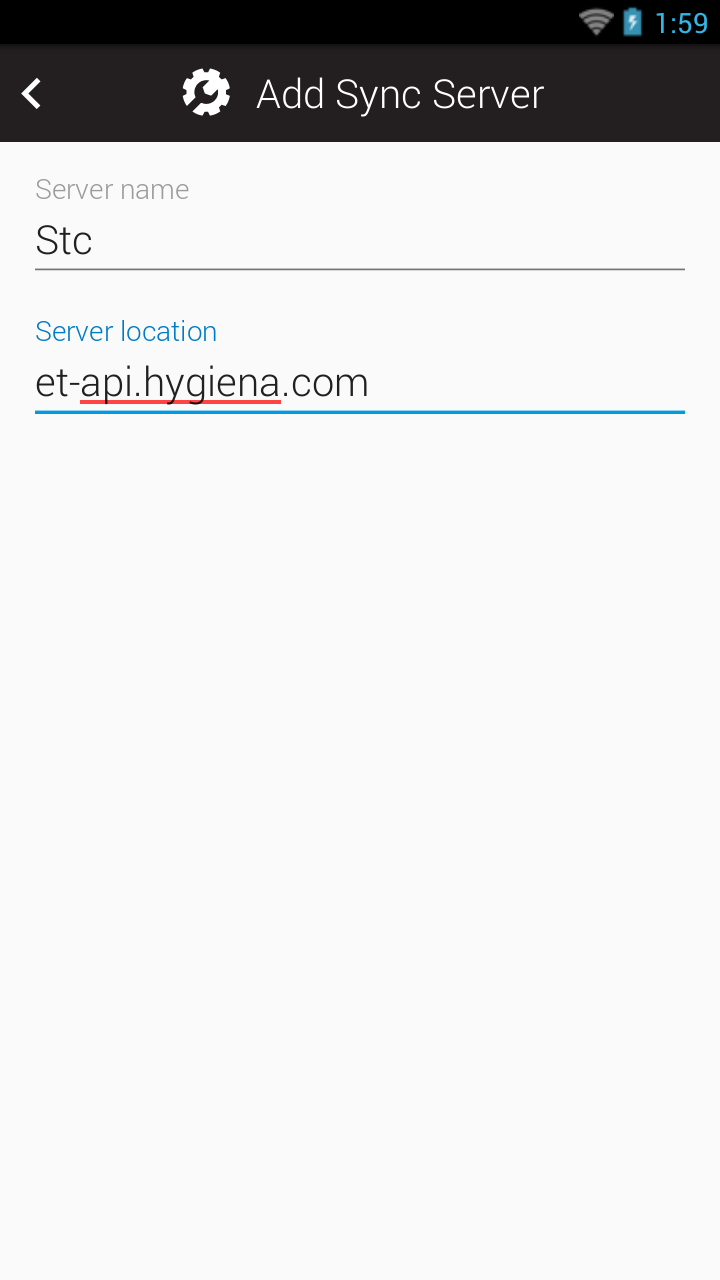
- Tap the back arrow to return to the Edit Sync Server menu.
- Tap the back arrow to return to SureTrend Sync options.
- Select Stc from the server address drop down.
- Enable Wi-Fi if you disabled it in step 2.
- Tap the Check Connection button.
- If the message ends with a checkmark, you should be able to sync, register, and update.
- If the messages ends with an “X,” return to the server list and confirm the server location is correct.
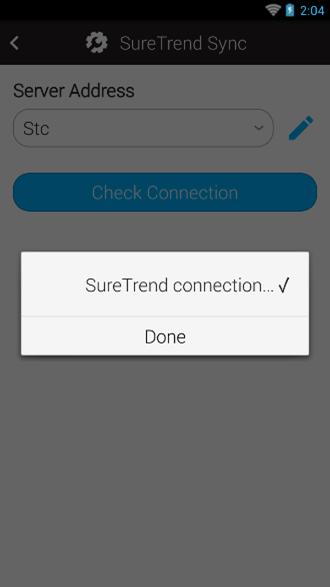
- Hold the power button for 15 seconds, the instrument will automatically shut down. After it has powered off, release the power button to restart the instrument.
- The latest update will be downloaded in the background. If you do not receive a prompt you can go to Settings>About>Check for Update. You will receive a prompt to update when it has finished downloading.
Contact Hygiena Technical Support for further assistance.
- Phone: 1-888-HYGIENA (1-888-494-4362, option 2)
- Email: techsupport@hygiena.com
- Submit a Support Ticket
- Schedule a Microsoft Teams meeting with support