Excluding Plans and Locations on EnSURE Touch
Each EnSURE Touch registered to the same site in a SureTrend Cloud account will share the same plans, locations, and users. If you want to have different plans and locations on each instrument while registered to the same site, you can use the Exclude feature to exclude specific plans and locations from appear on an EnSURE Touch.
Excluding Items from an Ensure Touch
- Log into SureTrend Cloud.
- Click Settings and select Instrument Management.
- Click the serial number of your instrument.
- Click the Locations, Plans, or Instrument Users tab.
- Check the checkbox in the Exclude column to hide an item from the selected EnSURE Touch.
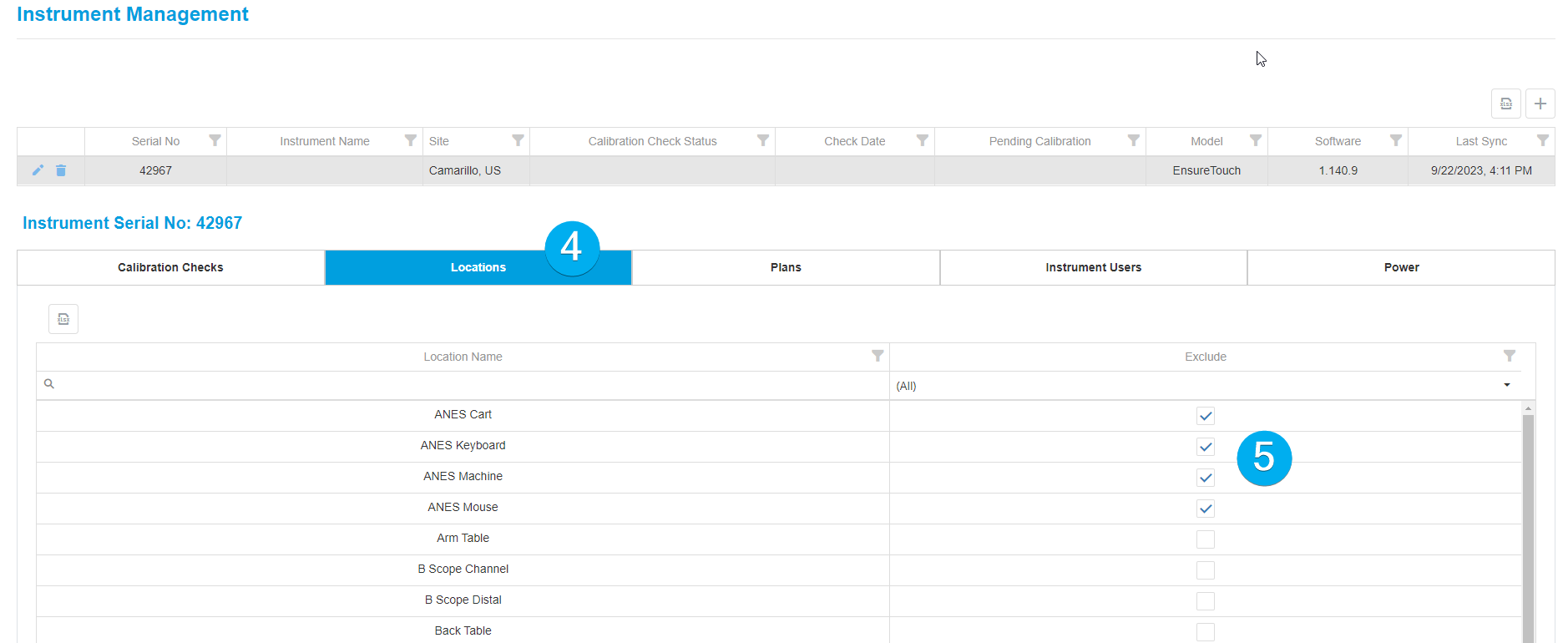
Sync the Changes
- On the EnSURE Touch, open the sync app.
- Tap Sync now.
- Wait for the sync to complete.
- Check Plans, Locations, or Users to verify the items have been excluded from the instrument.
Contact Hygiena Technical Support for further assistance.
- Phone: 1-888-HYGIENA (1-888-494-4362, option 2)
- Email: techsupport@hygiena.com
- Submit a Support Ticket
- Schedule a Microsoft Teams meeting with support