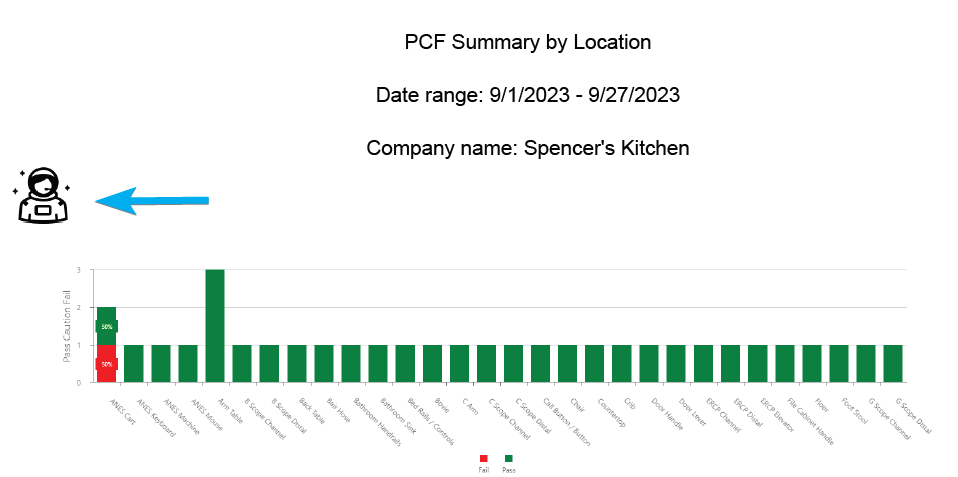Uploading Logos to SureTrend Cloud
The Sure Trend Cloud system has a feature that allows a company to upload a logo to an account and also to the sites set up in the account. Once uploaded, the logo will appear on the Sure Trend Cloud reports and the report documents exported for printing.
Uploading Account Logo
Requirements
- Global admin or owner role.
- File size must be 100KB or smaller.
- File type must be .png, .jpg, or .jpeg
- Log into SureTrend Cloud.
- Click Settings and select Account Management.
- Click the Upload Image button.
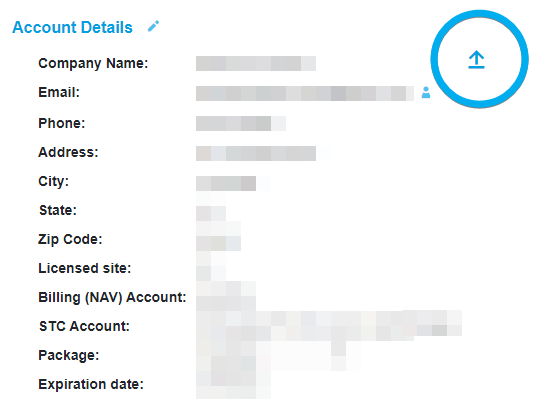
- Search for your logo on your PC.
- Double click the logo file or select it and click Open.
Deleting a Logo
- Log into SureTrend Cloud.
- Click Settings and select Account Management.
- Click the Trash button.
- Click Yes to confirm you want to remove the logo.
Uploading Logos for Sites
- Log into SureTrend Cloud.
- Click Sites.
- If you don’t see your site, click the site name to collapse the site menu and view the site list.
- Click the Upload Logo button for the site.
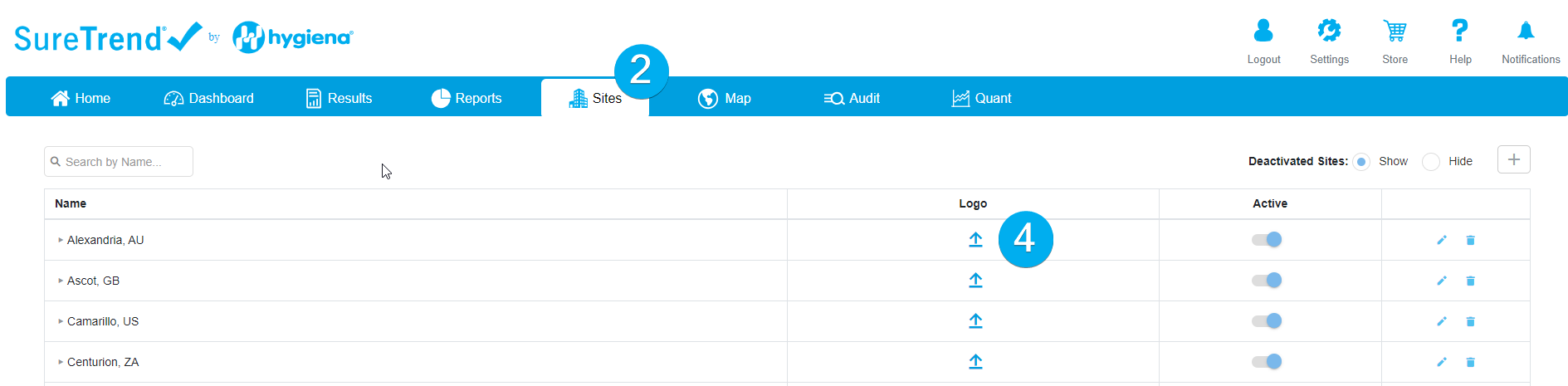
- Search for your logo on your PC.
- Double click the logo file or select it and click Open.
Uploading Images for Locations
Sure Trend Cloud also has an option to Upload images for Locations. These would typically be images of the test areas that are being sampled. This can provide guidance for sampling and also as a training aid to new users of the system.
Note: Images will not appear on EnSURE Touch. These images are for reference in SureTrend Cloud only.
- Log into SureTrend Cloud.
- Click Sites.
- If you don’t see your locations, click the site name to collapse the site menu and click the name of your site.
- Click the Edit button for the location.
- Click the Upload Image button.
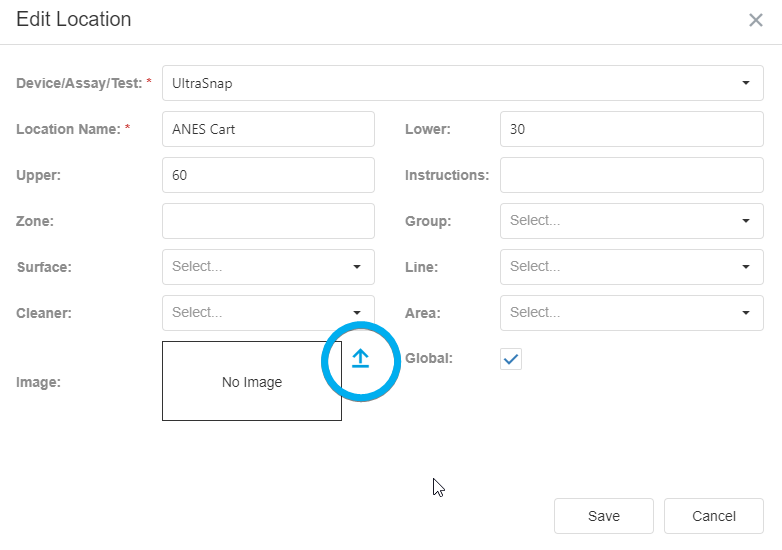
- Search for your image on your PC.
- Select it and click Open.
- Click Save.
Contact Hygiena Technical Support for further assistance.
- Phone: 1-888-HYGIENA (1-888-494-4362, option 2)
- Email: techsupport@hygiena.com
- Submit a Support Ticket
- Schedule a Microsoft Teams meeting with support