Clearing Browsing Data
Introduction
Due to recent update to SureTrend Cloud, some users may experience an issue viewing their data or instruments in SureTrend Cloud. This is usually resolved by clearing browsing data in your browser of choice. This article will show you the steps to do this in Google Chrome.
Clearing Browsing Data
- Log out of SureTrend Cloud if you are still signed in.
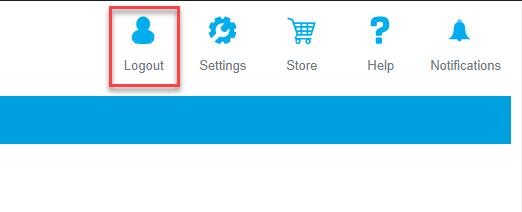
- Click the ellipsis in the top right corner to expand the options menu.
- Select Settings.
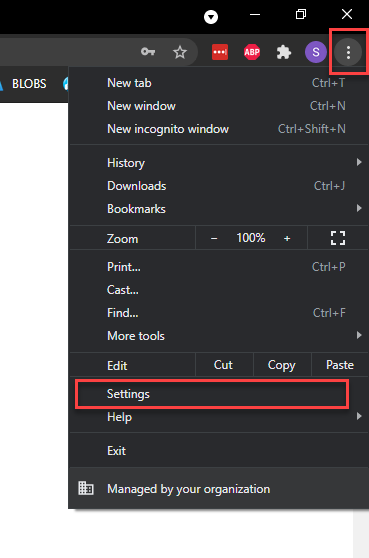
- Scroll down to the Privacy and Security section and select Clear browsing data. Or, click on Privacy and Security on left to access the settings.
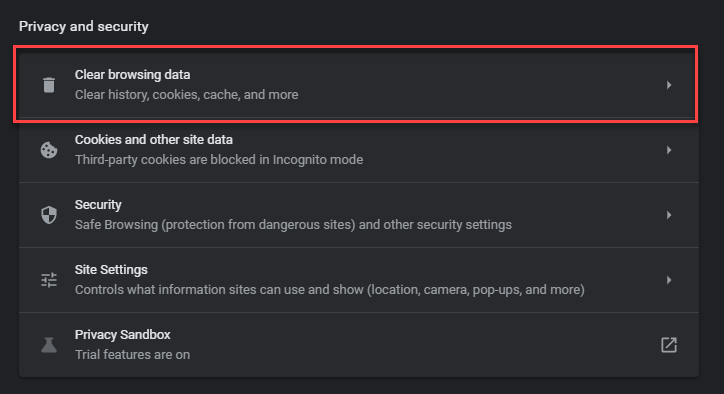
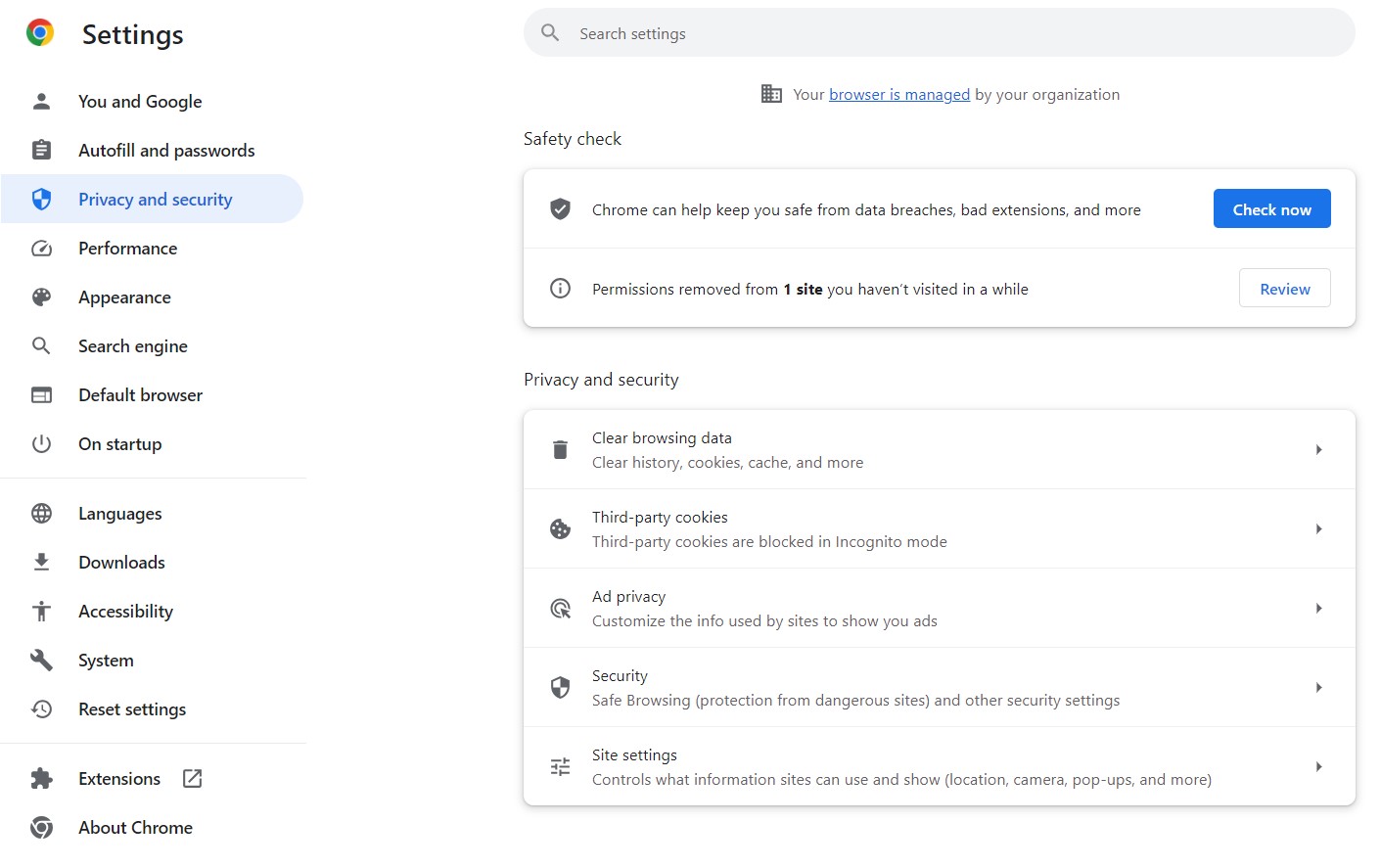
- Click the Basic tab.
- Set the Time range to All time.
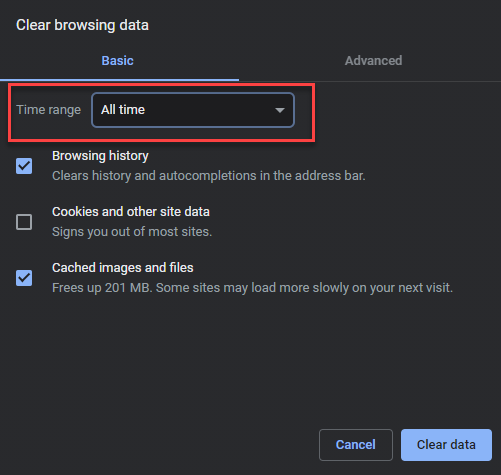
- Check Browsing History and Cached images and files if they are unchecked.
- Click Clear data.
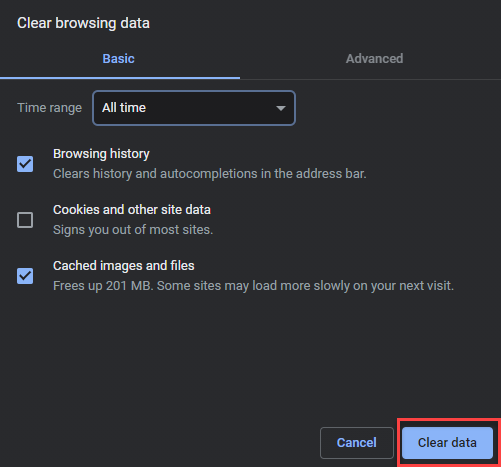
- Close the all instances of Google Chrome. Right click the icon on your task bar and select Close all windows.
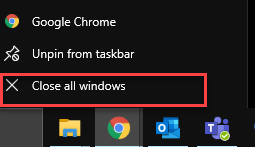
After clearing your browsing data and starting a new session, you should be able to log back into SureTrend Cloud and view your data and instruments. If you still need assistance with viewing your data and instruments, please click here to contact Hygiena Technical Support.