EnSURE Touch Device Detection
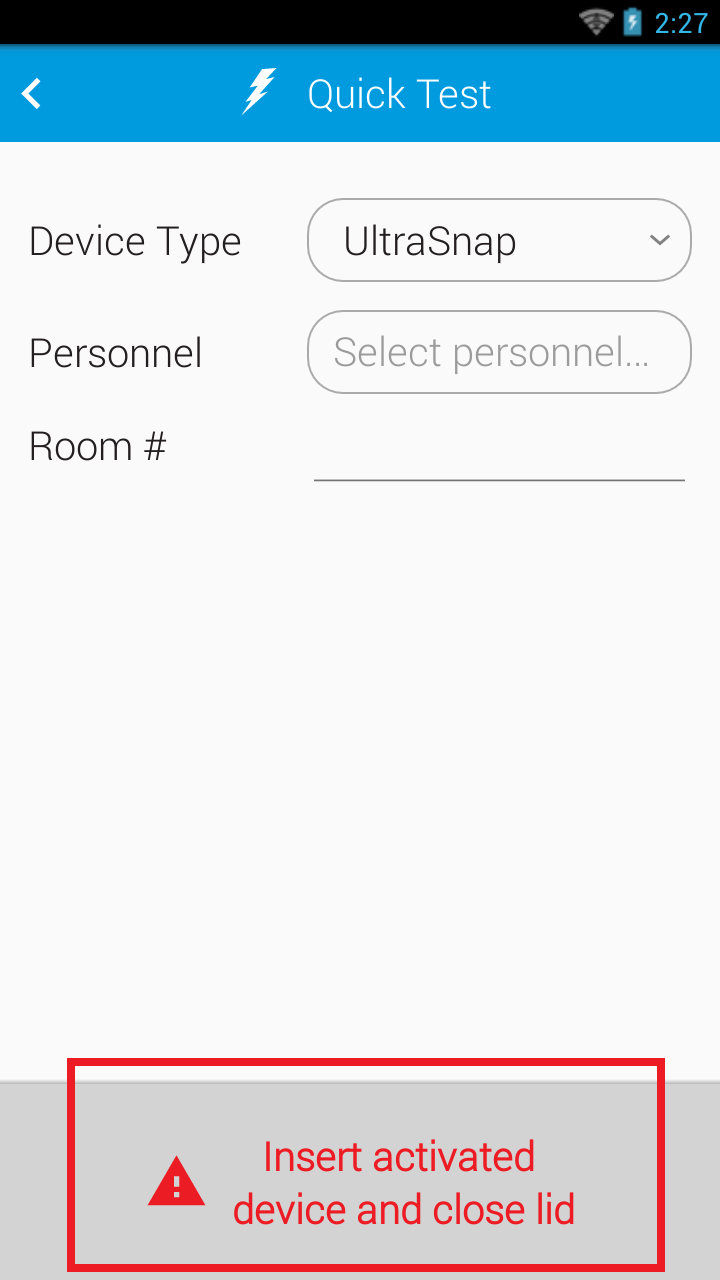 |
This article will cover the step by step process to determine if EnSURE Touch is detecting devices and the lid closing.
The EnSURE Touch has a sensor to detect when a test device is inserted into the chamber. Sometimes contaminants can obstruct this sensor, preventing it from accurately detecting when there is a device in the chamber. When this occurs, the chamber should be cleaned using the instructions here. If cleaning isn’t feasible because of time constraints, device detection can be turned off. For more information on how to disable device detection, see the Turn Off Device Detection section.
|
The EnSURE Touch also has a sensor to determine the position of the lid. If the EnSURE Touch is subject to intense physical disturbances, like dropping the instrument, this can cause the magnet contained within the lid to be dislodged from its position. Once the magnet has been dislodged from its correct position, it will fail to accurately determine the position of the lid.
If either the chamber detection sensor fails or the hall effect sensor for the lid fails, the EnSURE Touch will display a notification indicating that a device needs to be inserted into the chamber and the lid needs to be closed.
Turn Off Device Detection
- From the Home Screen, tap the Settings app.
- Tap General from the settings list.
- Tap Device Detection from the general settings list.
- Tap the drop-down menu and select Off from the list of options.
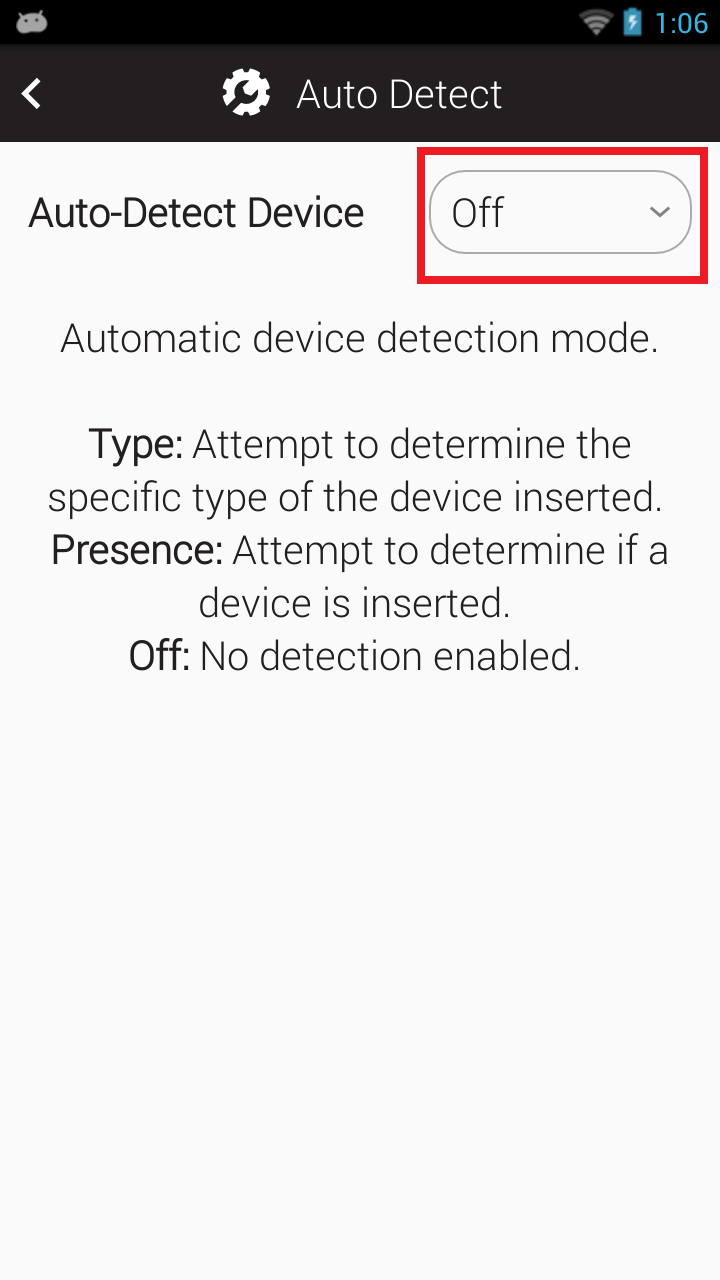
- Return to the Home Screen using the Home button.
Attempt a Quick Test
- From the Home Screen, tap the Quick Test app.
- Close the lid without putting a test device in the chamber.
- If the Quick Test screen displays a Run Test button at the bottom of the screen, then your instrument needs to be cleaned. For instructions on cleaning your instrument, refer to this article here.
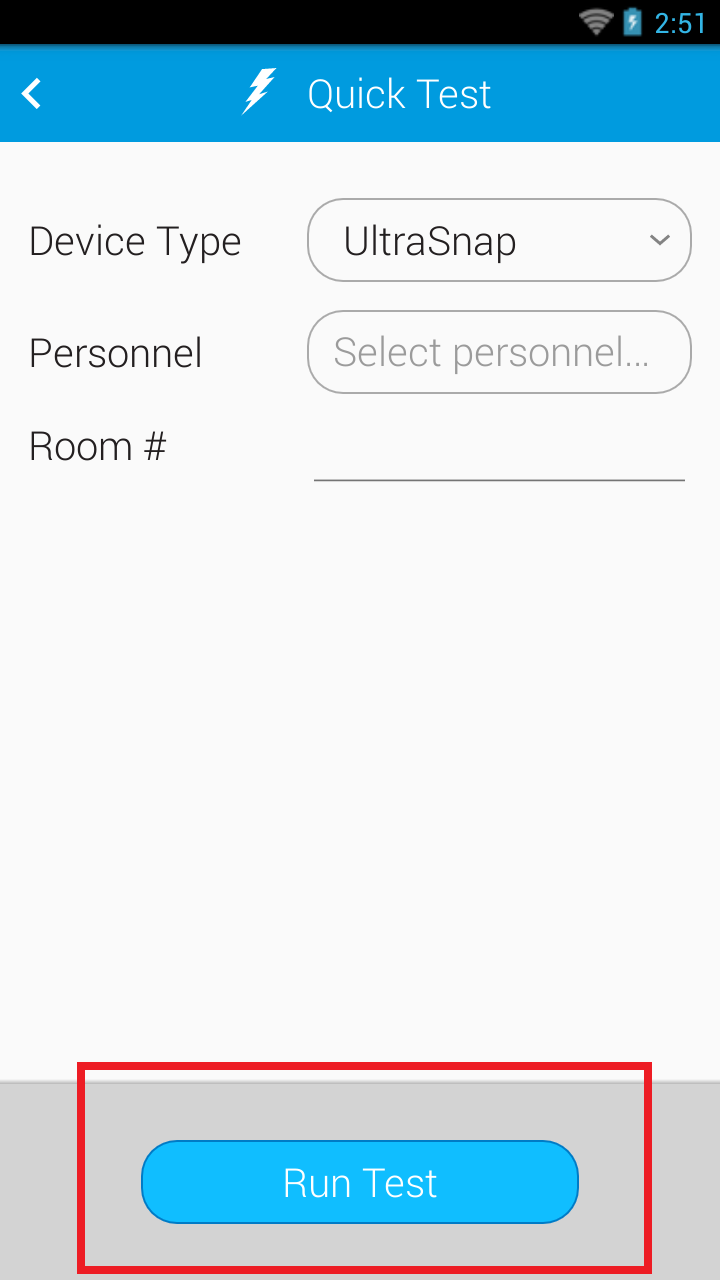
- If the Quick Test screen does not display a Run Test button and instead displays a message reading “Insert activated device and close lid,” then your instrument needs to be repaired. Contact Hygiena support using the link here.
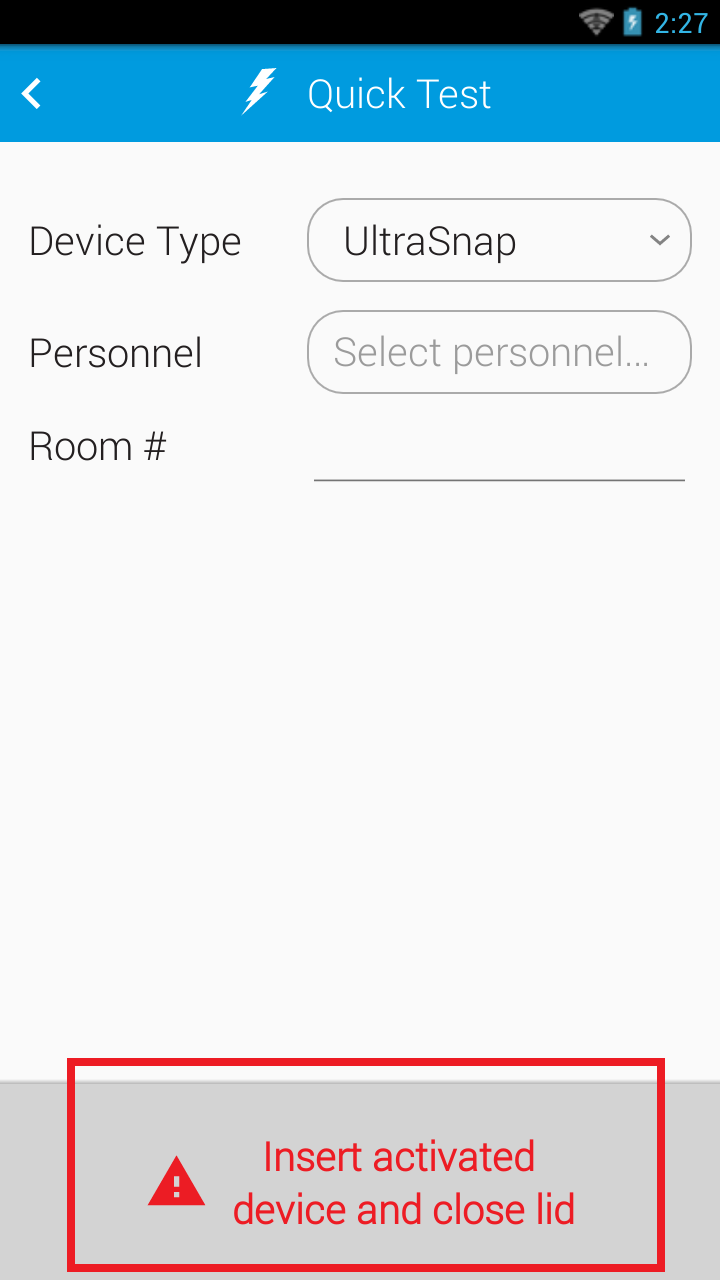
- After you have finished cleaning your instrument, you will need to turn device detection back on. Repeat steps 1-4 from the Turn Off Device Detection section above, but choose Presence from drop-down menu in part 4.
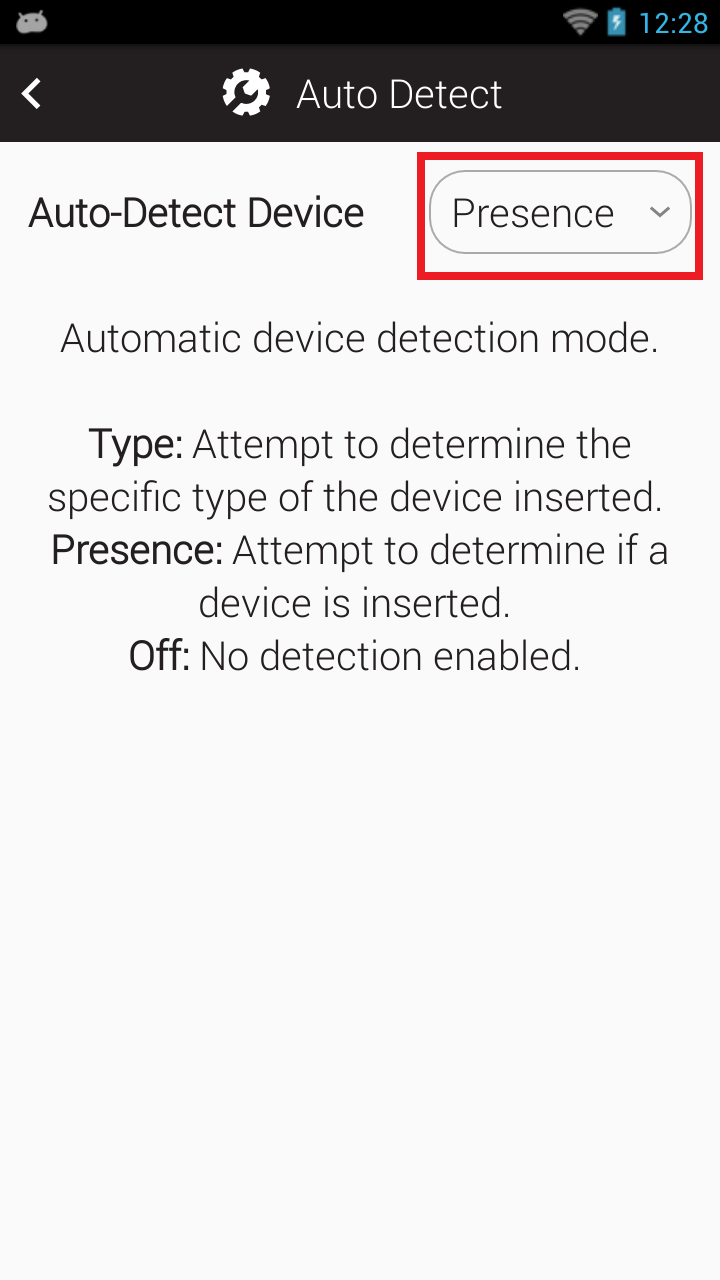
Contact Hygiena Technical Support for further assistance.
- Phone: 1-888-HYGIENA (1-888-494-4362, option 2)
- Email: techsupport@hygiena.com
- Submit a Support Ticket
- Schedule a Microsoft Teams meeting with support