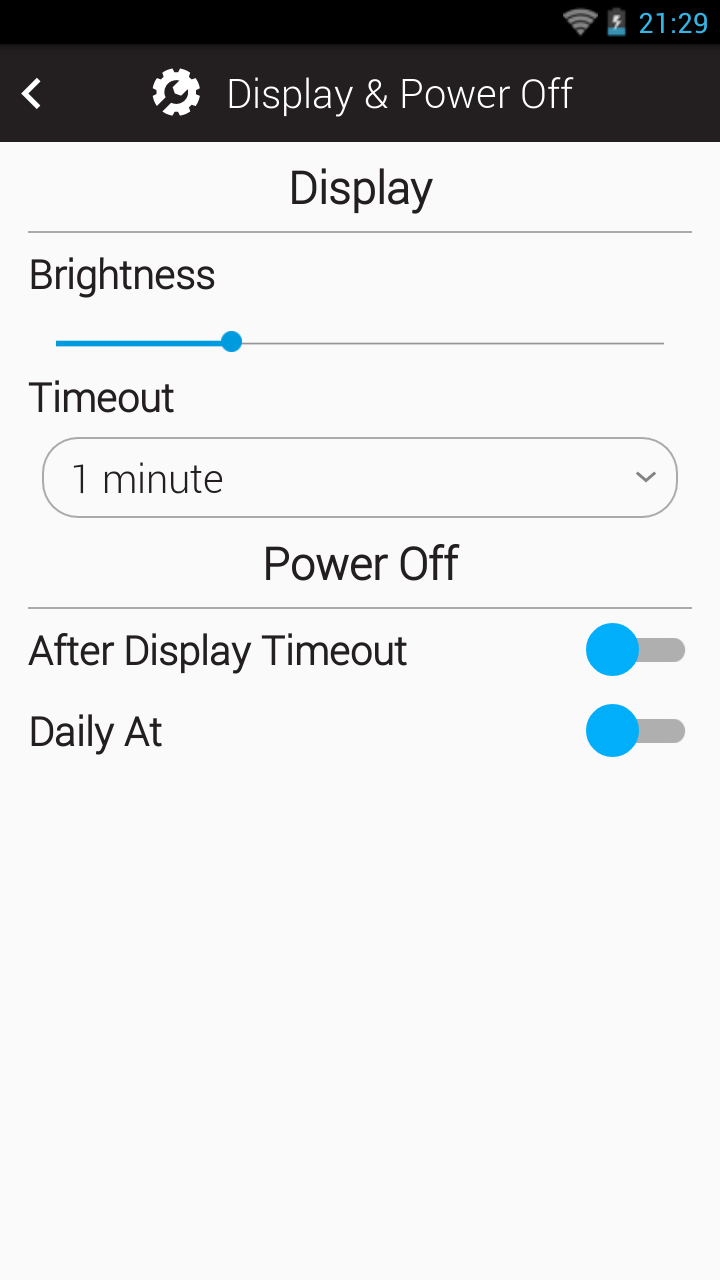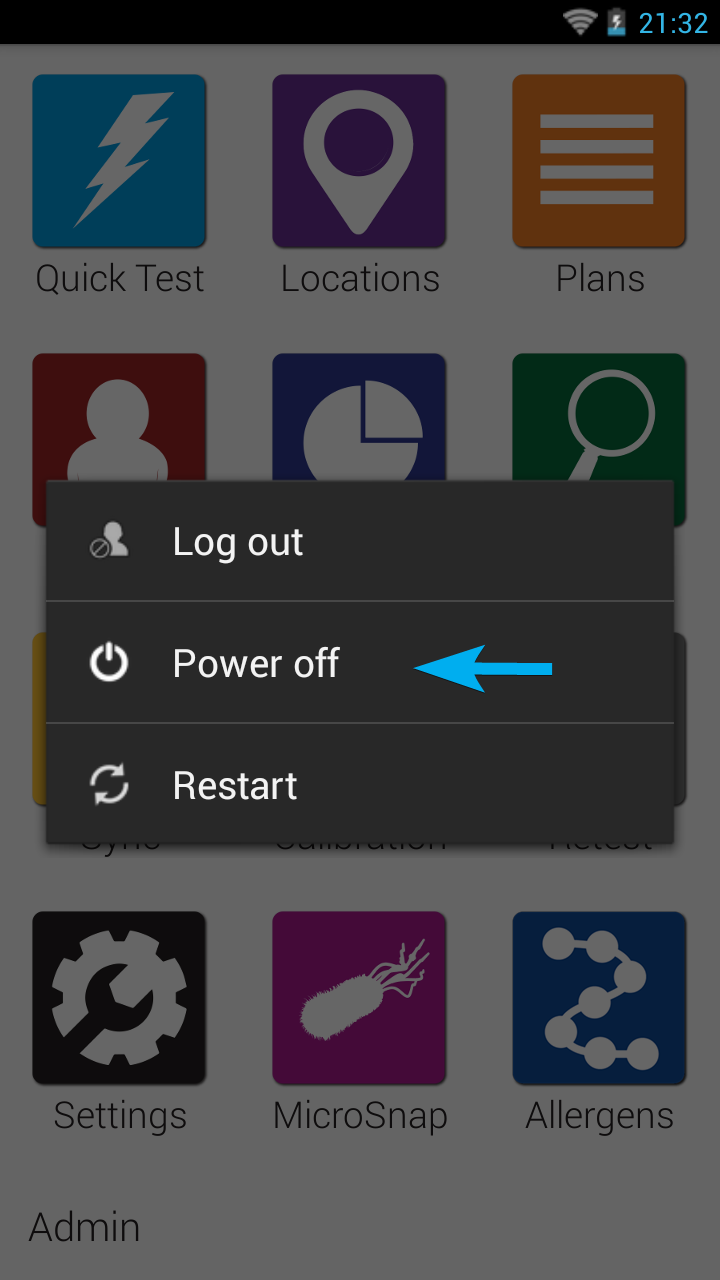Introduction
The EnSURE Touch has an electrical component that handles the communication between the system and the screen. This component is sensitive to electromagnetic frequencies, like radio waves and wireless communication signals.
When the instrument displays a blurred, pixelated screen, this likely due to RF interference. The electrical components in the EnSURE Touch are susceptible to radio frequencies ranging from 100MHz to 500MHz. When RF waves are introduced to the instruments in proximity (i.e. radio or handheld transceiver is activated near the instrument), the signals interfere with the communication between the hardware and the screen becomes blurred.
Refresh the Display
- Press the power button to turn off the display.
- Remove any sources of RF interference like handheld transceivers or other radios within proximity of the instrument.
- Press the power button to turn on the display.
- If the screen remains blurry there may be other sources of RF interference. Try moving to another location where there are no RF signals and repeat this process.
- If you are unable to correct the blurred screen using the steps listed here, contact Hygiena Technical Support.
Contact Hygiena Technical Support for further assistance.