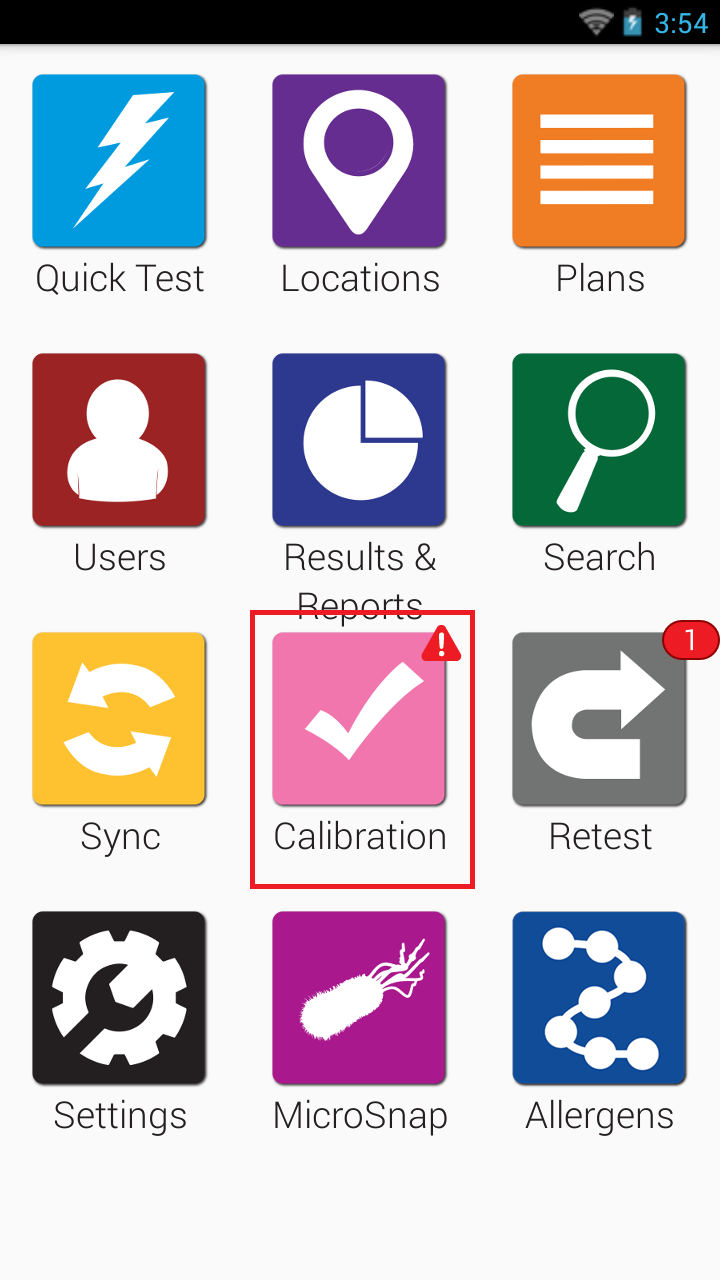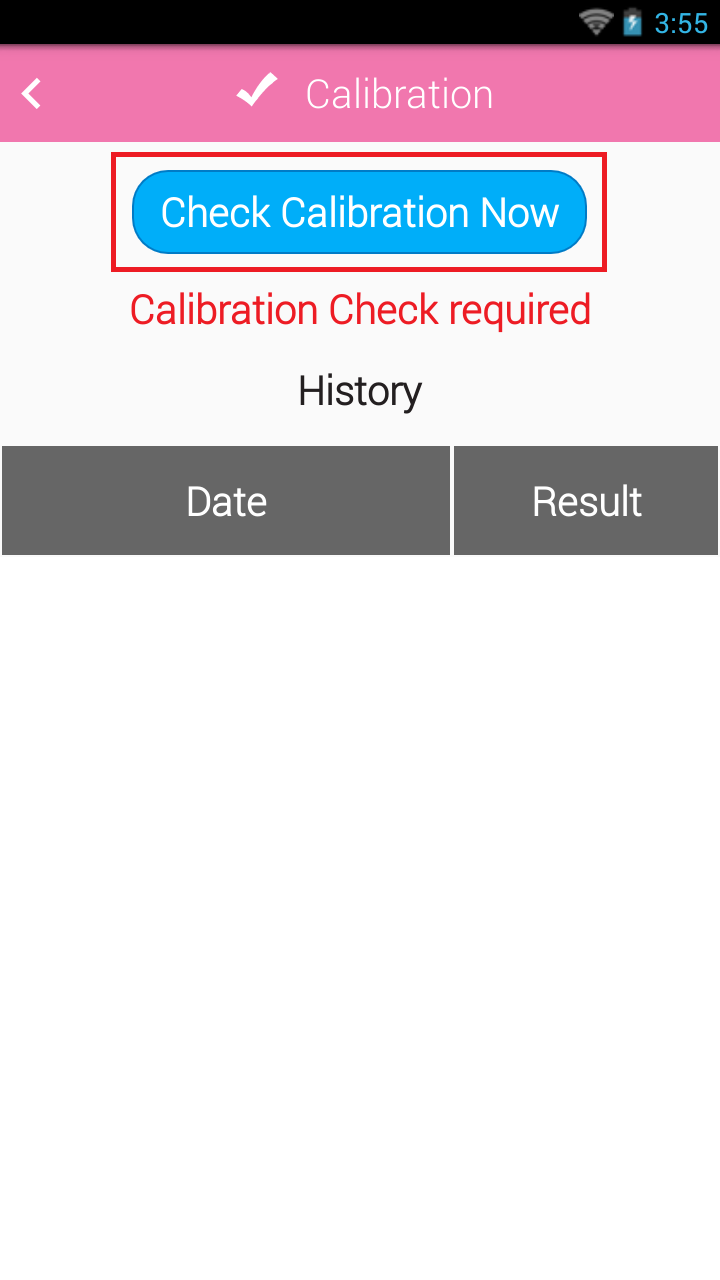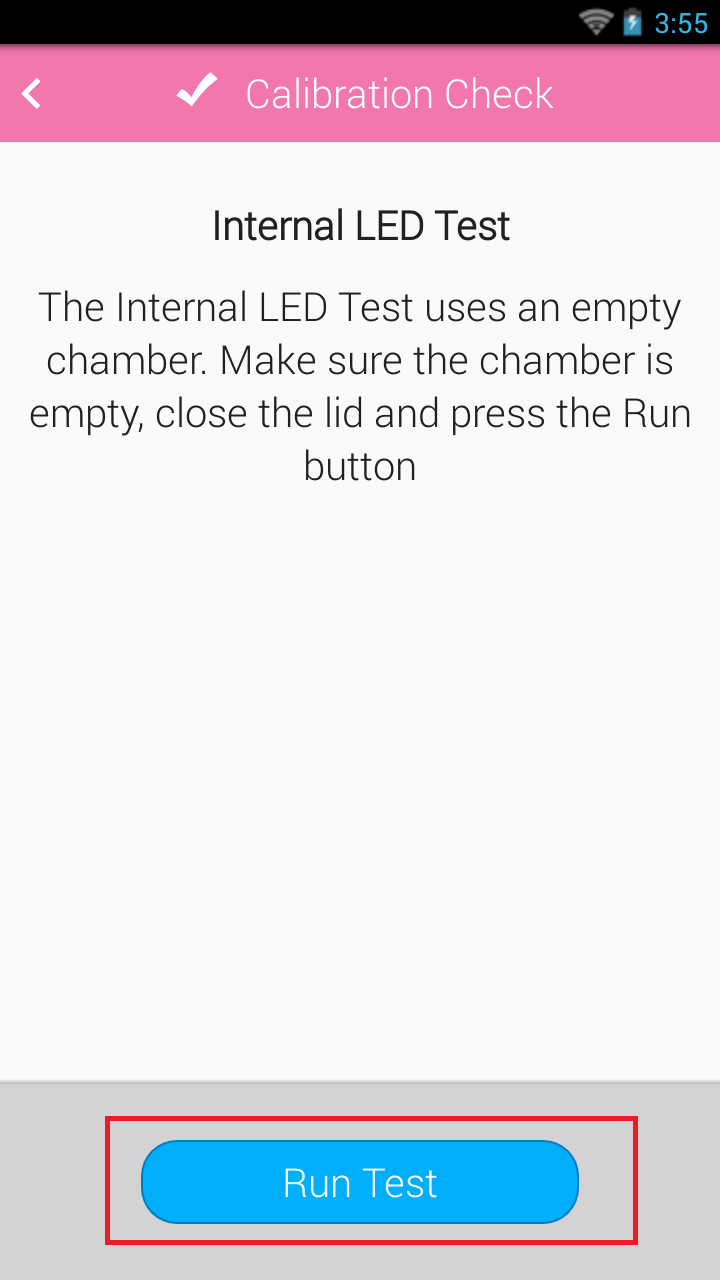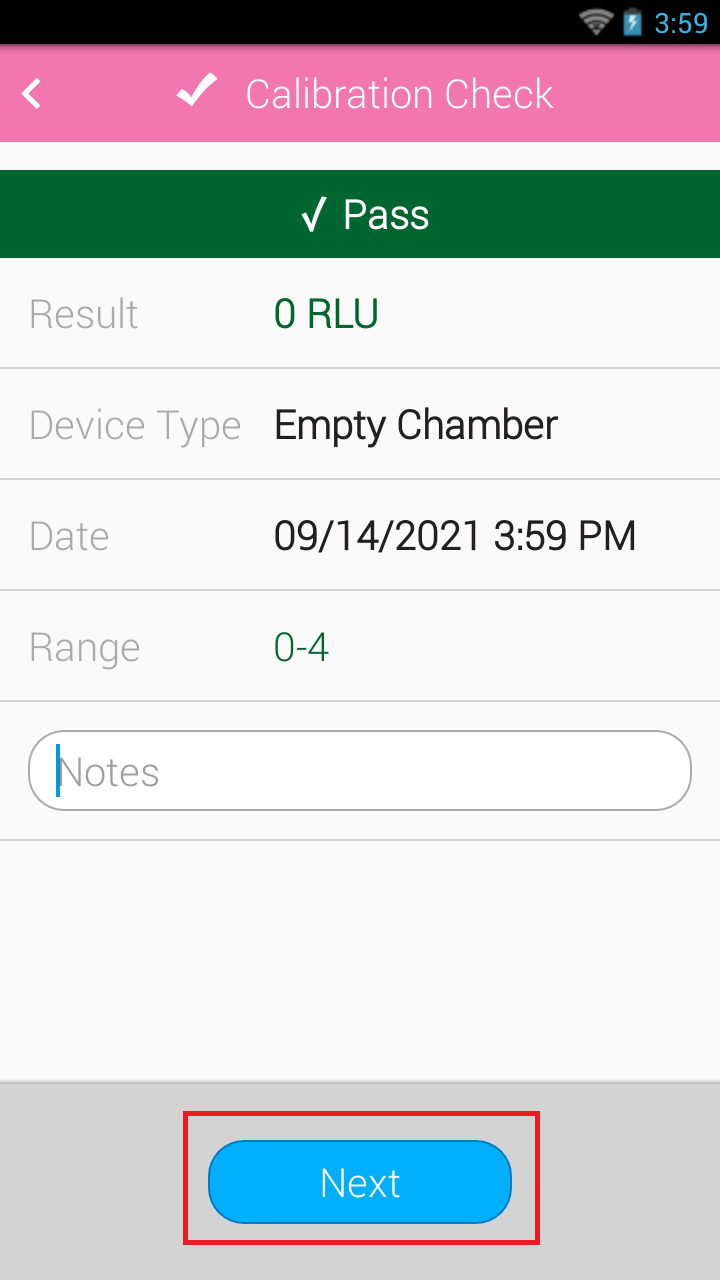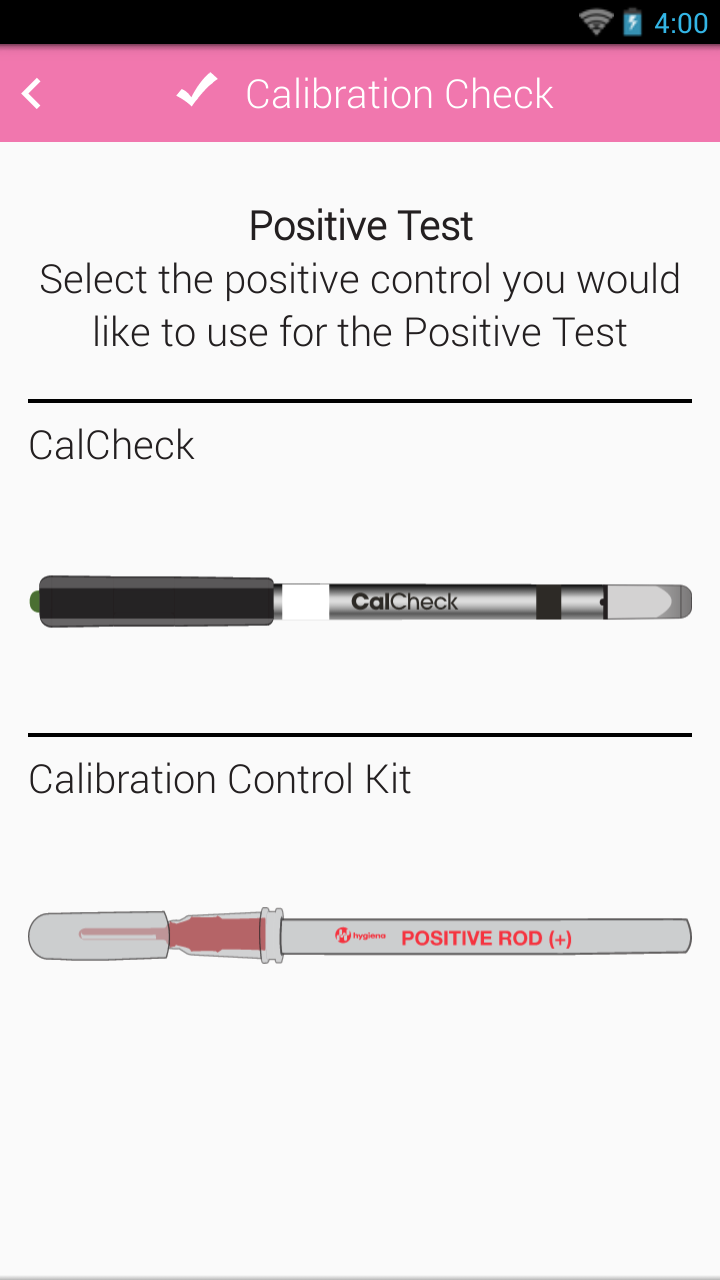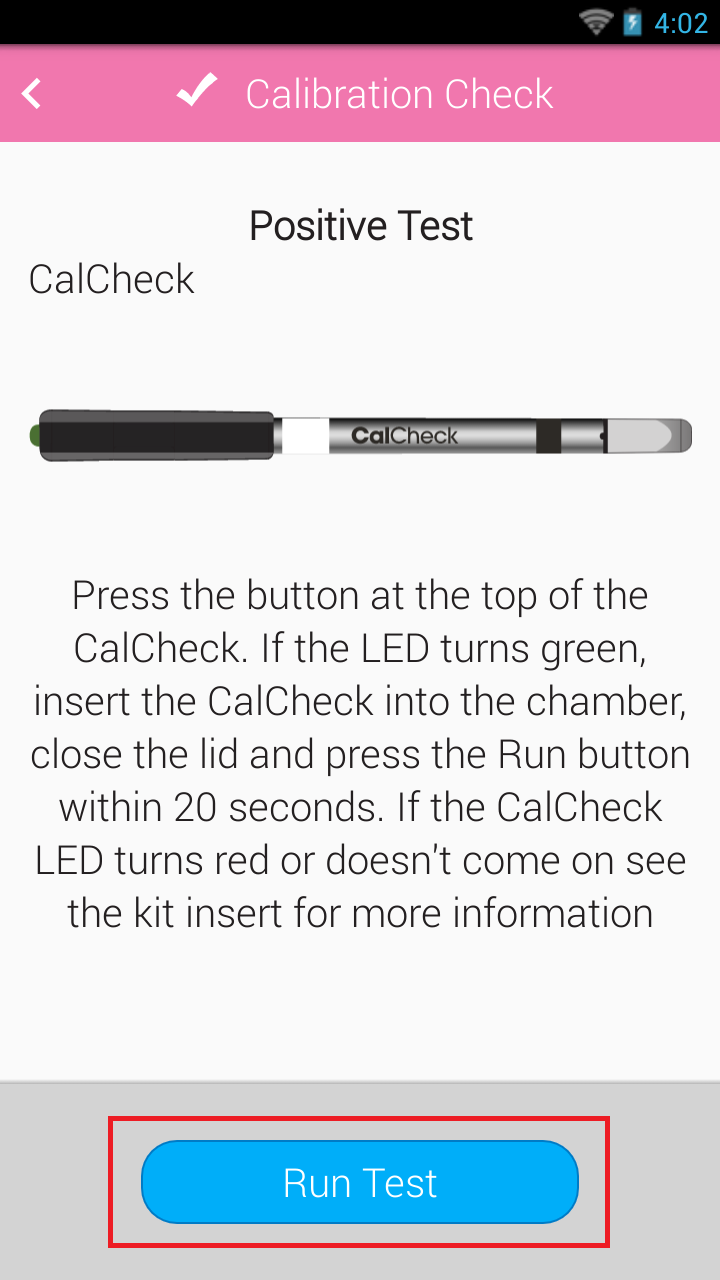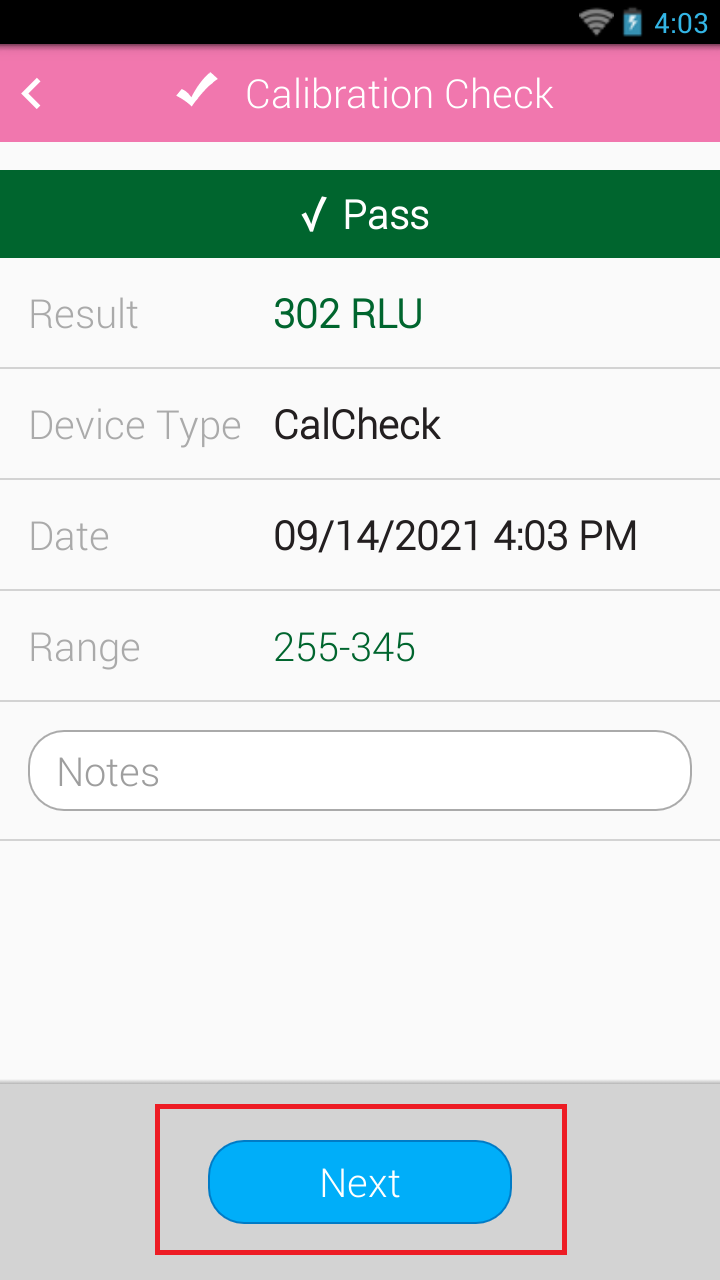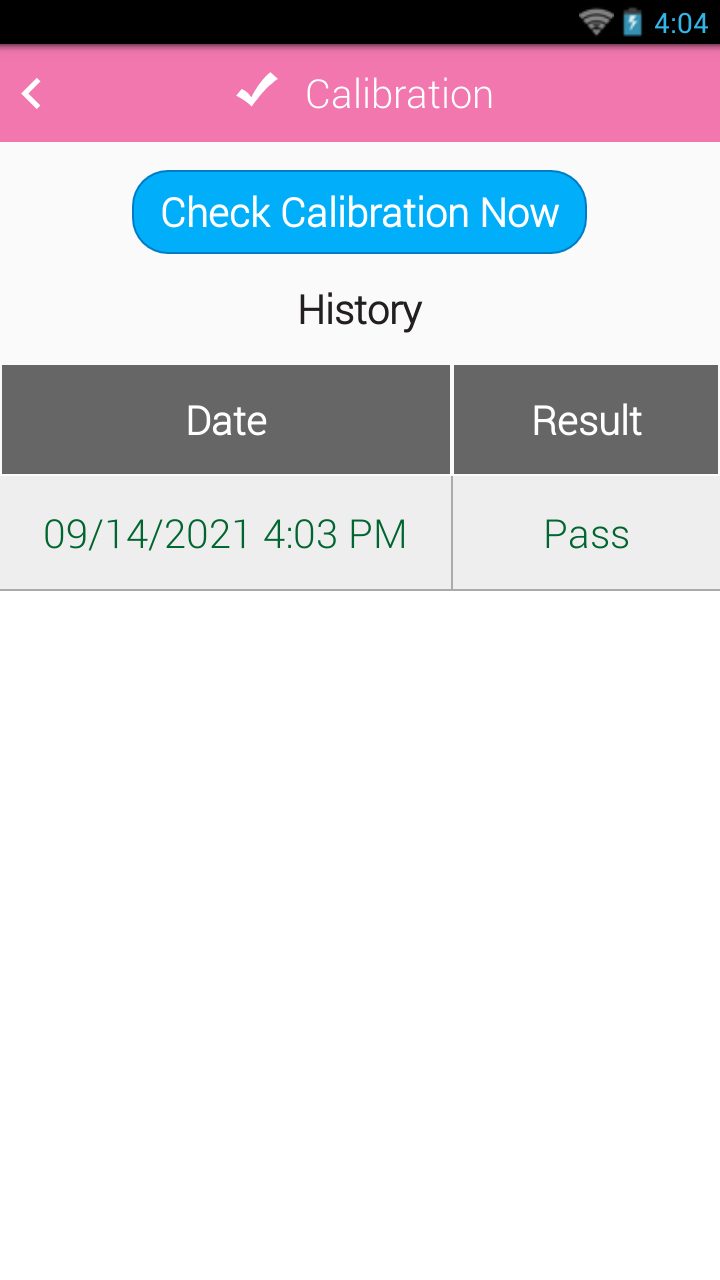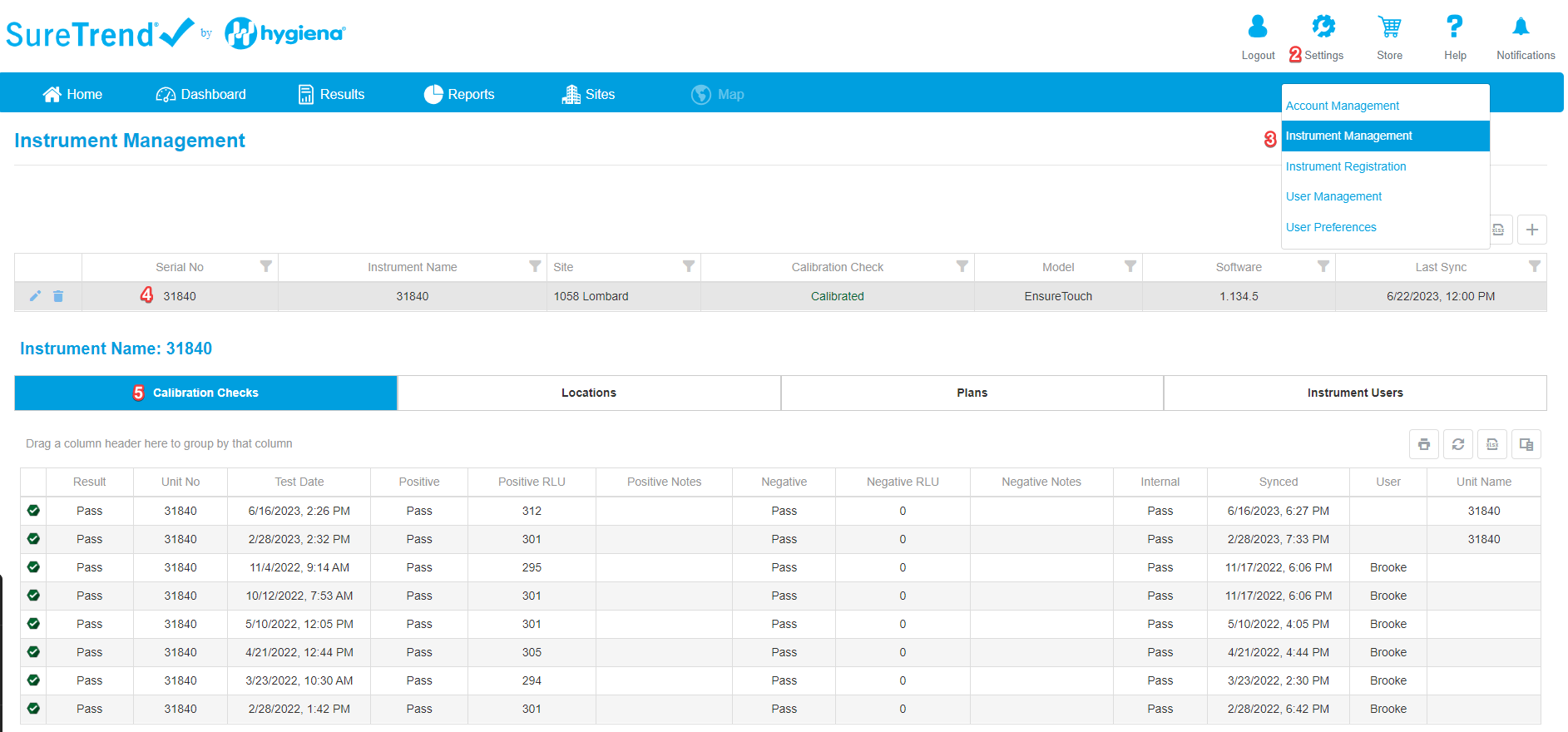Failing Calibration for EnSURE Touch
Troubleshooting and Solutions
- Reading chamber need to be cleaned if it is contaminated and the lens protecting the reading sensor is cloudy/blocked. Click here for more info.
- The read chamber plug at the bottom of the EnSURE Touch is not screwed all the way in.
- Remove any additional labels with the original product.
- Selected wrong calibration device when running positive calibration test.
- When activating the CalCheck, if the light turns red or remains dark, replace the battery in the CalCheck. CalCheck use specific kind of batteries “Panasonic”. Click here for more info.
- If hearing a rattle sound when shaking the instrument and/or EnSURE Touch will Only Read 0-RLUs with CalCheck, the instrument will need to be repaired. Please contact us for repair
If you still need help, please contact Hygiena Technical Support:
- Phone: 1-888-HYGIENA (1-888-494-4362, option 2)
- Email: techsupport@hygiena.com
- Submit a Support Ticket or click here.
- Schedule a Microsoft Teams meeting with support or click here.