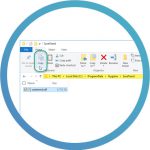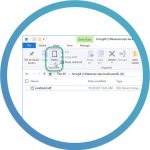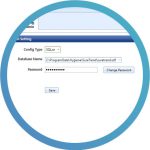Before You Begin
- If you plan on moving your database to another machine running SureTrend, be sure to install SureTrend on the new machine first.
- You will need a USB drive or cloud storage in order to transfer the database from the old machine to the new one.
- You can only change your SureTrend database location if it is not in a multiuser mode (i.e. not set to SQL Server or Distributed).
- If you plan on moving your database to a networked location to share with multiple people be sure all users have the correct permissions to access this area.
Getting Started
Step One: Copying the database
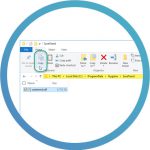 Click to enlarge Click to enlarge |
Open File Explorer and navigate to C:\ProgramData\Hygiena\SureTrend. If you do not see the Program Data folder type the bold text above into the address bar. In the example to the left the address bar is highlighted in yellow.
Select the suretrend.sdf file and copy it.
|
Step Two: Adding the database to the new location
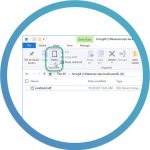 Click to enlarge Click to enlarge |
Navigate to the new location you would like to place the database file and paste the suretrend.sdf file there.
If the location is a new computer make sure to install SureTrend on it first. A USB drive or other portable media may be required to transfer the database over. |
Step Three: Updating SureTrend settings
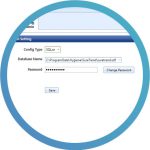 Click to enlarge Click to enlarge |
Start SureTrend and click on the Admin tab at the top. Click on Server Configuration Settings in the left list of tabs. Change the Database Name by clicking the three dots and navigating to the new location you pasted the suretrend.sdf file. Click Save and restart SureTrend. |
Step Four: Cleanup
 Click to enlarge Click to enlarge |
You may now go back to the old database location and delete the suretrend.sdf file there as it is no longer being used.
Share the new SureTrend Database Name location with everyone else that will need it. They will need to follow step 3 to connect to the database. |
database, move, move suretrend database, moving, moving database, moving suretrend database