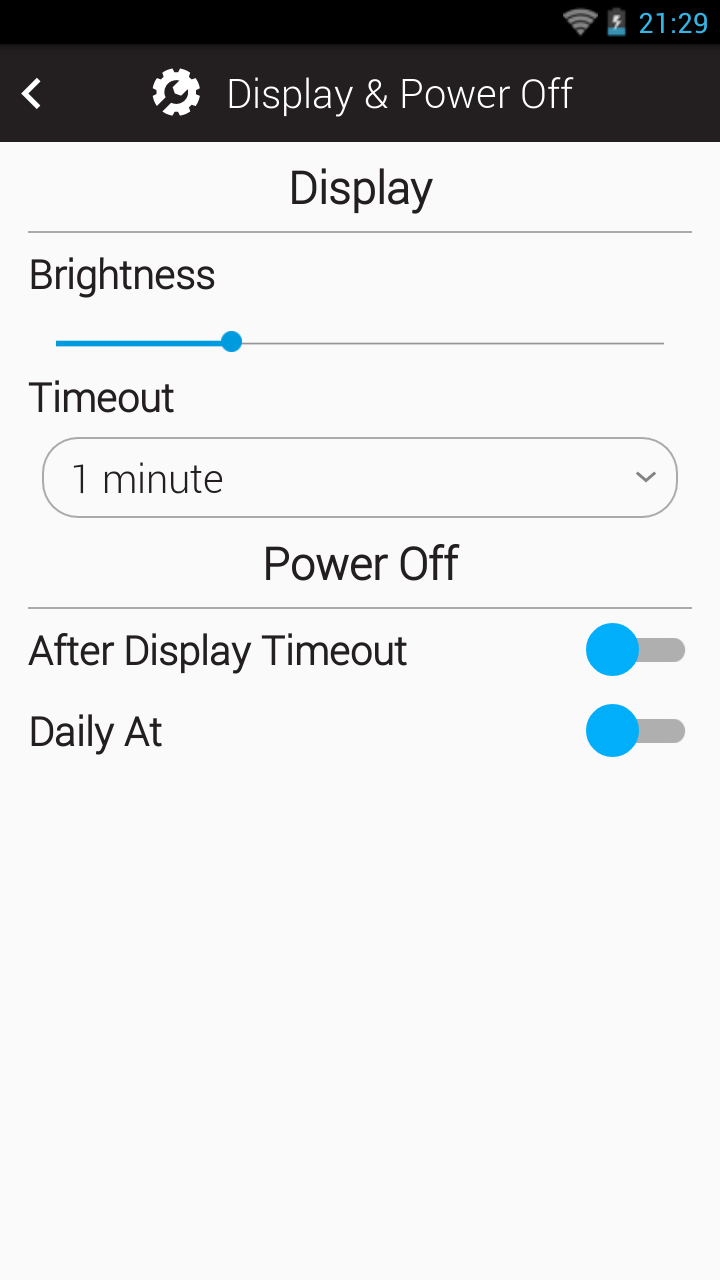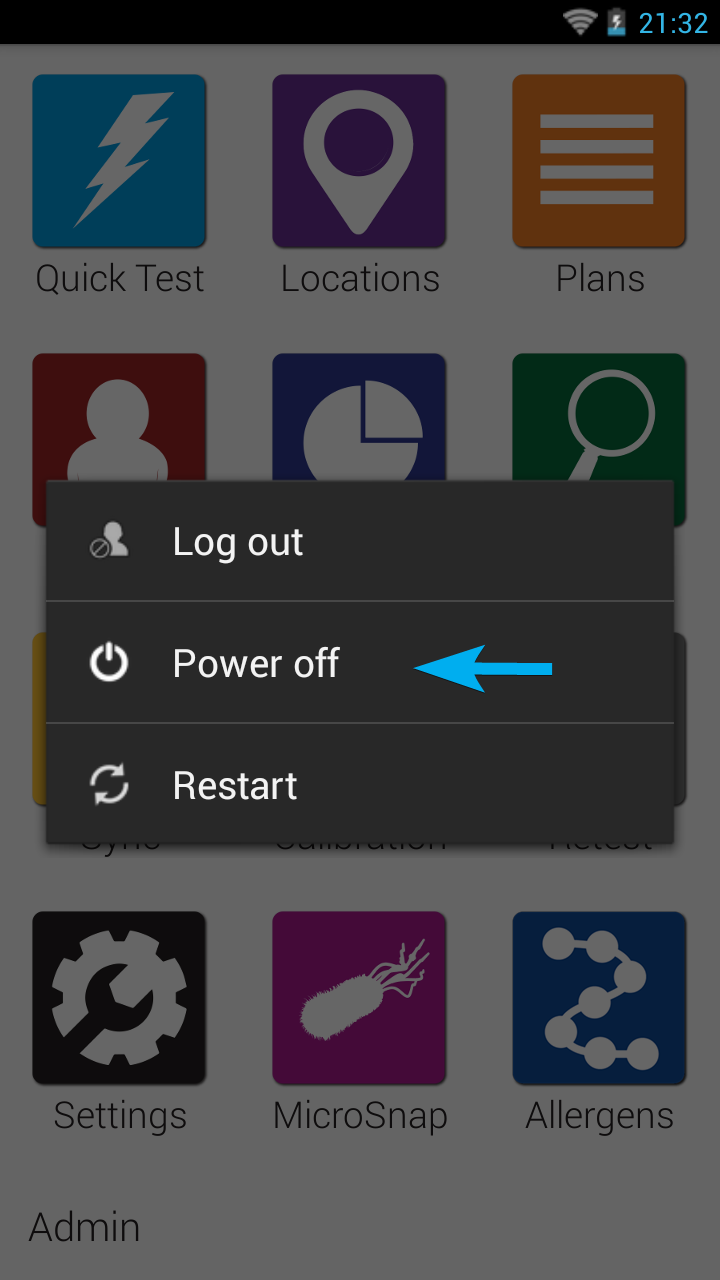Optimal Display and Power Settings
- From the Home Screen, tap Settings.
- Tap General.
- Tap Display & Power Off.
- Adjust the Display & Power Off settings as listed below.
-
- Set Display Brightness to 40% or less.
- Set Display Timeout to 1-5 minutes.
- Set Power Off After Display Timeout to Off.
- Set Power Off Daily at to Off.
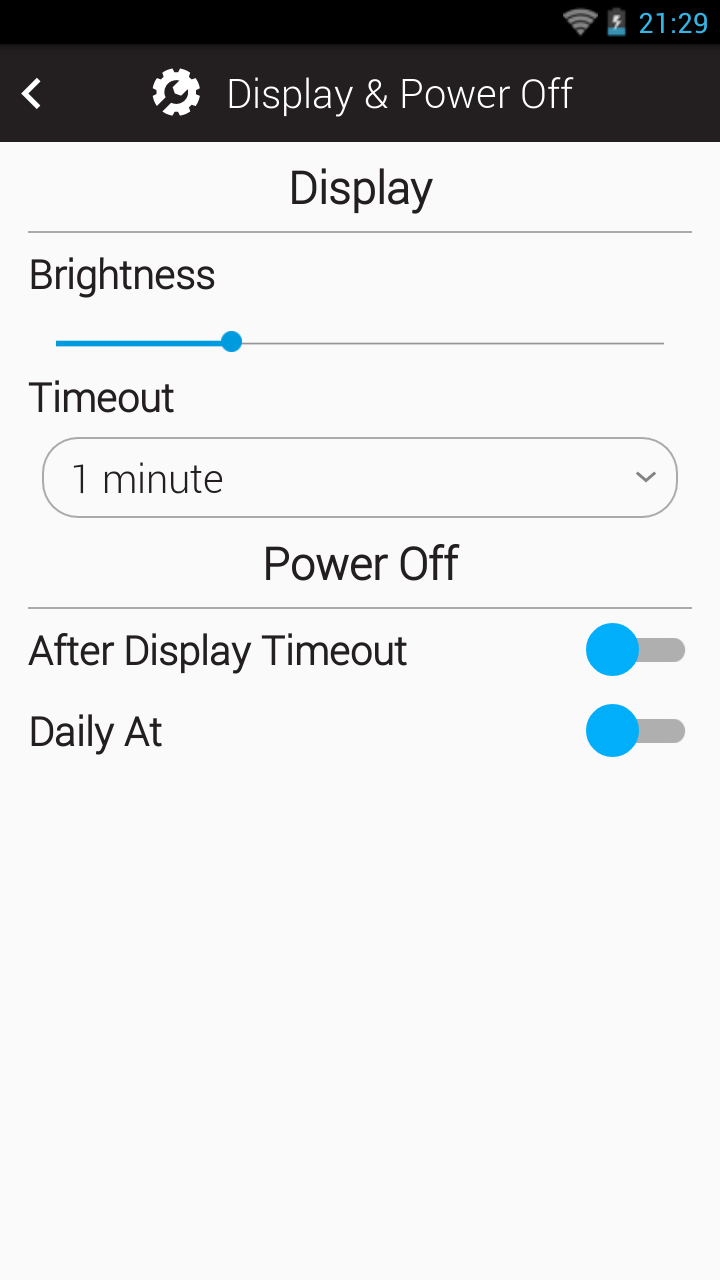
Power Saving Recommendations
- Letting the screen sleep between tests or putting the screen to sleep by pressing the power button once will extend the battery charge.
- Turn the Wi-Fi off while the device is in use can help to increase the battery life on your luminometer. You only need the Wi-Fi on when syncing, updating the software, or getting remote technical support.
- Go to Settings > Wi-Fi and tap the toggle to turn Wi-Fi off.
- Make certain that the EnSURE Touch is properly powered off after use by holding the power for about 1-2 seconds then selecting Power Off from the menu that appears.
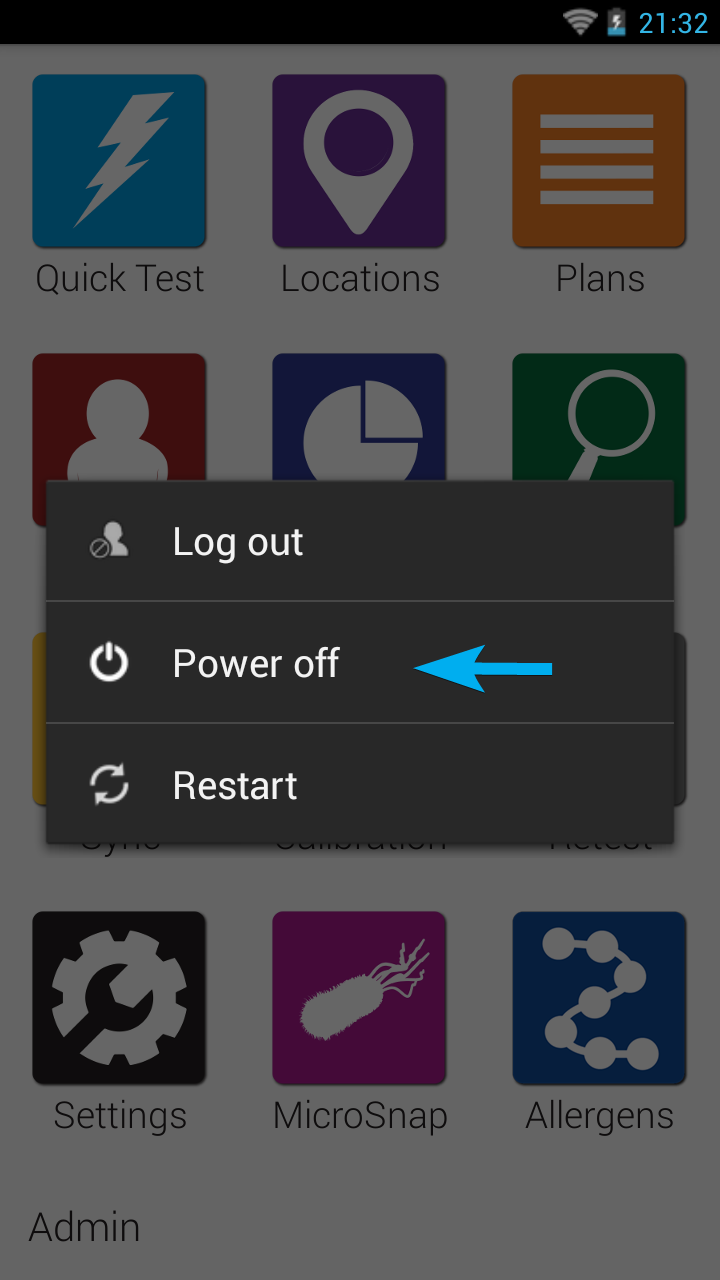
- Enabling the ‘After Display Timeout’ and/or the ‘Daily At’ will result in your luminometer automating the shutdown process thus requiring a power reset sequence to reinitiate the operating system. If pressing the power button does not initiate the operating system, please try a 12 second hold on the power button.
If you are having trouble with the battery life on your EnSURE Touch, please contact Hygiena Technical Support for assistance.
You will need:
- A 5+ Watt USB-C charger
- Your EnSURE Touch
- Plug the EnSURE Touch into a charger. Hold down the power button for 12 seconds.
- The EnSURE Touch should now turn on. If it doesn’t, check that the charger and cable charge another USB-C device, like another EnSURE Touch or phone
- If the charger doesn’t work, try again with a working charger
- If the EnSURE Touch still doesn’t turn on or only turns on briefly, it must be repaired. Please contact Hygiena Technical Support.
Contact Hygiena Technical Support for further assistance.