Separating Account Data
Overview
- Export locations
- Create a location import template
- Export instrument users
- Create an instrument user import template
- Sync instruments
- Export results
- Delete SureTrend Cloud users
- Create a new SureTrend Cloud account
- Create new sites
- Invite SureTrend users
- Import plans and locations
- Import instrument users
- Factory reset instruments
- Register instruments to the new account
Note: If you are exporting data for multiple sites and the locations and users are different for each site, you will need to export locations and users for each site and create a template for each site. If the locations and users are same for each site, you can import the data into one site in the new account and use the global attribute to make it available on each site in the new account.
Export locations
- Log into SureTrend Cloud.
- Click Sites.
- If the site menu is not visible, click the name of the site to expand the menu.
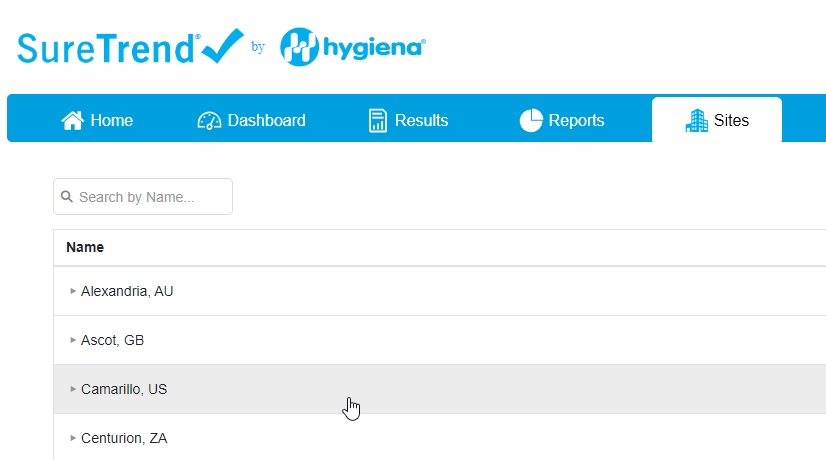
- Click the Export button at the top left of the Locations table.
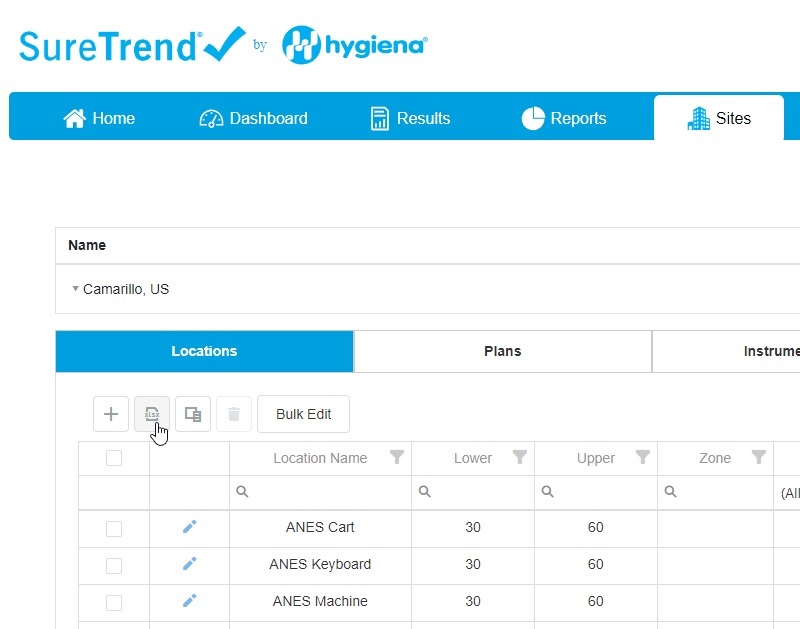
- A download of the locations list will start.
Create a location import template
- Log into SureTrend Cloud.
- On the Home tab, click Import.
- Click Import Plans and Locations.
- Click the Download button in step 1 to download the template.
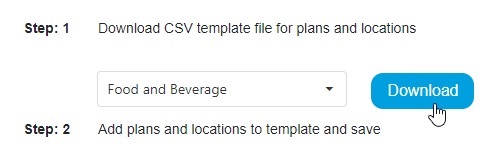
- Open the locations list downloaded in the steps above and the import template.
- Copy the locations list data into the template.
Note: This will only create a copy of the locations. This will not create a copy of the plans. If you want to recreate your existing plans, see these Importing instructions for completing the template.
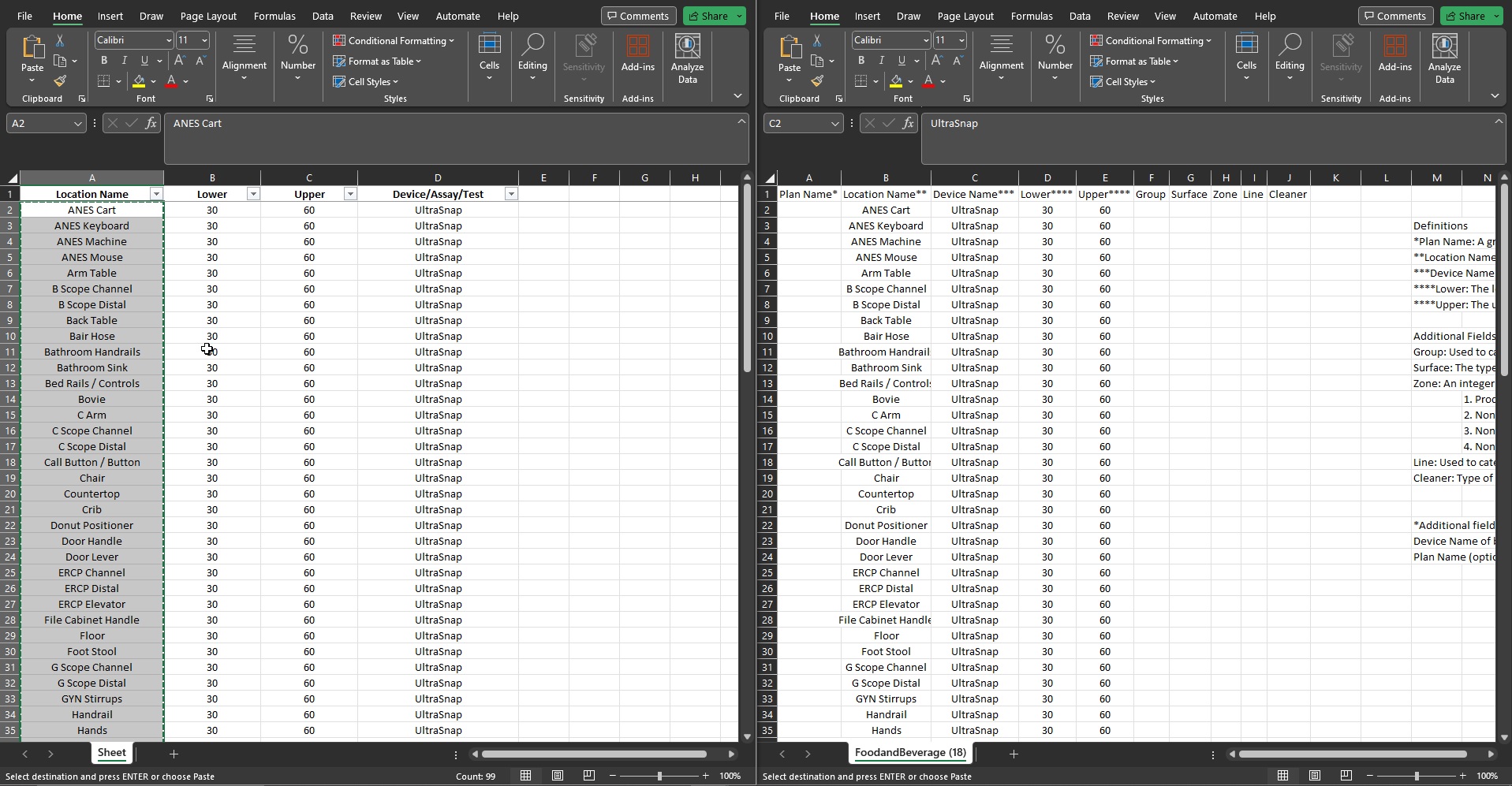
- Save and close both files.
Export instrument users
- Log into SureTrend Cloud.
- Click Sites.
- If the site menu is not visible, click the name of your site to expand the menu.
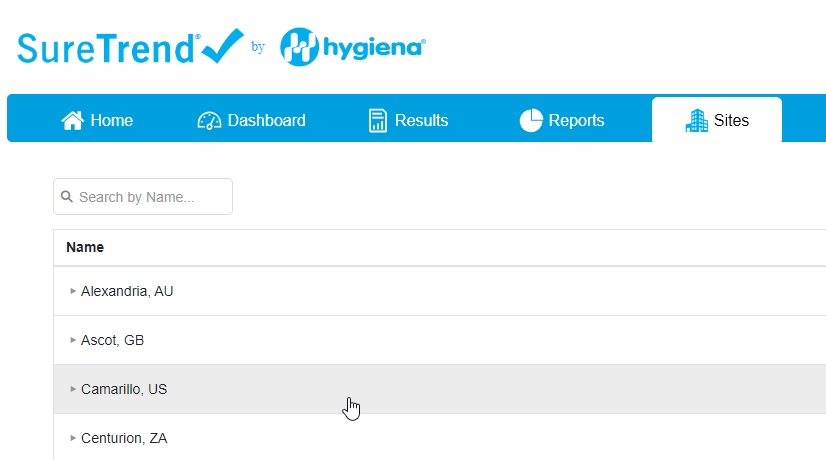
- Click the Instrument Users tab.
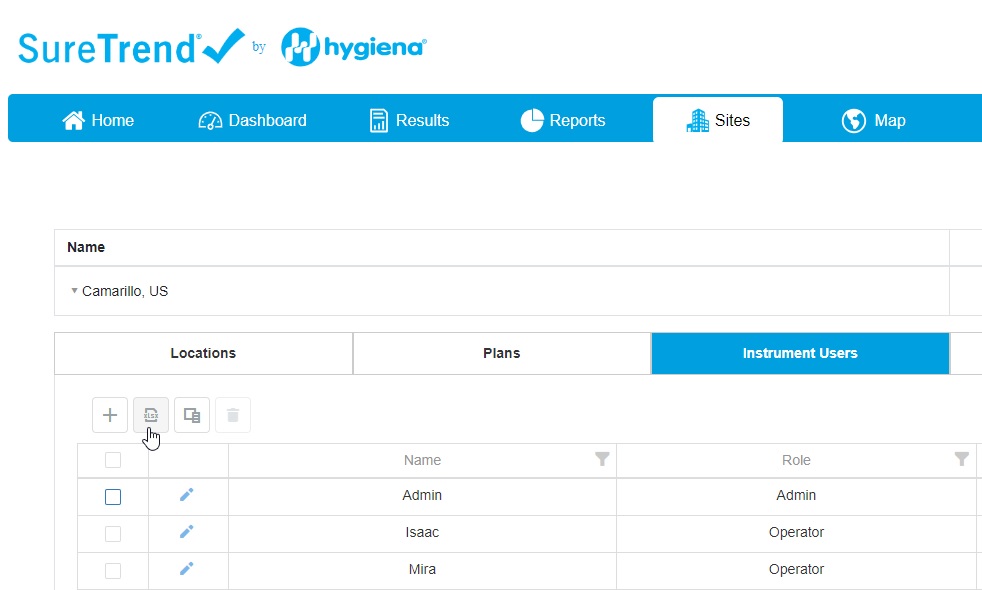
- Click the Export button at the top left of the Instrument Users table.
- A download of the user list will start.
Create an instrument user import template
- Log into SureTrend Cloud.
- On the Home tab, click Import.
- Click Import Instrument Users.
- Click the Download button in step 1 to download the template.
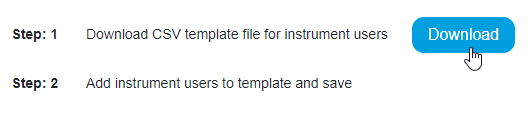
- Open the instrument users list downloaded in the steps above and the import template.
- Copy the instrument user list data into the template.
- Add a 4-digit PIN for each user.
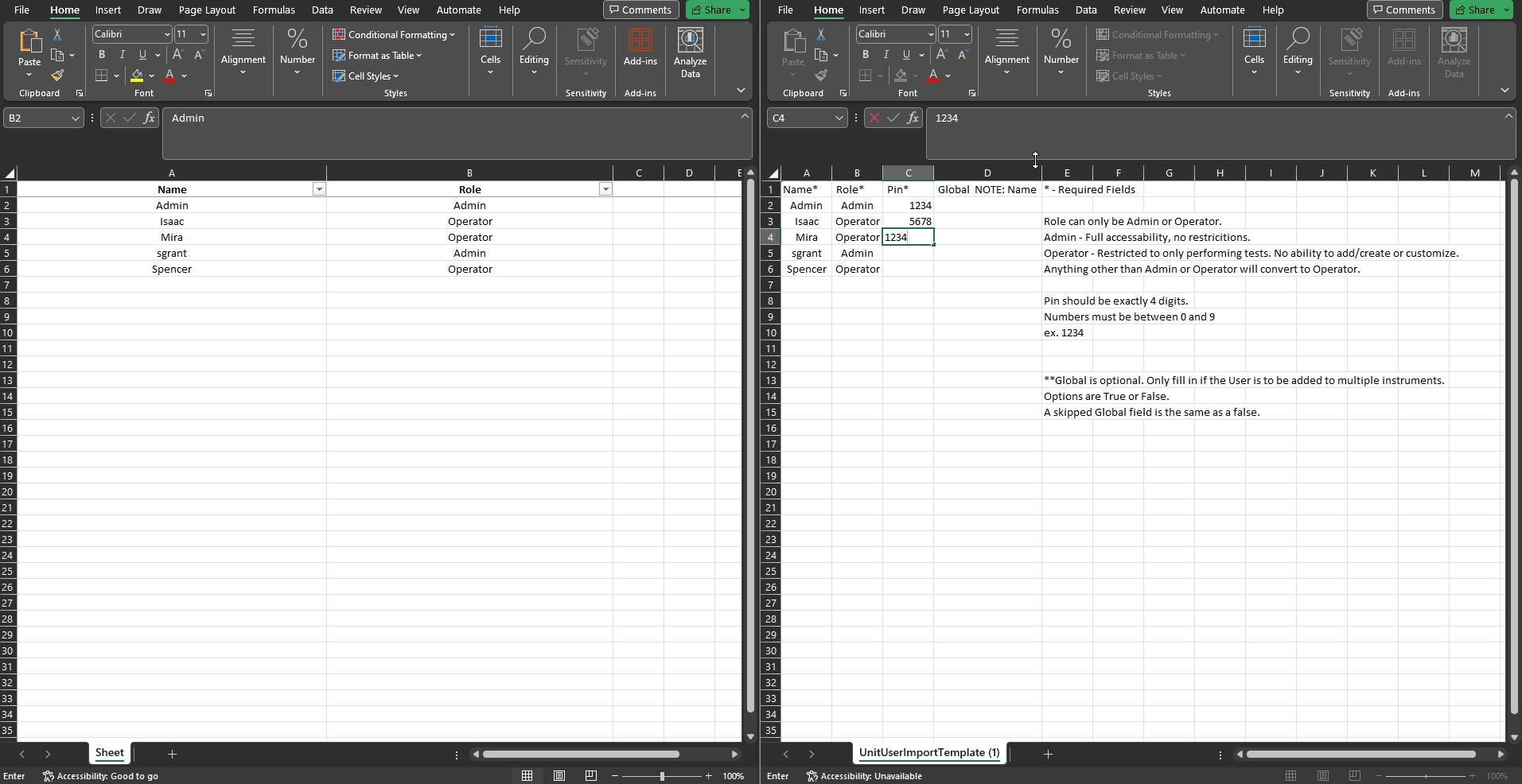
- Save and close both files.
Sync instruments
For each EnSURE Touch that will be registered to the new account:
- Open the Sync app.
- Tap Sync Now.
- Wait for the sync to complete. The sync log will display an entry with the date and status of sync when finished.
Export Results
- Log into SureTrend Cloud.
- Click Results.
- Click the From dropdown menu and select the date of your oldest result.
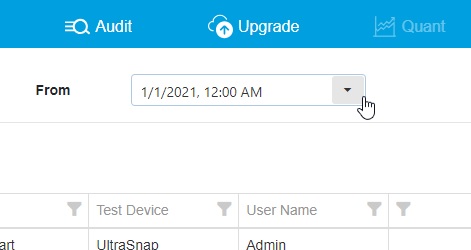
- Click Ok.
- Click the To dropdown menu and select today’s date.
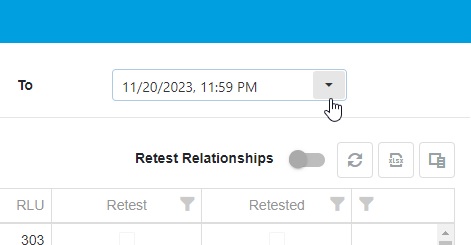
- Click Ok.
- Click the filter button in the Sites column.
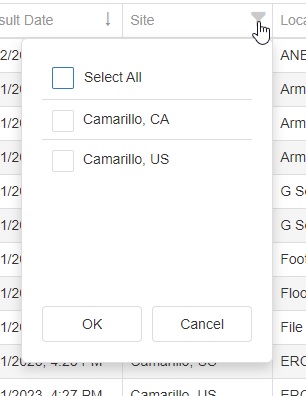
- Check each site that will be transferred to the new account and click Ok.
- Click the Export button.
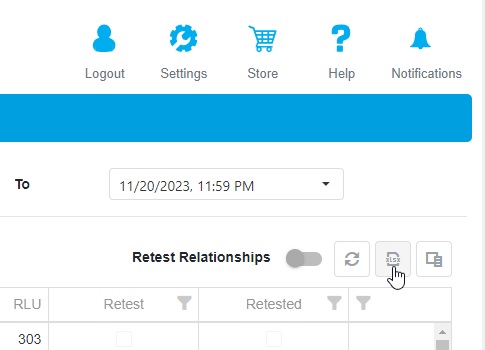
- A download of your results will start.
Delete SureTrend Cloud users
Requires Global Admin or Owner role.
- Log into SureTrend Cloud.
- Click Settings and select User Management.
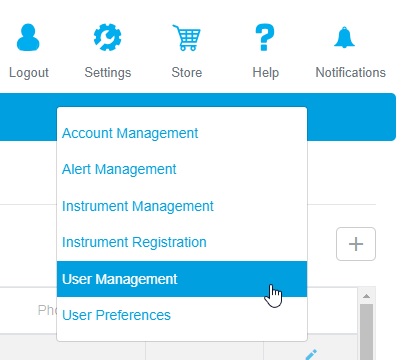
- Click in the search box and search for a user.
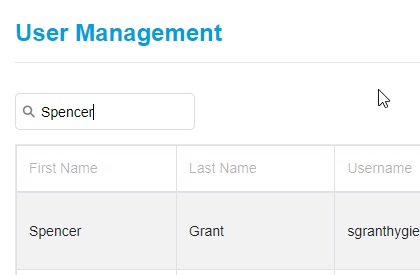
- Click the delete button at the end of the row for a user.
- Click Yes to confirm.
- Repeat steps 3-5 for each user that will be moved to the new account.
Create a new SureTrend Cloud account
- Go to the SureTrend Cloud login page.
- Click Create a new account.
- Complete the form and click create account.
- You will receive an email to set up your password.
- Click the link in the email.
- Enter your username and the new password.
- Click Set Password.
Create new Sites
Requires Global Admin or Owner role.
- Log into your new SureTrend Cloud account.
- Click Sites.
- If the site menu is expanded, click the site name to collapse it.
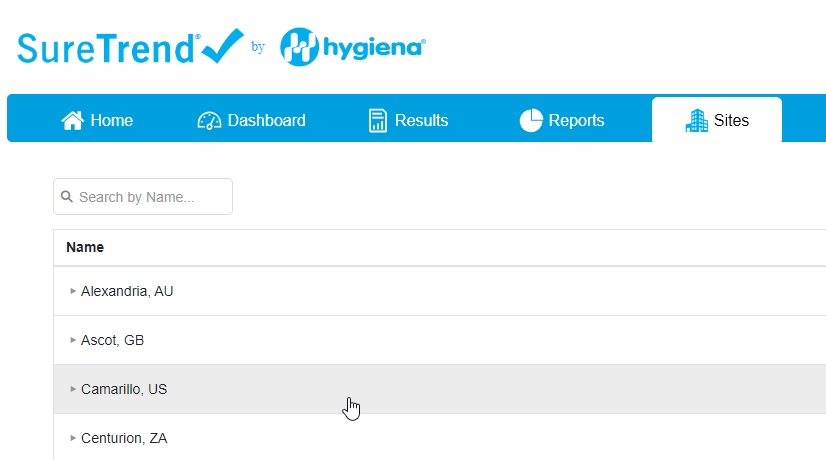
- Click the + button at the top right of the Sites table.
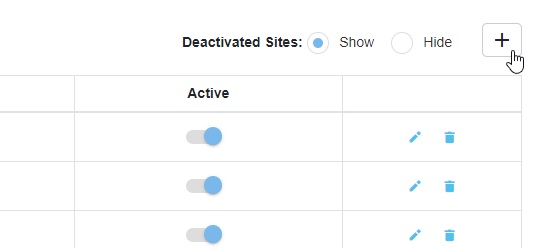
- Click in the Name field in the new row and add the site name.
- Click the Save button.
- Repeat steps 3-6 for each site.
Invite new SureTrend Cloud users
- Log into your new SureTrend Cloud account.
- Click Settings and select User Management.
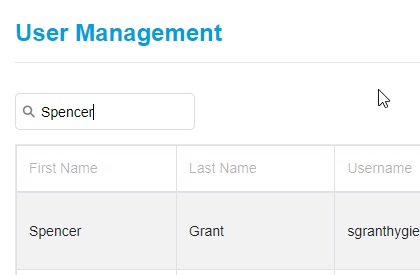
- Click the + button at the top right of the Users table.
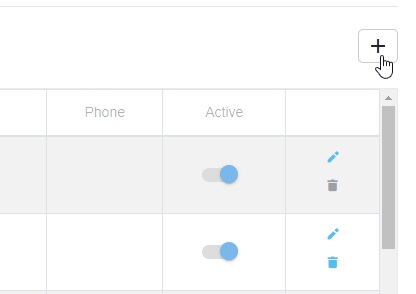
- Enter the first name, last name, username, email address, and role.
- Click the Sites dropdown menu and assign a site to the user.
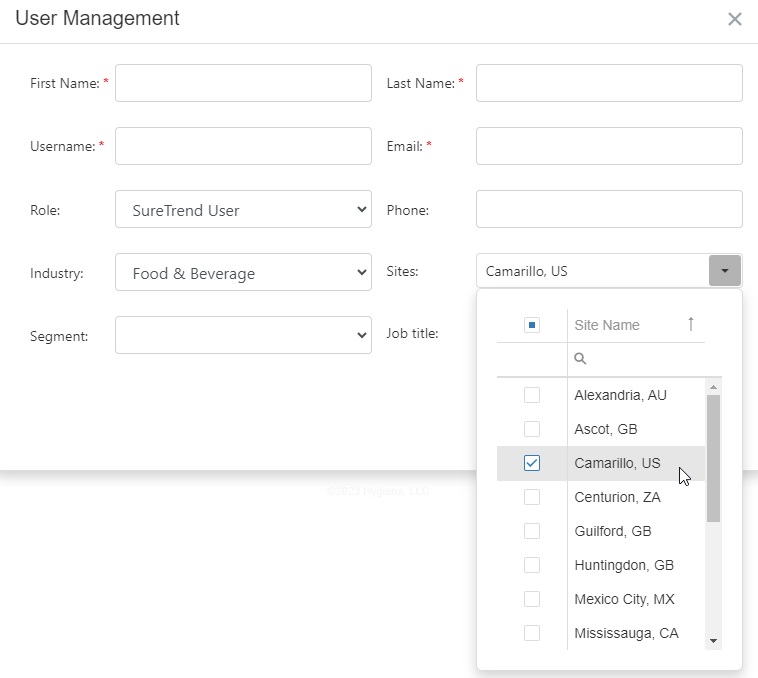
- (Optional) Complete the remaining details.
- Click Save.
- Repeat steps 3-7 for each user.
Import plans and locations
- Log into your new SureTrend Cloud account.
- Click Import.
- On the Home tab, click Import Plans and Locations.
- If you have the option to select a site, select the site from the dropdown.
- Click the Upload file button.
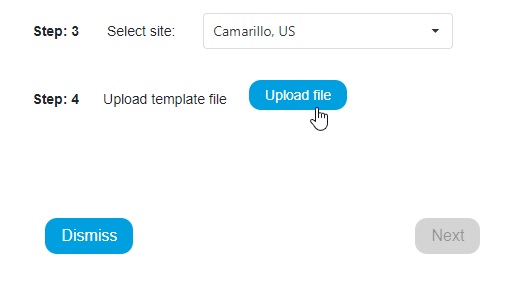
- Navigate to the Locations template you created in the steps above.
- Select the file and click Open.
- Click Next.
- Review the import preview for errors. If errors are present, click back and correct the template. Repeat steps 4-8 with the corrected template.
- Click Import Now.
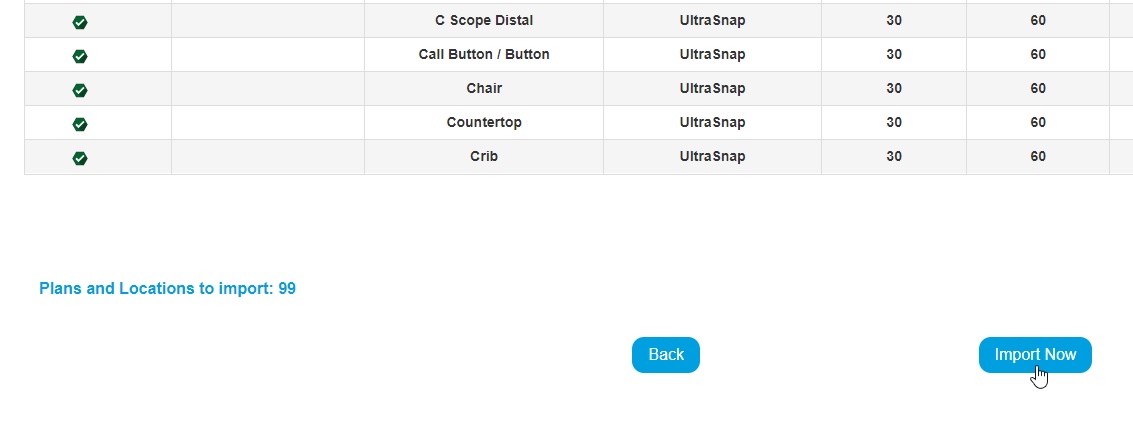
Import instrument users
- Log into your new SureTrend Cloud account.
- On the Home tab, click Import.
- Click Import Instrument Users.
- If you have the option to select a site, select the site from the dropdown.
- Click the Upload file button.
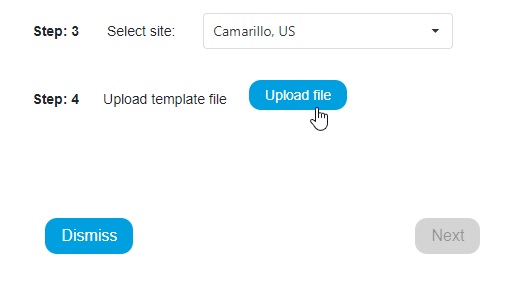
- Navigate to the Instrument Users template you created in the steps above.
- Select the file and click Open.
- Click Next.
- Review the import preview for errors. If errors are present, click back and correct the template. Repeat steps 4-8 with the corrected template.
- Click Import Now.
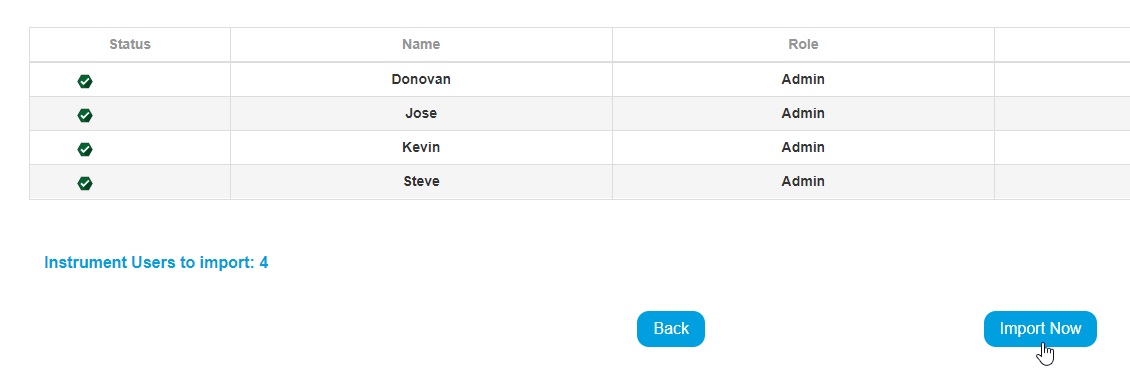
Factory reset instruments
Performing a factory reset will erase all the data on the instrument. Please ensure you have synced all the data to SureTrend Cloud before performing a factory reset.
Requires Admin role on EnSURE Touch
For each EnSURE Touch that will be registered to the new account:
- From the Home Screen, tap Settings.
- Tap General.
- Tap Factory Reset.
- Tap Factory Reset now.
- Confirm you want to factory reset.
- The instrument will restart and return to the set-up process.
Register instruments to the new account
For each EnSURE Touch that will be registered to the new account:
- Log into your new SureTrend Cloud account.
- On the Home tab, click Register Instrument.
- Enter a name for the instrument and select a site from Sites dropdown menu if available.
- Click Next.
- The cloud will display a username and code to enter on EnSURE Touch.
- Follow set-up prompts on EnSURE Touch. In the registration step, enter the username and code generated in step 5.
- Complete the rest of the set-up steps.
- The instrument is now registered to the new account. It should have all the plans, locations, and users from the steps above.
Contact Hygiena Technical Support for further assistance.
- Phone: 1-888-HYGIENA (1-888-494-4362, option 2)
- Email: techsupport@hygiena.com
- Submit a Support Ticket
- Schedule a Microsoft Teams meeting with support