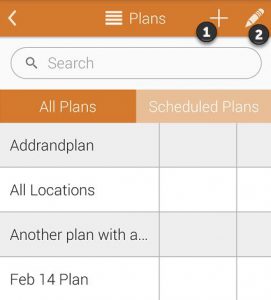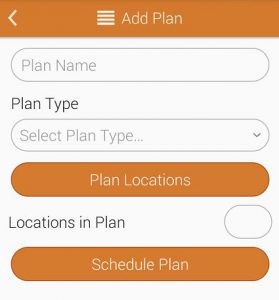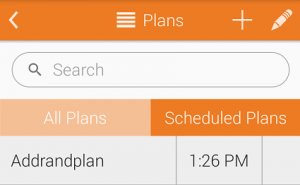Step One
Touch on the Add (+) icon as shown at ![]() to create a new plan.
to create a new plan.
Step Two
Enter a Plan Name for the new plan and then select a Plan Type. There are three optios to choose from: Basic, Random and Quota.
Basic. Touch the Plan Locations button to choose any number of locations you would like to add to the plan. The Locatons in Plan field will show you the total number of locations you have included in this plan.
Random. Touch the Plan Locations button to choose any number of locations you would like to add to the plan. The Locatons in Plan field will show you the total number of locations you have included in this plan. Enter a number into the Location Quota to Test field and that will be the minimum number of locations randomly chosen to be tested. Any locations you have designated as required will show up in the Required Locations * field. You may toggle Do Not Repeat Locations to ON if you want each location randomly chosen to only be chosen once.
Quota. Touch the Plan Locations button to choose any number of locations you would like to add to the plan. The Locatons in Plan field will show you the total number of locations you have included in this plan. Enter a number into the Location Quota to Test field and that will be the minimum number of locations randomly chosen to be tested.
Schedule Plan. Touch Schedule Plan to schedule when you would like to conduct tests for certain plans. You will be able choose whether a plan gets tested weekly or daily and choose the time when testing will occur.
Anything you schedule will show up on that day in the Scheduled Plans tab on the plans main screen.