Adding & Managing Users
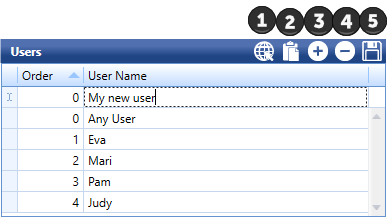
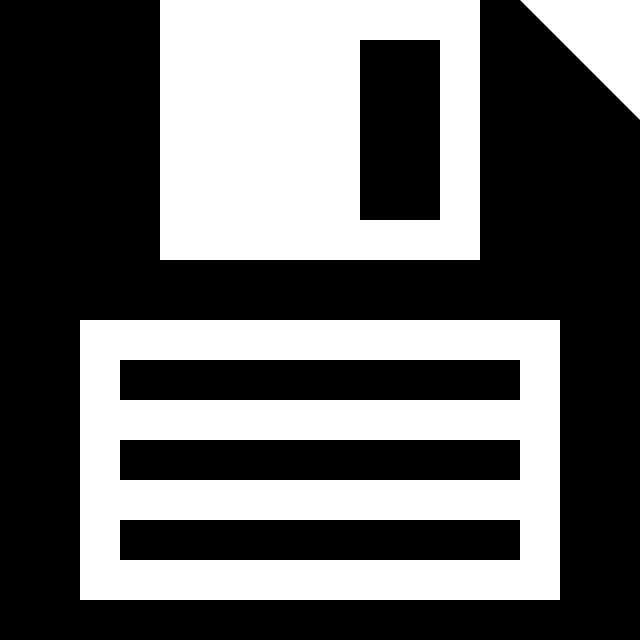
Make sure to always click the disc icon to save your changes. Any user(s) you may have added or removed will not be committed unless you click this icon when done.
1. Add users from a list of previously created users in SureTrend
2. Paste users to a Unit that have been copied from another Unit
3. Add a new user to the unit
4. Delete the selected User from the unit
5. Save all changes
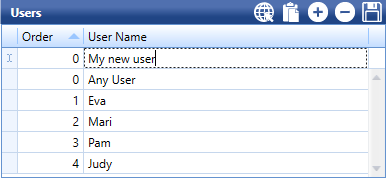
You can quickly add new users by just typing their name in the top row of the User Name column where it says Grid New Row Text. When you press the Enter key on your keyboard it will add the user to the bottom of the list.
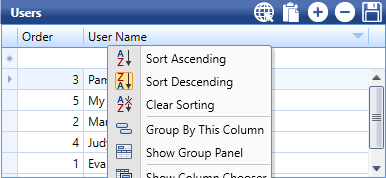
You can drag names around to reorder them or right click User Name at the top to find more sorting options. Be sure to click Save to commit any changes you have made.