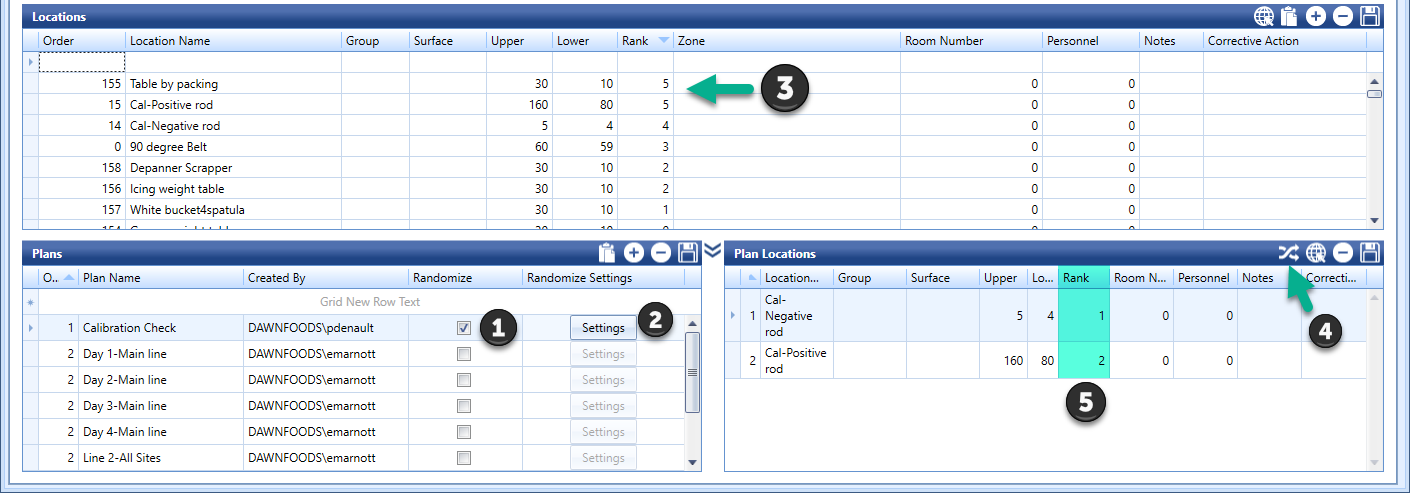How It Works
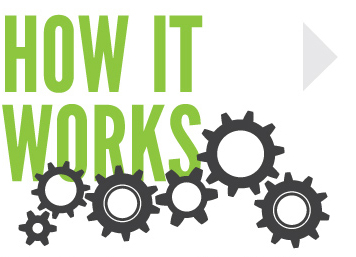
We will walk you through the process of working with randomization for the first time from start to finish. Refer to Chapter 5 – Randomization for detailed information about steps 1 and 2 if necessary, or to get a general overview of what randomization is and see examples.
STEP 1 – Turning Randomization On
Click the checkbox to turn on randomization for the selected plan. Once checked the Settings button next to it will become enabled.
STEP 2 – Unit Location Risk Ranking
You can categorize your locations into up to 5 predefined ranks. Keep the default percentage values or change them. Check out Chapter 5 – Randomization for more info.
STEP 3- Ranking Locations
With your ranks created from Step 2, now rank each location you wish to randomize by adding a number to the Rank column.
STEPS 4 & 5 – Randomizing Plan Locations
Click the Randomize Plan icon (4) and you will see your locations randomized based on the rank numbers you gave them (5).