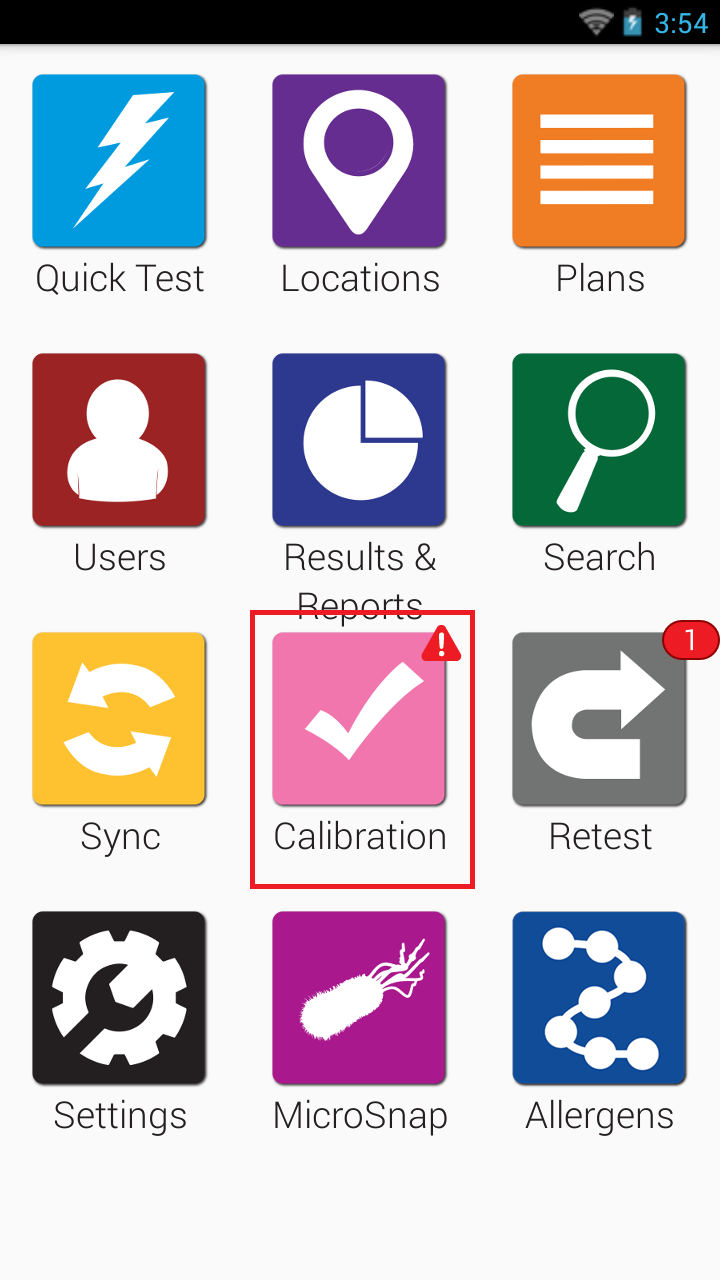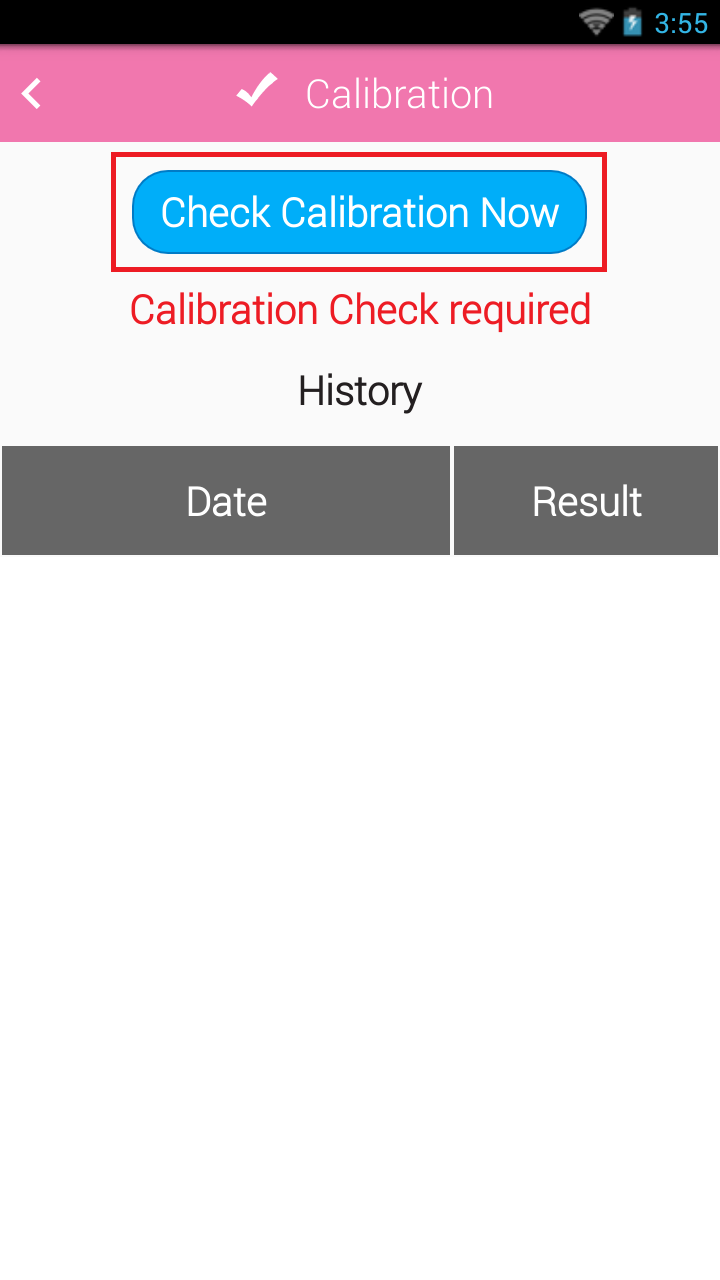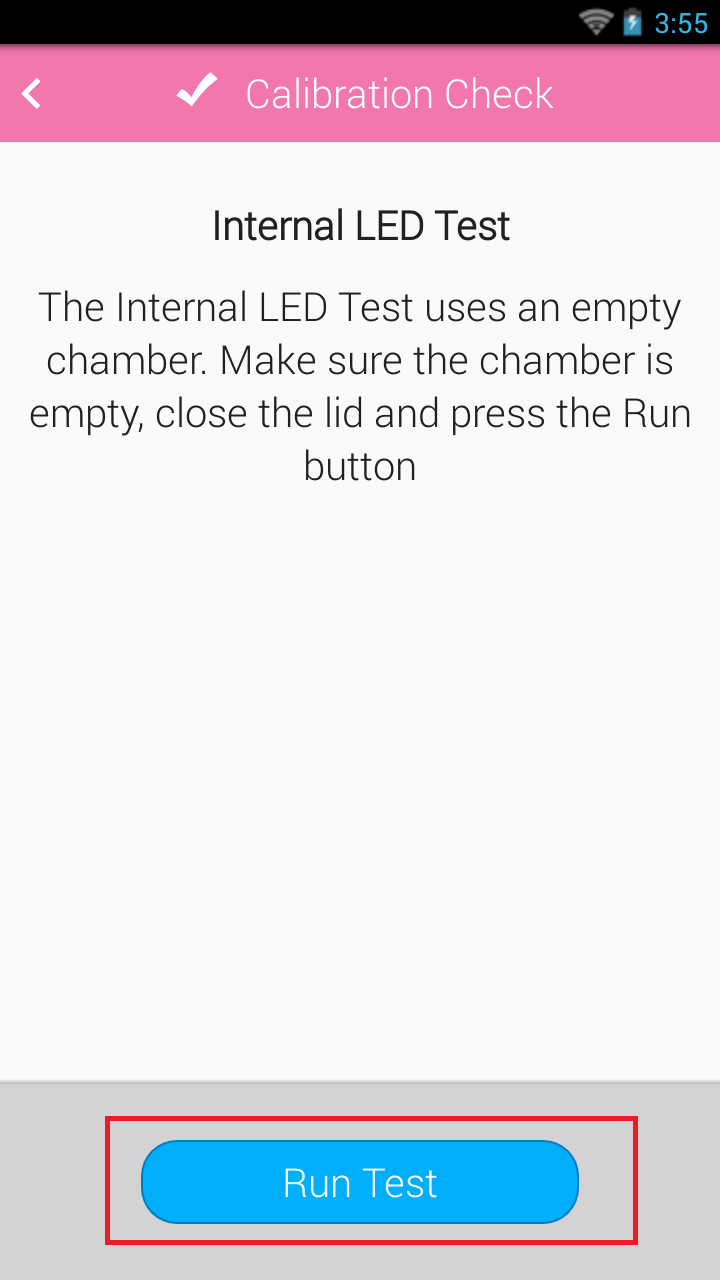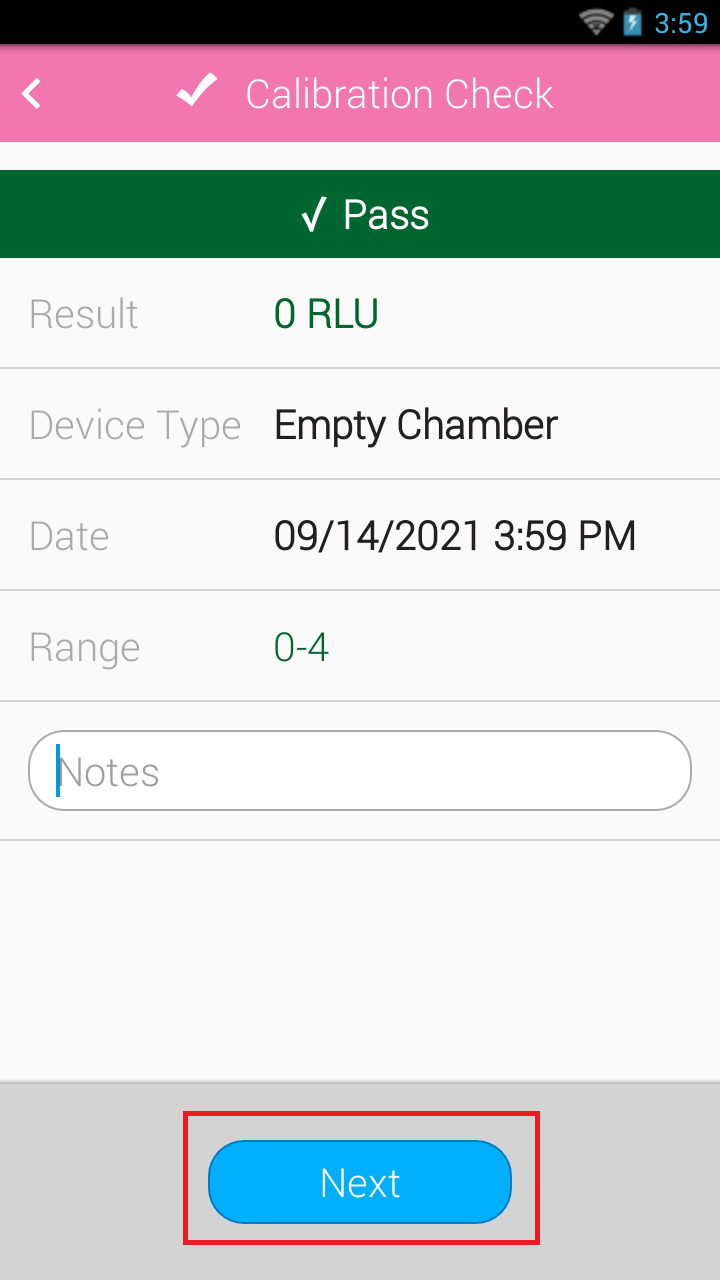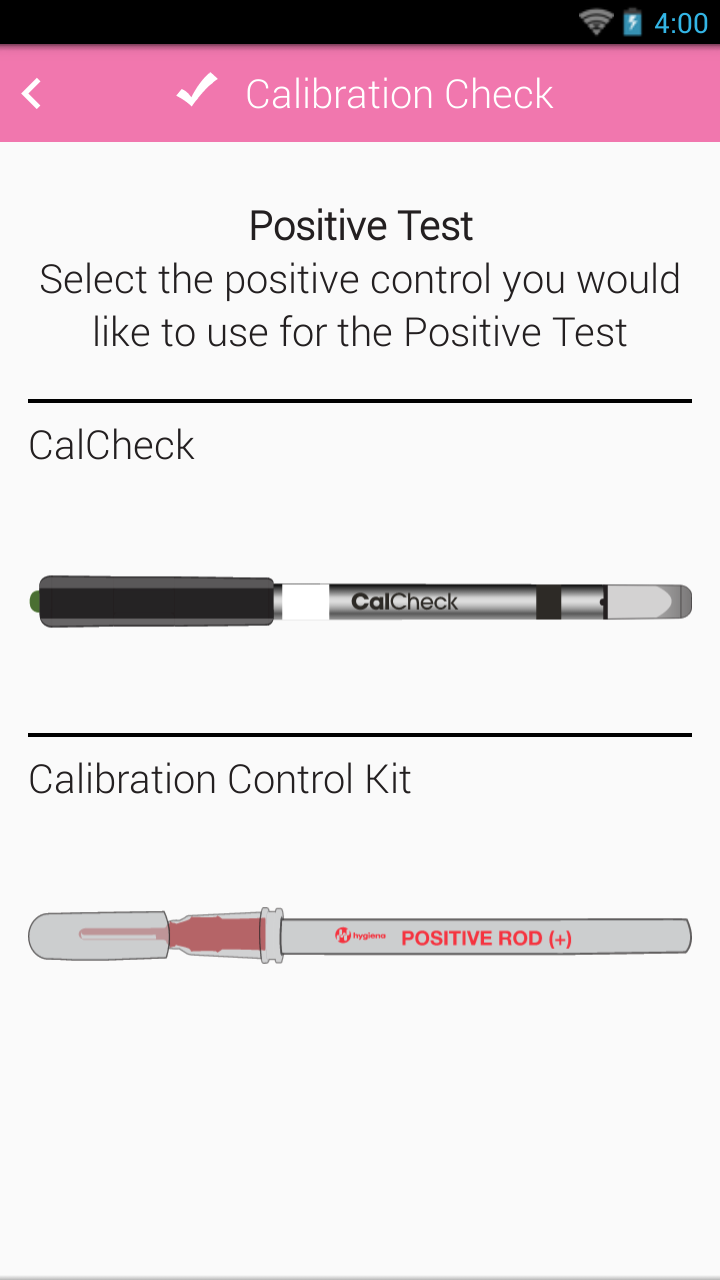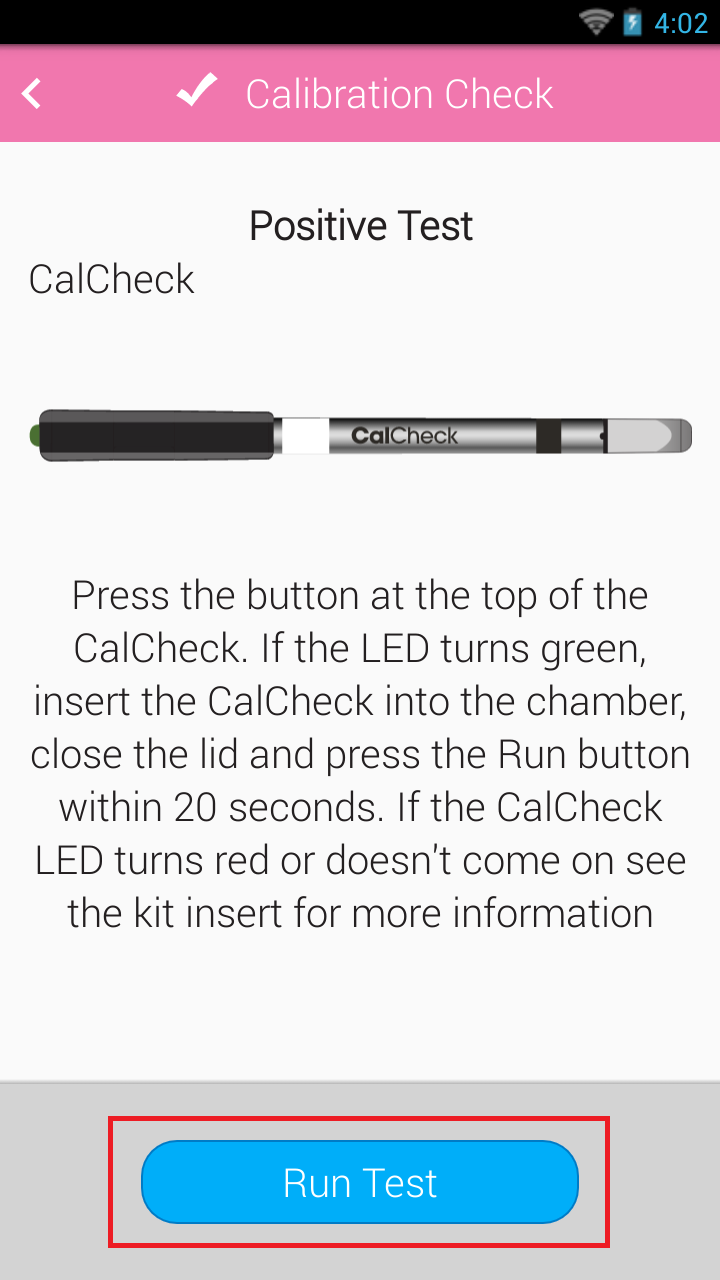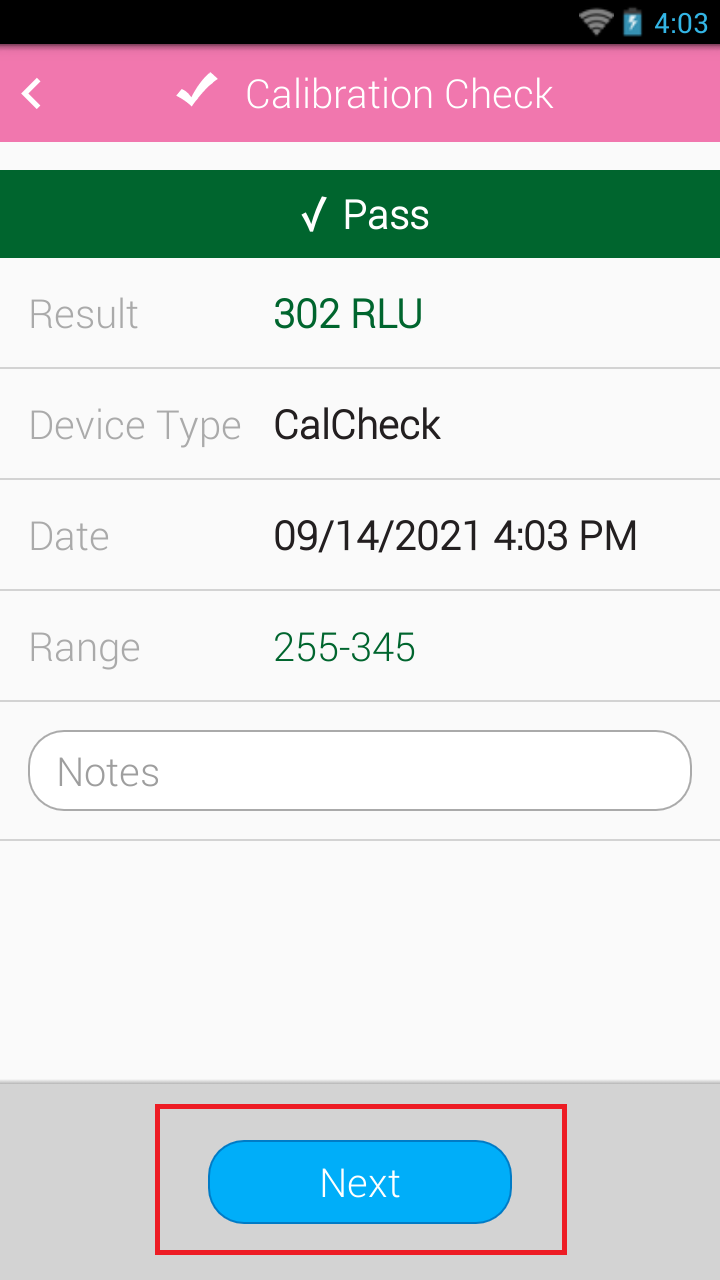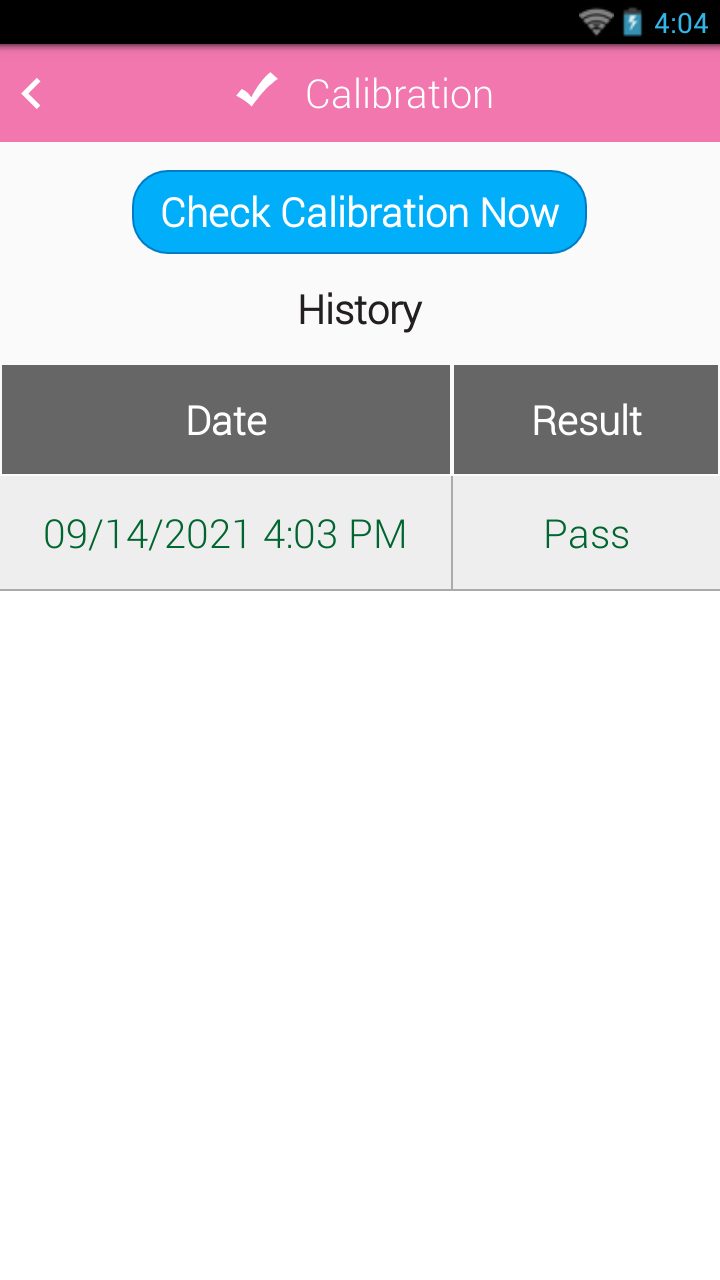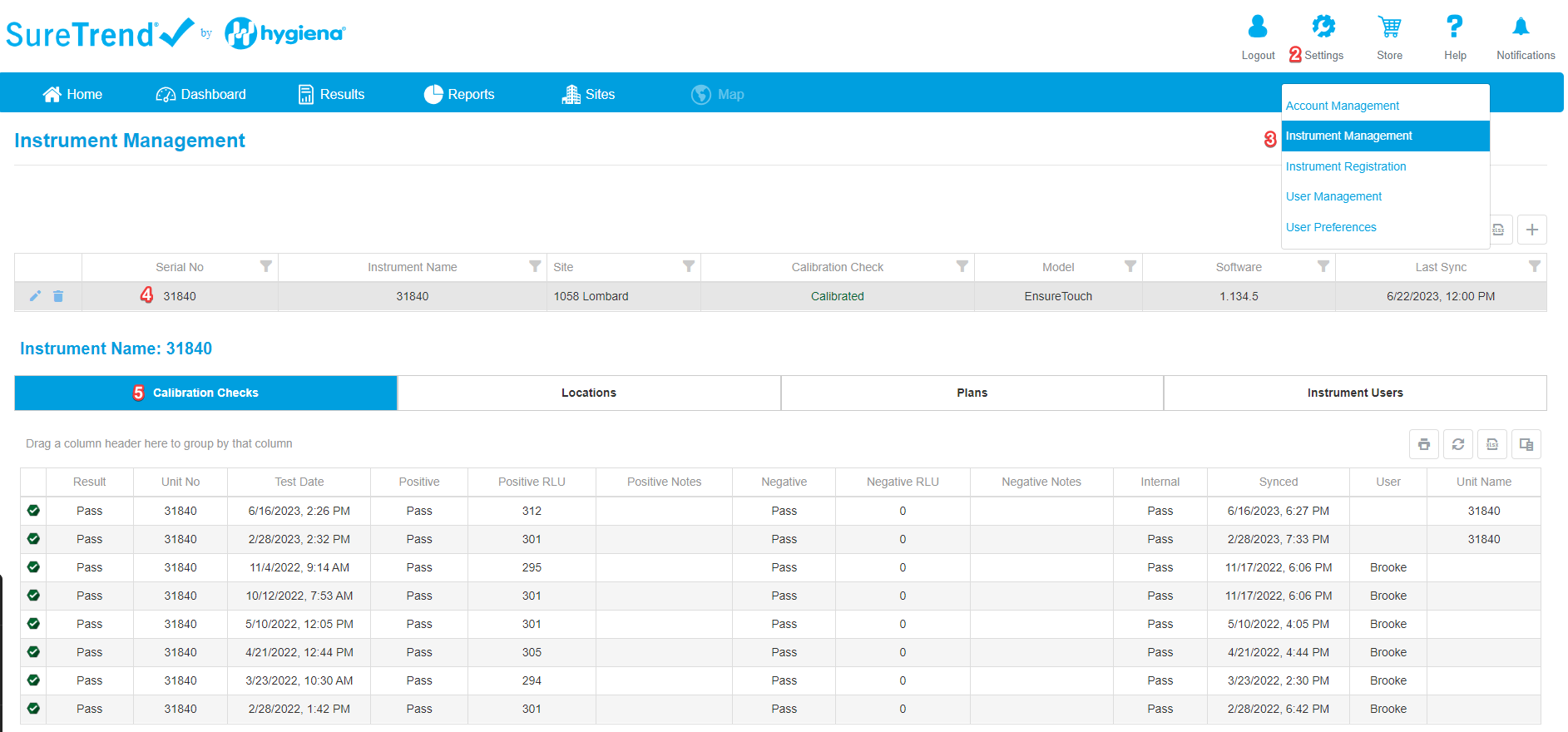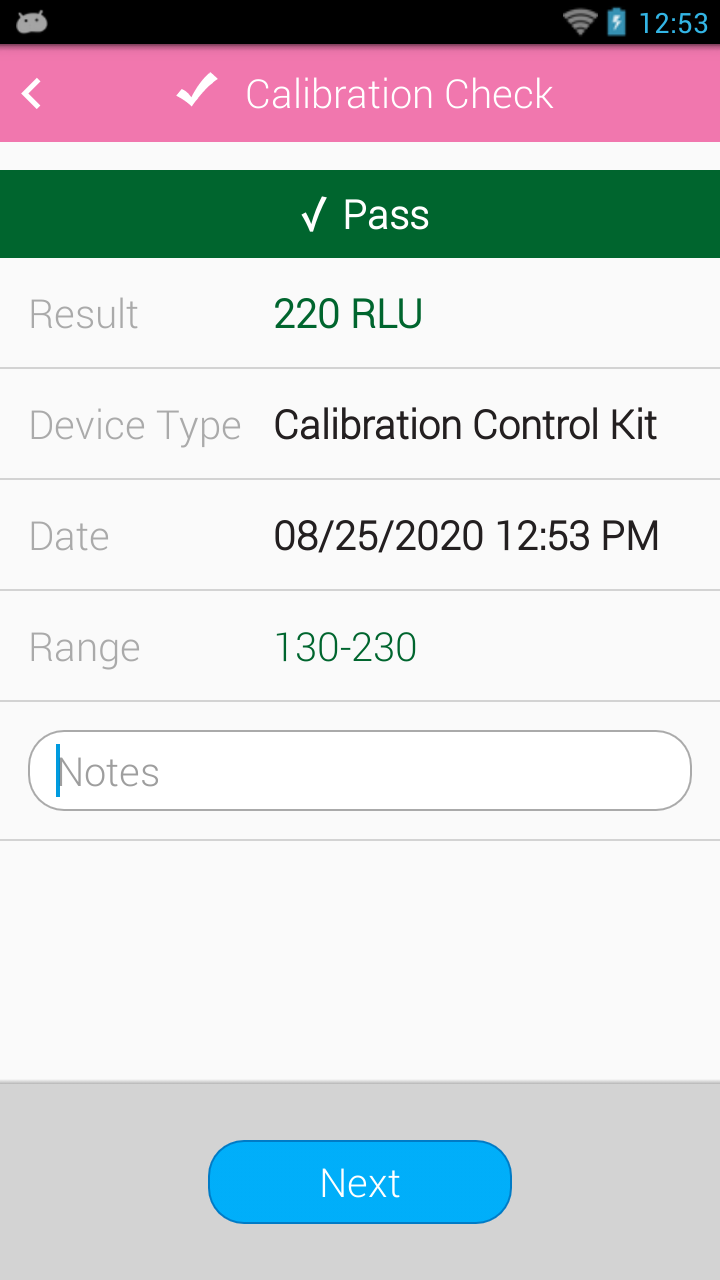Overview
If you are seeing RLU readings that vary by more than +/- 10% on the CalCheck or Calibration Control Kit when read on the EnSURE Touch, this document will walk you through the potential reason, troubleshooting steps or allow you to get the product returned for repair.
Common Reasons for Issue
- Reading chamber has gotten dirty and the lens protecting the reading sensor is cloudy/blocked
- Instrument lid is loose and not sitting perfectly closed and light is leaking in
- CalCheck is expired or damaged
- Calibration Control Rod is expired or damaged
- EnSURE Touch will only read 0 to 4 RLUs with either CalCheck or Calibration Control Kit
Troubleshooting and Solutions
The following are steps to determine what the issue is and how to resolve:
Reading chamber has gotten dirty and the lens protecting the reading sensor is cloudy/blocked
- Erratic readings are sometimes caused because the liquid has gotten into the reading chamber and dried on the lens that the sensor reads through.
- Follow the guide on proper EnSURE Touch cleaning here.
- Take reading with CalCheck or Calibration Control Rod to see if readings are within specifications.
If readings are not within specifications, try the next troubleshooting step.
Note: If you are putting personal labels on Hygiena swabs, this can disrupt readings and also device detection. Do not put additional labels on Hygiena swabs. There is a space on the label to write information.
Instrument lid is loose and not sitting perfectly closed
- Look at the instrument lid and see if it is sitting perfectly closed properly.
- The top of the lid should be perfectly flush to the top of the instrument.
- Seam line should be consistent around the entire lid and you should feel the magnet pulling the lid shut as it gets close to the opening. Dirt can get in the groves and hinge that might prevent the lid from closing all the way. Clean out any debris that might prevent the lid from shutting completely.
- If the lid is fine and you are still getting erratic readings, look at the other troubleshooting issues.
CalCheck Rod is Expired or Broken
- Check the expiration date of the CalCheck. If it has expired, you should buy a new CalCheck.
- If the CalCheck rod is still good, look for physical damage to the rod. Press the button on the top of the CalCheck to make sure the light turns “green”. If the light turns “red” you will need to replace the battery in the CalCheck itself.
- You can find the instructions on the CalCheck Battery Replacement here.
- If there is no damage to the CalCheck and the button on the top is still turning green, then try running the CalCheck in another EnSURE Touch or Hygiena instrument if you have one. If the readings are within specifications that means the CalCheck is working properly and there is an issue with the EnSURE Touch.
If you still need help click here to submit a ticket for technical support. Be prepared to share your RLU values from your CalCheck.
Calibration Control Rod is expired or damaged
- Check the expiration date of the Calibration Control Kit rod. If expired, buy a new CalCheck kit.
- If the Calibration Control Rod rod is still good, look for physical damage to the rod around the end of the rod where the sensor reads the light. Clean if there is any film or debris on the bottom.
- If no damage to the Calibration Control Rod, then try running the Calibration Control Kit in another EnSURE Touch or Hygiena instrument if you have one. If the readings are within specification it means the Calibration Control Rod is still good and there is something wrong with the EnSURE Touch. Click here to submit a return ticket to have your instrument repaired or replaced.
If you still need help click here to submit a ticket for technical support. Be prepared to share your RLU values from your Calibration Control Rod.
EnSURE Touch Will Only Read 0-RLUs with Either CalCheck or Calibration Control Kit
- If you have confirmed either the CalCheck or Calibration Control Kit are still working correctly and the EnSURE Touch will only give you 0-RLUs, the shutter has likely been damaged from either being dropped or liquid has gotten onto it and dried it shut. The instrument will need to be repaired.
- To verify the shutter is stuck, go to the Calibration App and run the test/
- Around the 4-3 second reading time, listen for the shutter to move back an forth. It will move back around 4-3 second mark and shut around the 2-1 second mark. If you do hear the shutter opening, it is working and there is likely something else going on. Click here to submit Tier 3 issue ticket and a technical representative will get back to you quickly.
- If you do not hear the shutter moving the instrument needs to be repaired.
- An Internal LED Test should net you a value >500 in order for you to potentially rule out a stuck shutter.
If you still need help click here to submit a ticket for technical support.