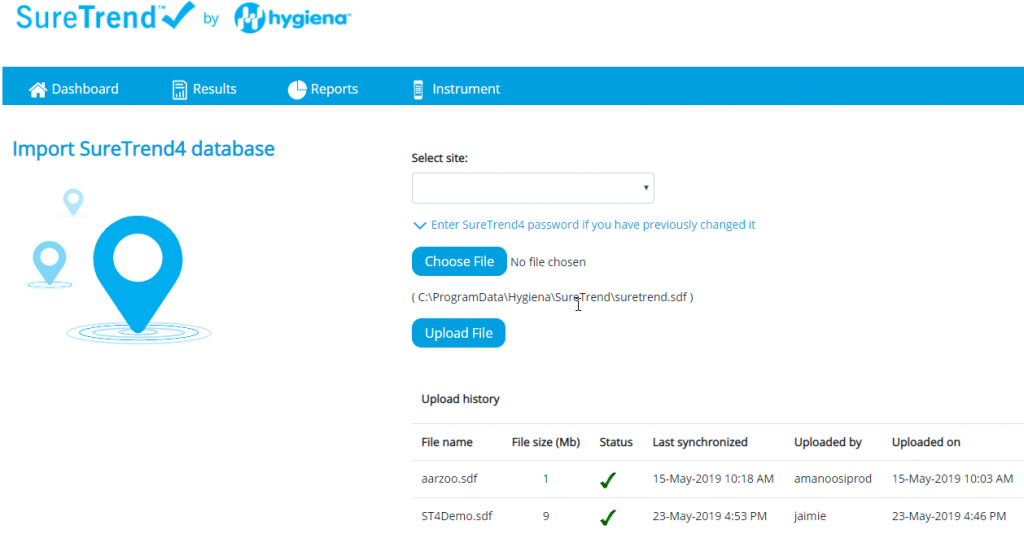Importing data from your SureTrend 4 database into SureTrend Cloud is easy. All you need is a SureTrend Cloud account and a SureTrend 4 database containing data such as results and unit information. Please note that you will not be able to import any customized reports you have created.
- Start by going to SureTrend Cloud and signing into your account. If you don’t have an account you can create one here.
- Create a site you wish to have your data uploaded to. You can create a new site by clicking on Sites or the link here and then the “+” icon to the upper right of your screen. After giving your site a name make sure the Active checkbox is checked and click save. Once you see your new site in the Sites list, ensure the Active toggle is set to Active and not Deleted.
- Return to the home page and click on import or click here to begin the import process. Select your site and click Choose File to navigate your machine for your SureTrend 4 database file. It will be a .sdf file. The default location for this file is C:\ProgramData\Hygiena\SureTrend\suretrend.sdf but it may have been moved somewhere else. You can verify the location of the file by opening SureTrend 4, clicking on the Admin tab at the top, and clicking on the Server Configuration Setting tab on the left. You will see the path to your SureTrend database file there.
- If your Config Type is set to Distributed then your SureTrend 4 database file is stored on a server. You will need to get a copy of it from your IT team. It will be located at C:\ProgramData\Hygiena\SureTrend\suretrend.sdf on the server.
- Click Upload File and your data will be imported immediately. Be patient. Depending on your network connection quality and speed it may take some time. Refrain from browsing to any other page or clicking the back button until the import completes.
importing data, migrating data, import from, migrate from, moving data from, moving data to, moving from, moving to, migrate to