Introduction
The EnSURE TouchTM allows users to verify the calibration of their instrument through the Calibration app using the CalCheck or calibration control kit. There are three tests in the calibration verification process, Internal LED Test, Negative Test and Positive Test. This article will provide instructions for performing a calibration check on the EnSURE Touch.
Calibration
- From the Home Screen, select the Calibration app.
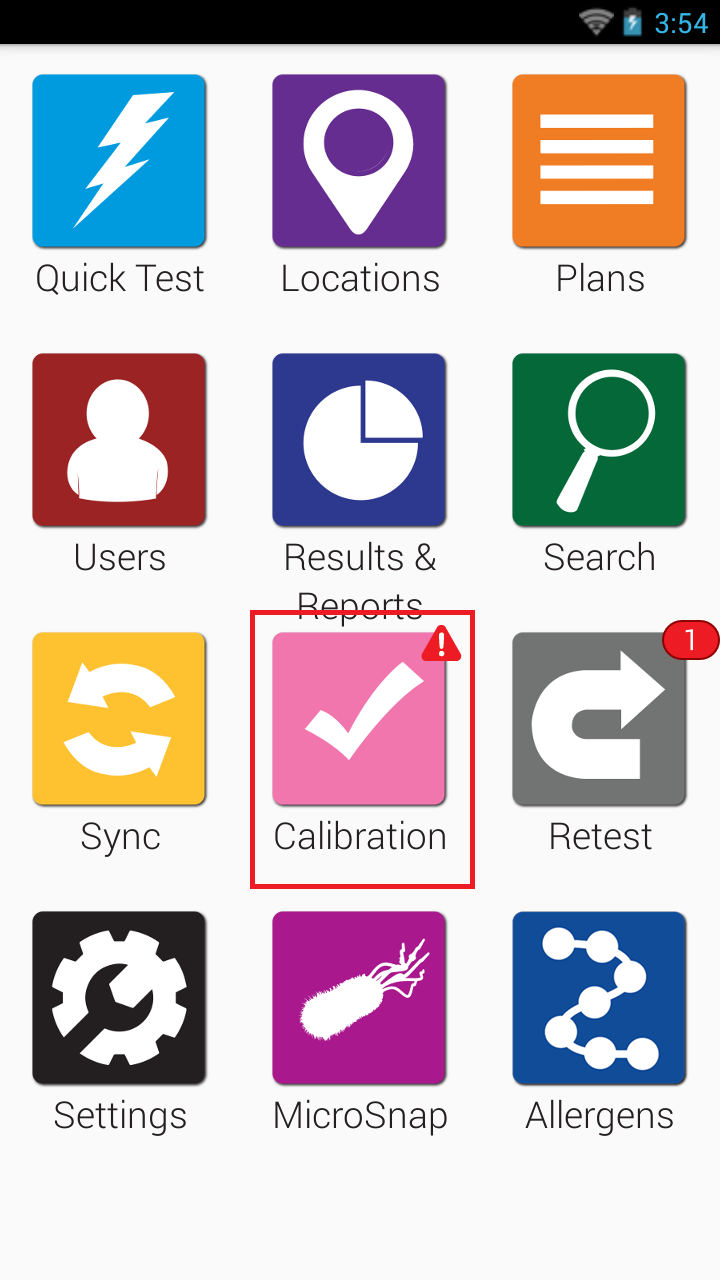
- Tap Check Calibration Now.
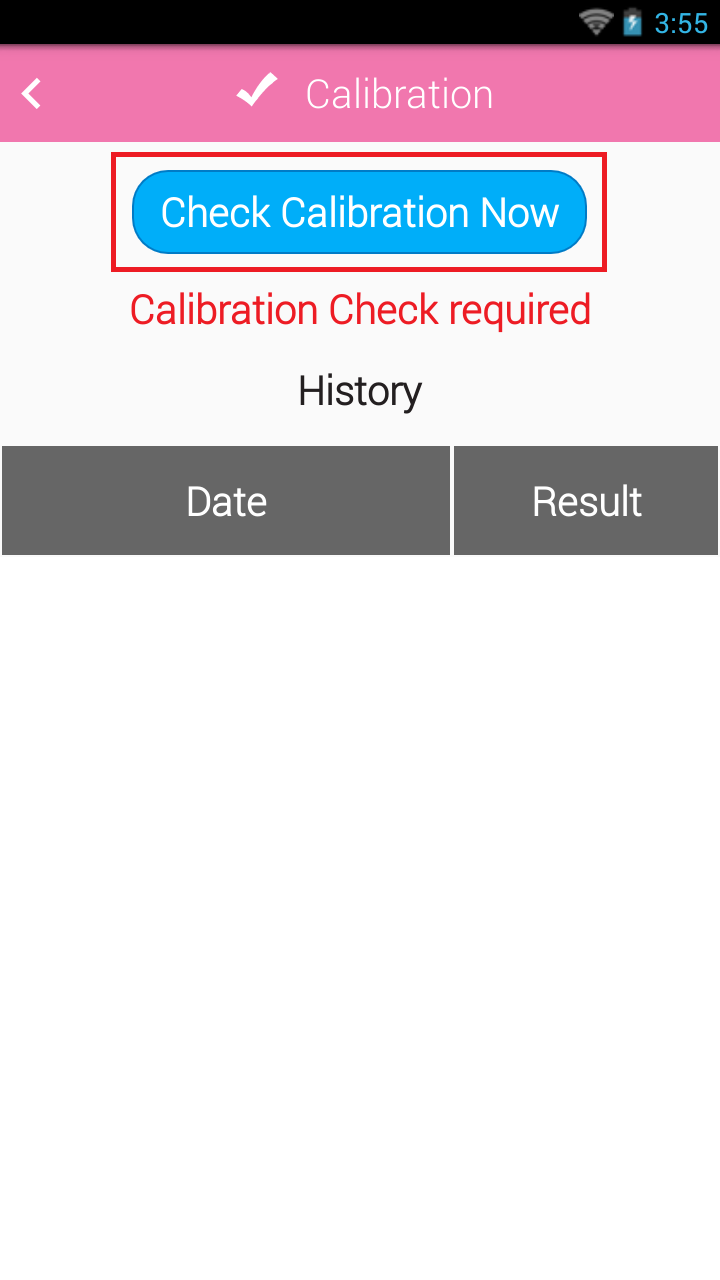
- Confirm the chamber is empty and tap Run Test to start the Internal LED Test.
RLU values greater than 500 are passing.
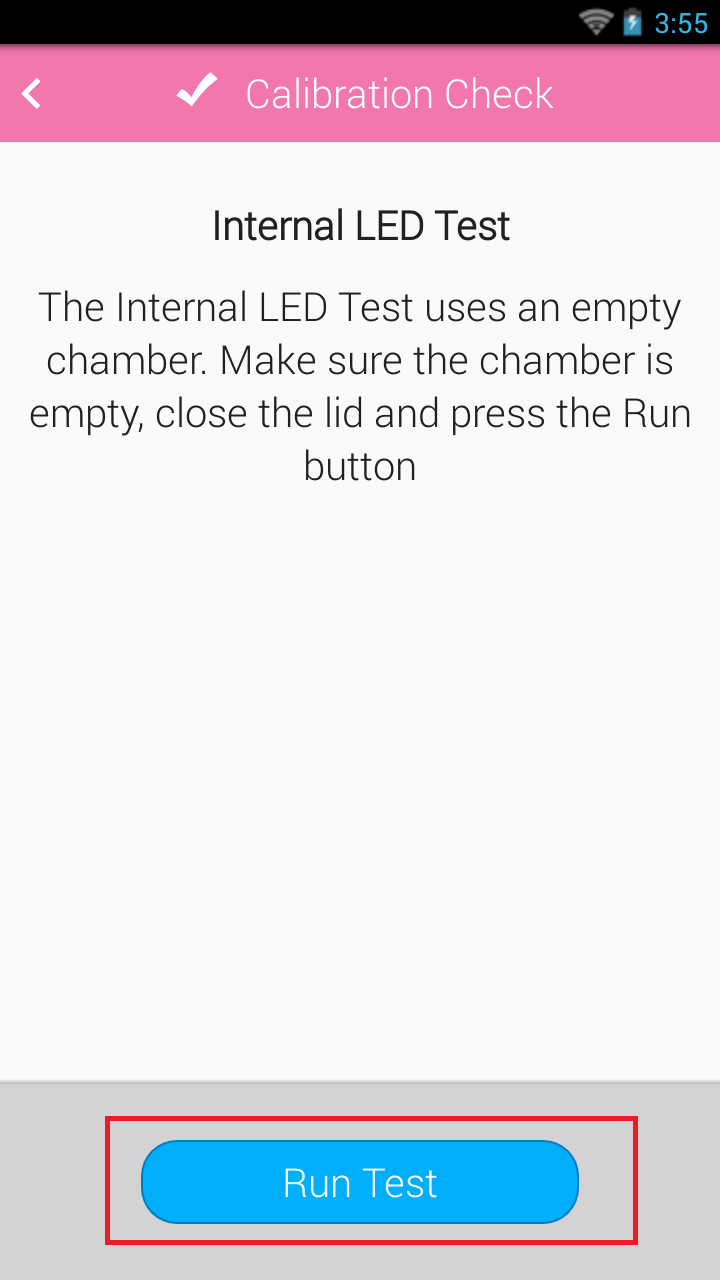
- Tap Next.
- Confirm the chamber is empty and tap Run Test to start the Negative Test.
RLU values between 0-4 are passing.
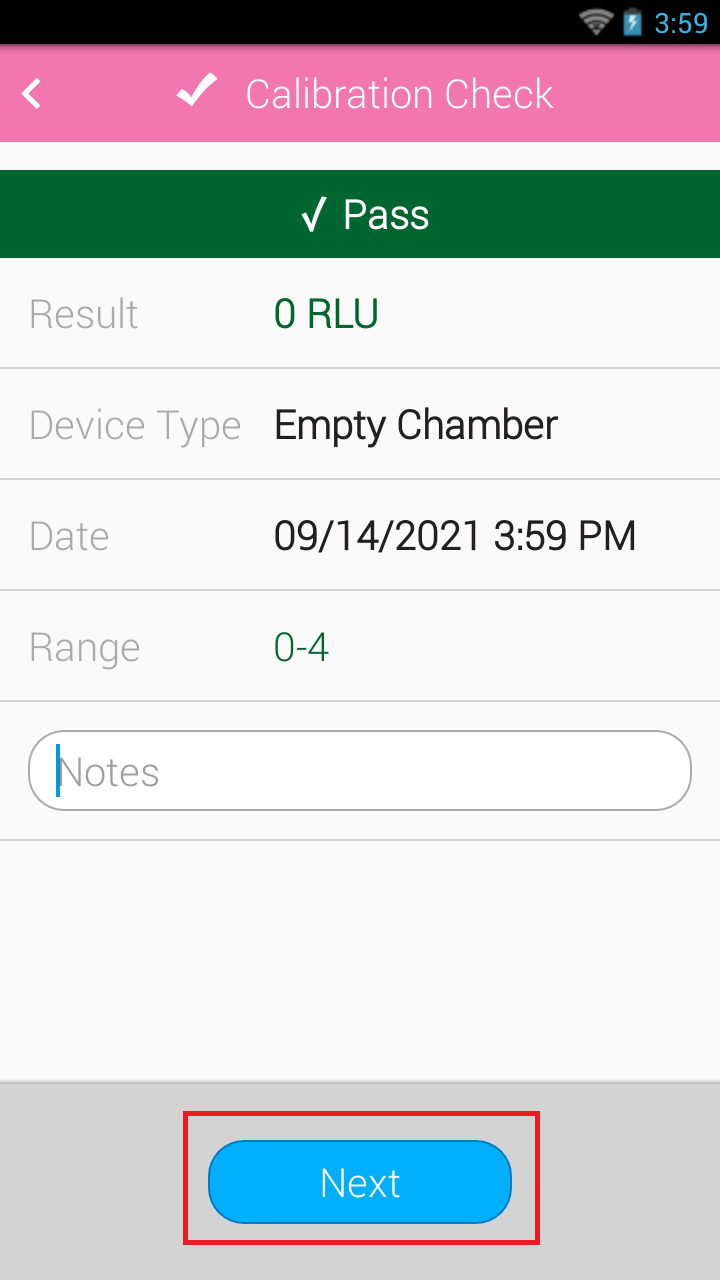
- Tap Next.
- Tap the positive control you are using.
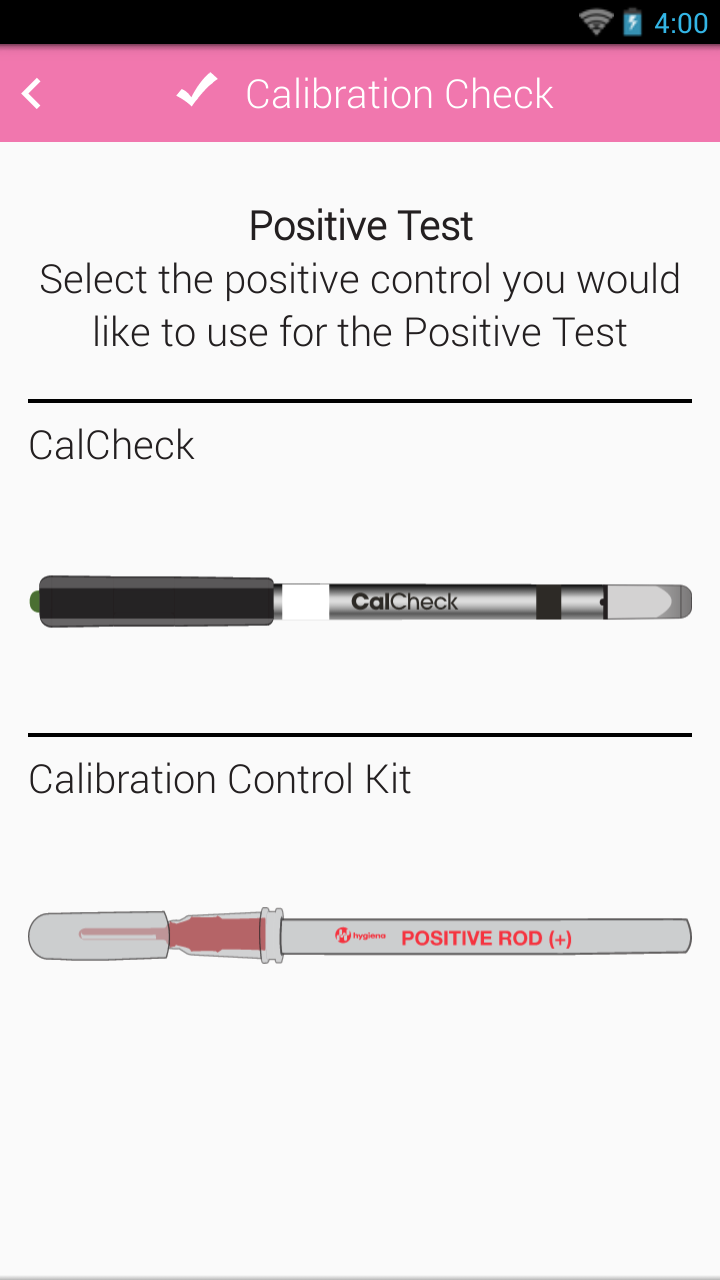
- For CalCheck: Press the button at the top of the CalCheck. If the LED turns green, insert the CalCheck into the chamber, close the lid and press Run Test within 20 seconds. If the CalCheck LED turns red or doesn’t come on see the kit insert for more information.
CalCheck results between 255-345 RLU are passing.
For Calibration Control Kit: Insert the Positive Control rod and tap Run Test.
Calibration Control Kit results between 130-230 are passing.
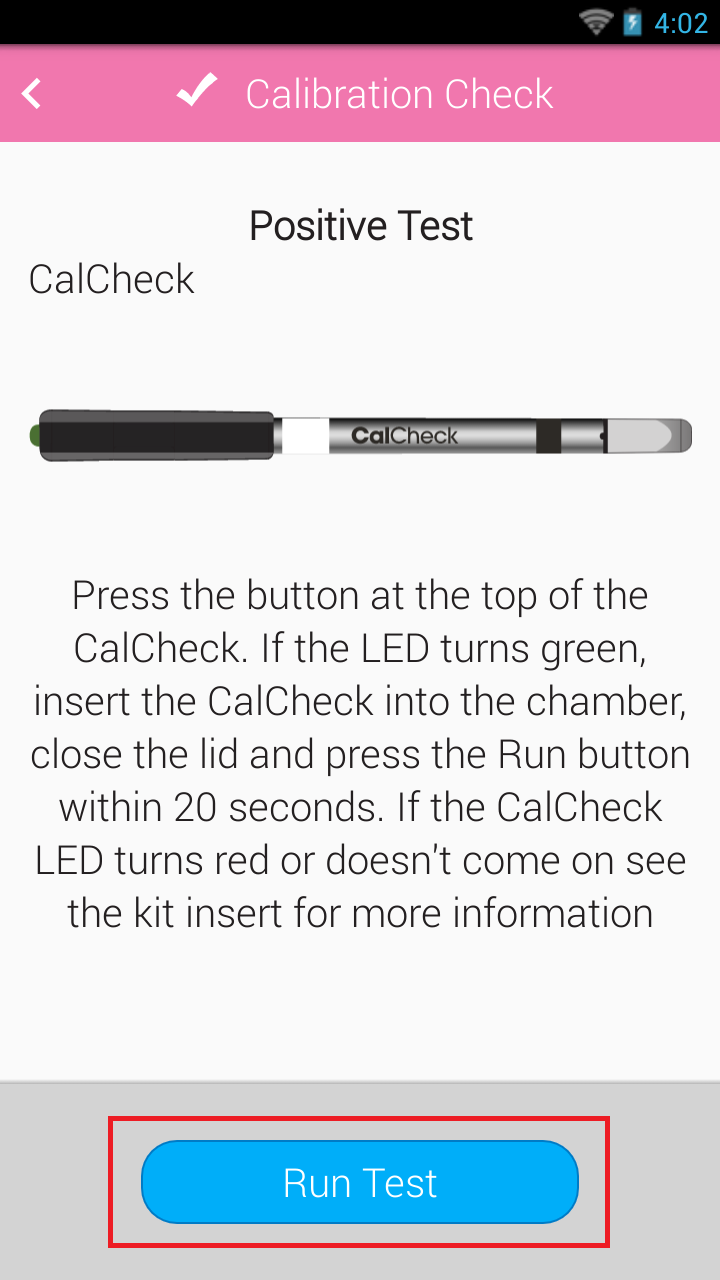
- Tap Next to complete the test. If any of the test failed, please contact Hygiena Technical Support for assistance.
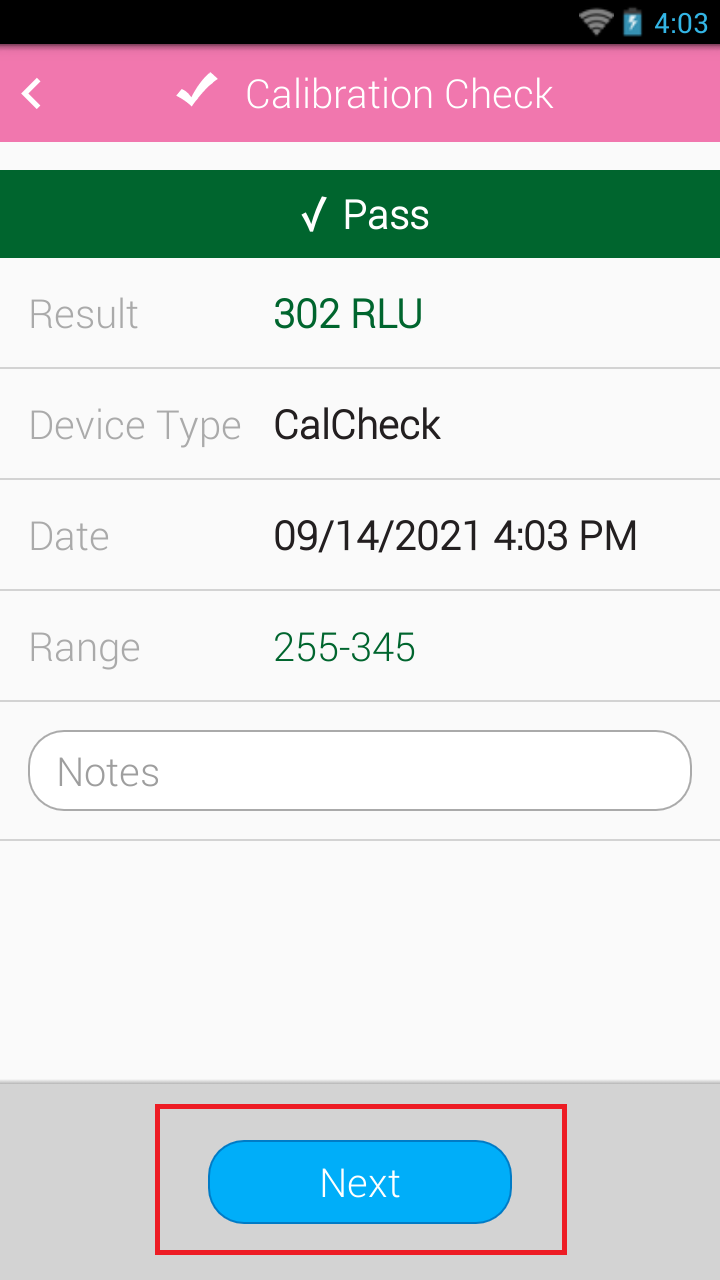
Viewing Calibration History
On the EnSURE Touch:
- From the Home Screen, tap the Calibration app.
- The table shows a history of calibration checks.
- Tap a row on the table to view the results for each test.
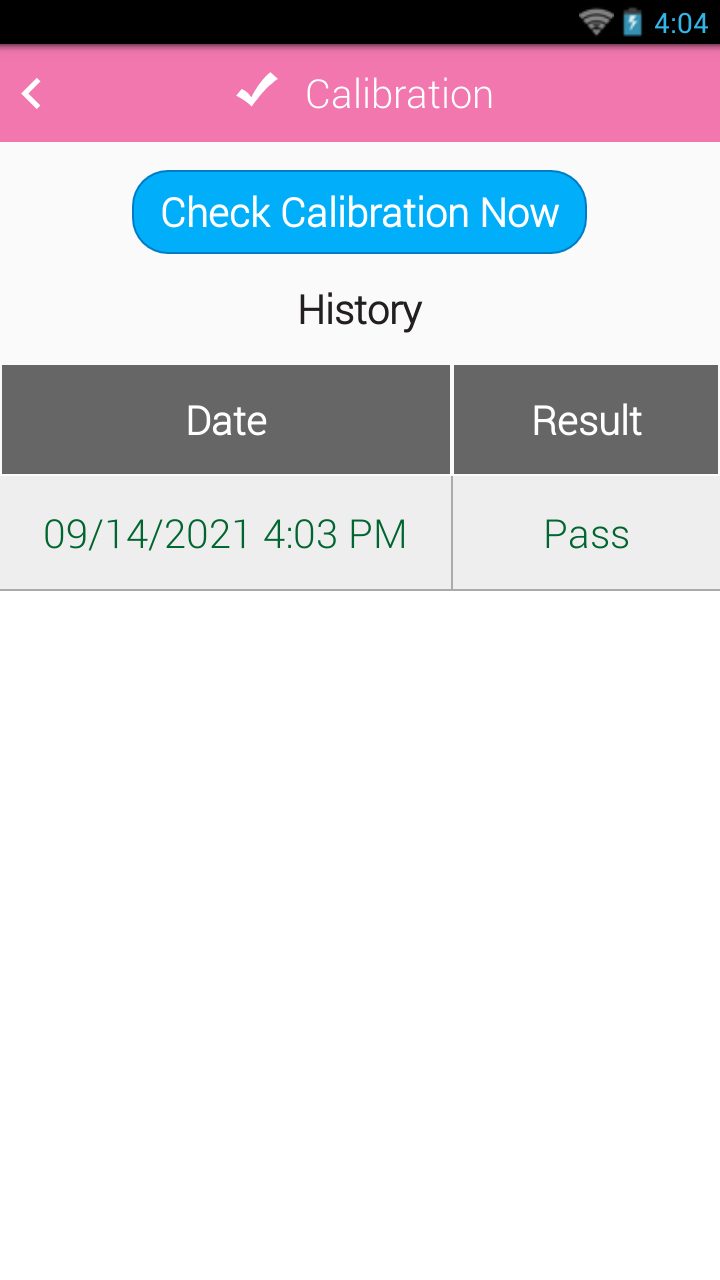
In SureTrend Cloud:
- Log into your Sure Trend Cloud account here.
- Click the Settings option in the top right.
- Go down to Instrument Management.
- Click on the serial number of the instrument you wish to see calibration history for.
- Be sure Calibration Checks is selected from the options below to see detailed history.
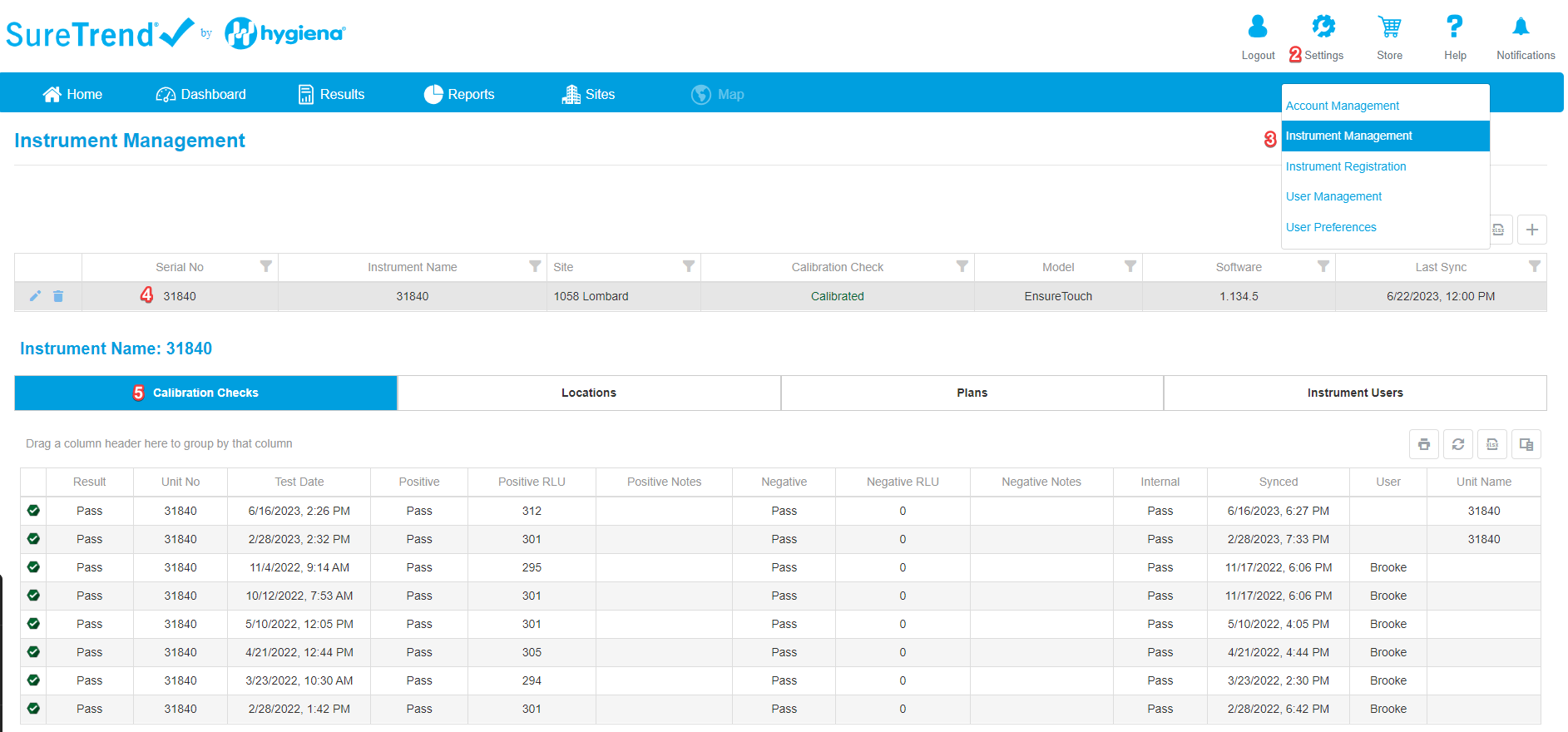
If you are having trouble with Calibration checks on your EnSURE Touch, please contact Hygiena Technical Support for assistance.
- Phone: 1-888-HYGIENA (1-888-494-4362), option 2
- Email: techsupport@hygiena.com
- Submit a Support Ticket
- Schedule a Microsoft Teams meeting

