Click here for system requirements.
Required Prerequisites
- HTTP Activation must be turned on for the server. This can be done in Server Manager’s Roles and Features section under .Net Framework 3.5.
- If installing on a PC make sure it does not go into power saving mode or sleep.
Step OneStep TwoStep ThreeStep Four
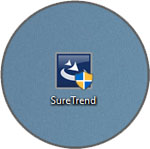 |
Click here to download SureTrend and run it once completed. |
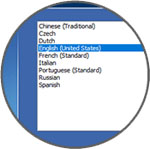 |
When the screen appears choose a setup language and click Next. |
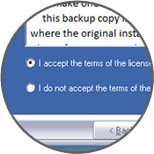 |
Read and accept the license agreement and click Next to continue. |
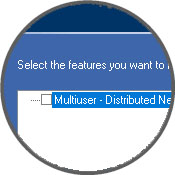 |
When you get to the Multiuser – Distributed Network checkbox check it. Just click Next to continue on with the installation. |
Pointing clients to the server
Step OneStep TwoStep Three
Install SureTrend on any machine you wish to connect to the server without checking the Multiuser – Distributed Network checkbox during installation.
Start SureTrend on the client machine once installed and click on the Admin tab across the top. From the list of tabs on the left choose Server Configuration Setting.
Change the Config Type to Distributed and enter the Hostname or IP address of the server into the Server box. Click Save to restart SureTrend and when you’ve reopened it verify it is connected to the server by revisiting this area. As shown below in Figure A.
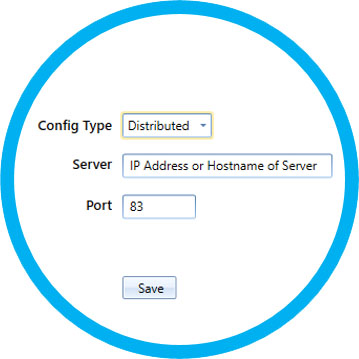
Contact Hygiena Technical Support for further assistance.
-
- Phone: 1-888-HYGIENA (1-888-494-4362, option 2)
- Email: techsupport@hygiena.com
- Submit a Support Ticket
- Schedule a Microsoft Teams meeting with support

