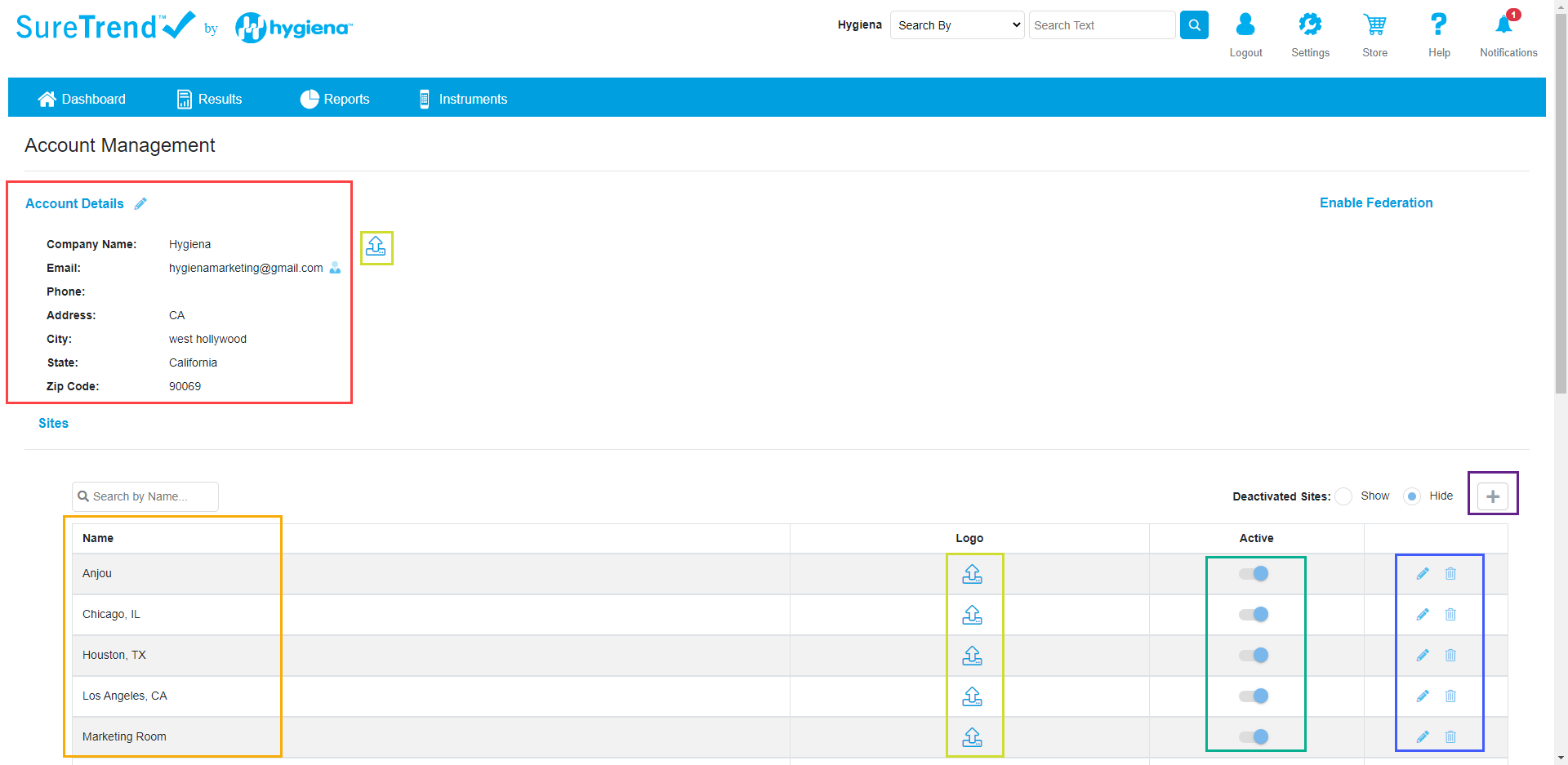Adding and Managing Sites in SureTrend Cloud
After you set up your account, it’s a good idea to set up your sites (geographical locations or facilities of your company). If you your company only has one location, you don’t need to worry about this step. To add and manage sites, go here: https://suretrend.hygiena.com/#!/accountManagement
Red Box: Here you will see the information for the account owner. Your account users can use this information if they ever need to contact you.
Orange Box: This is a list of your sites (or facilities)
Yellow Box: These buttons allow you to upload company logos. If all of your sites use the same logo then you can simply use the first upload button (the one to the right of the red box) to upload a logo. If each of your facilites has their own logo then use the buttons next to the facility name in the second yellow box.
Green Box: Here you can activate or deactivate a site.
Blue Box: The pencil icon allows you to edit a site (e.g. change the name). You will see this pencil icon throughout SureTrend Cloud – think of it as your edit button.
Purple Box: This plus button allows you to add a new site. You will see this pencil icon thorugh SureTrend Cloud – think of it as your add button.
Press the plus button to add a site. Name it in a way that will make sense to you and your organization. For example, you can name sites using their city and state or the location number.
Once you’ve added the sites, double-check that they’re all marked as active.
If you need to make changes, click the pencil icon![]() to edit.
to edit.
To add a logo, press the upload button ![]() and select a file from your computer. After you’ve successfully uploaded a logo you will
and select a file from your computer. After you’ve successfully uploaded a logo you will
see it appear next to the upload button and a trash icon. To change logos, press the upload button.![]()
To remove the logo, press the trash icon.![]()
Your logo will appear on data analysis reports generated in SureTrend Cloud.