Introduction
This article will show you how to manage and create Plans & Locations in SureTrend Cloud. Locations are where swabbing tests are performed. Plans are a set of locations for a given area. After setting your plans and locations up in SureTrend Cloud your changes will update Ensure Touch when you sync.
Creating a Location
- Sign into SureTrend Cloud.
- Navigate to the Sites tab, and select the site you’d like to create a location for.
- Select Locations
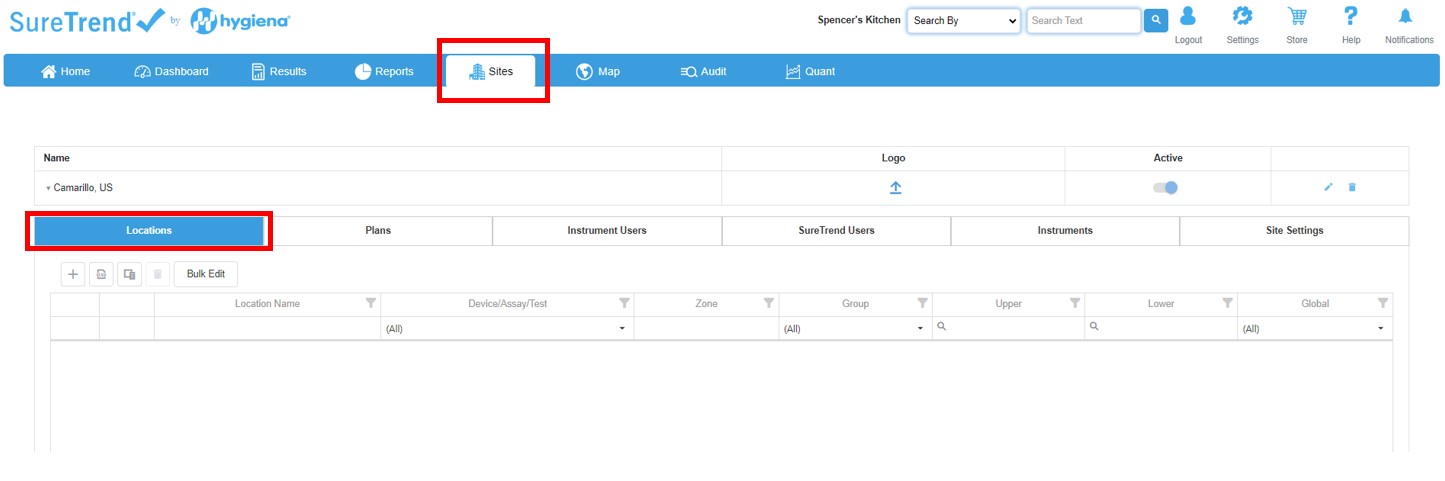
- Select + to add a new location.
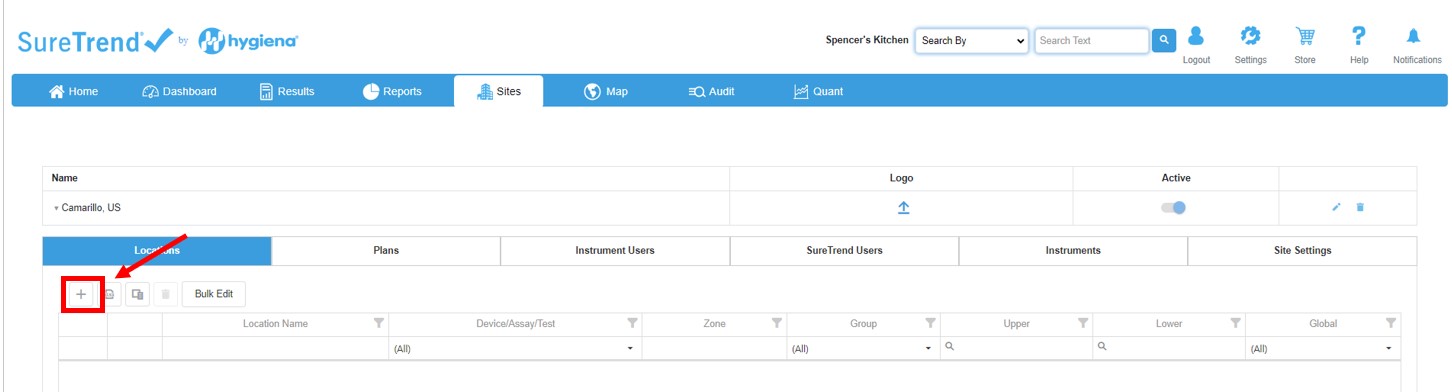
- Enter the location information and save.
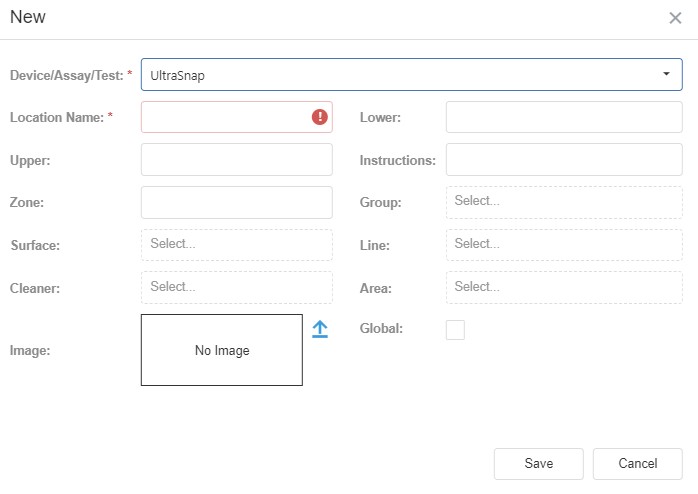
- Your new location will now show on your instrument after a successful sync.
Creating a Plan
- Sign into SureTrend Cloud.
- Navigate to the Sites tab, and select the site you’d like to create a plan for.
- Select the Plans tab.
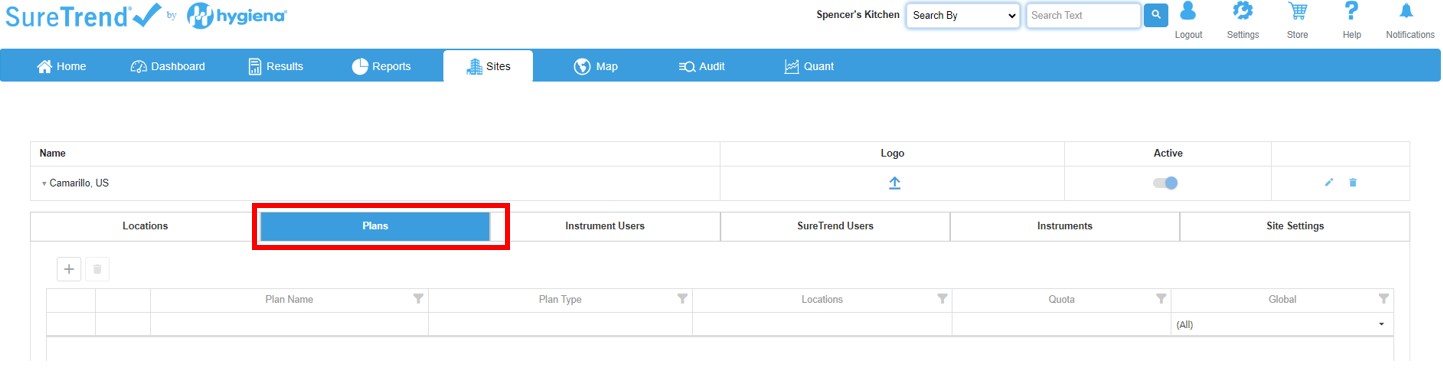
- Select +, and enter a plan name.
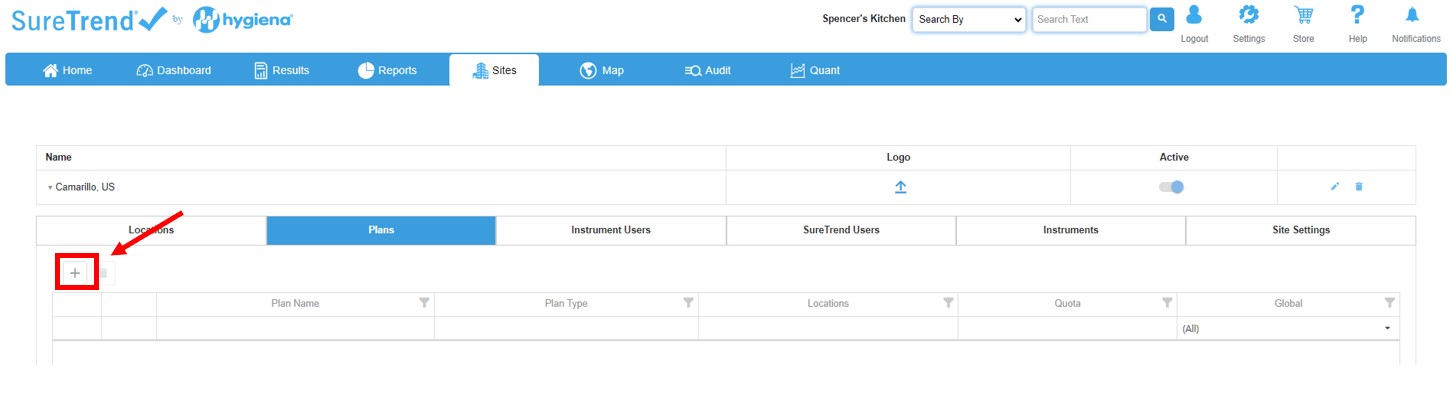
- To add locations to a plan select the check box next to the Available Locations.

- Select next to your newly created plan to edit the plans settings.Orange:
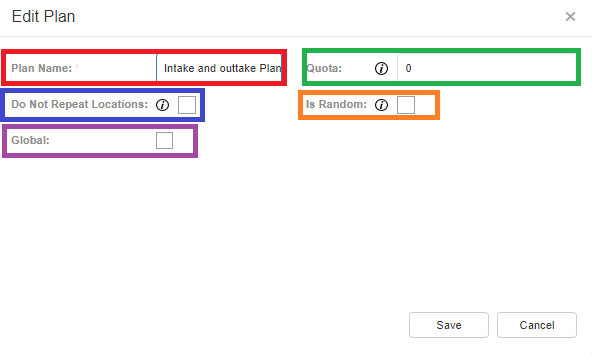
Red: The name of the plan.
Blue: If you want each location randomly chosen to only be chosen once.
Purple: Make the plan globally available to all instruments on that site.
Green: The minimum amount of locations to be tested before the plan can be completed.
Orange: The locations on a plan is random. For example if you have 5 tests with a quota of 3, a random selection of 3 tests will be selected from the 5 tests.
Excluding Plans and Locations from an Instrument
- Navigate to the plan or location you would like to exclude from the selected instrument, and check the Exclude box.

- Perform a sync on the selected instrument.
- The plan and/or location is now excluded from this instrument.

