Requires a SureTrend Cloud Premium subscription
SureTrend Cloud allows you to create custom reports using filters and field selections. This article will cover how to make a custom report by personnel using the Field Chooser. Creating a custom report by personnel allows you to see the pass, caution, and fail percentages for each personnel recorded during testing.
In order to create this specific report you will need results recorded with the personnel field enabled. See the image below for reference. For instructions on how to enabled the personnel field please see the user manual.
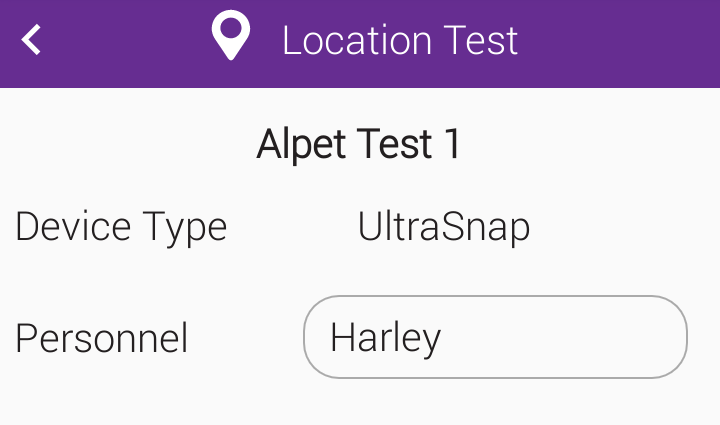
Creating a Customized Report
- Login to SureTrend Cloud.
- Select the Reports Tab.
- Under Reports select PCF Summary by Location.
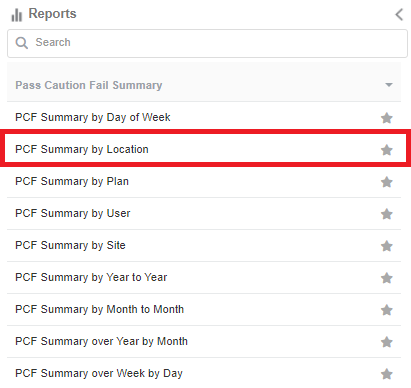
- Click the Customize
 button.
button.

- Set the Report Name and click the checkbox.
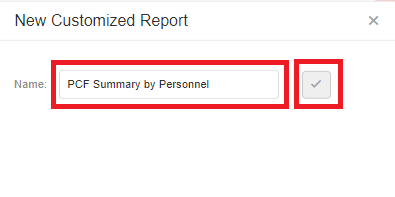
- Click the Filters dropdown menu and apply the necessary filters.
- Click the Field Chooser button.

- Left click, hold, and drag the Location Name box in the Column Fields area to the All Fields area. Release the mouse button to remove it.
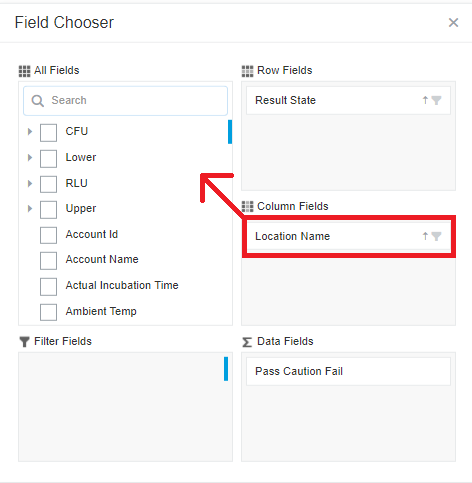
- In All Fields, search for Personnel and click the check box. By default Personnel should populate in Column Fields. If Personnel is populating another category, left click, hold, and drag Personnel into the Column Fields area and release the mouse button to drop it.
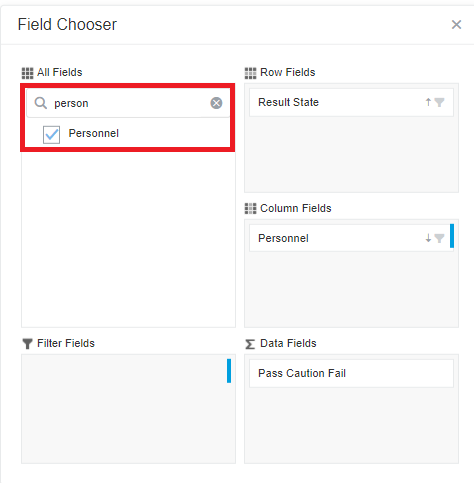
- Close Field Chooser
- Click save
 in the top right corner.
in the top right corner.
Contact Hygiena Technical Support for further assistance.
- Phone: 1-888-HYGIENA (1-888-494-4362, option 2)
- Email: techsupport@hygiena.com
- Submit a Support Ticket
- Schedule a Microsoft Teams meeting with support

