Introduction
There are various ways to install and configure SureTrend 4 that give users more control and security over their databases. This article will go over the Multiuser Distributed Network installation method. This configuration is intended for one or more users accessing a single database from one or more computer(s) using Windows Internet Information Services.
Complete the following process on the hosting computer:
Install SureTrend 4 as a Multiuser Distributed Client
- Download the most recent build here.
- After the file has finished downloading, double click the installer to run it.
- Select your preferred language and click Next.
- Read and accept the license agreement, then click Next.
- Check the checkbox for Multiuser Distributed Network.
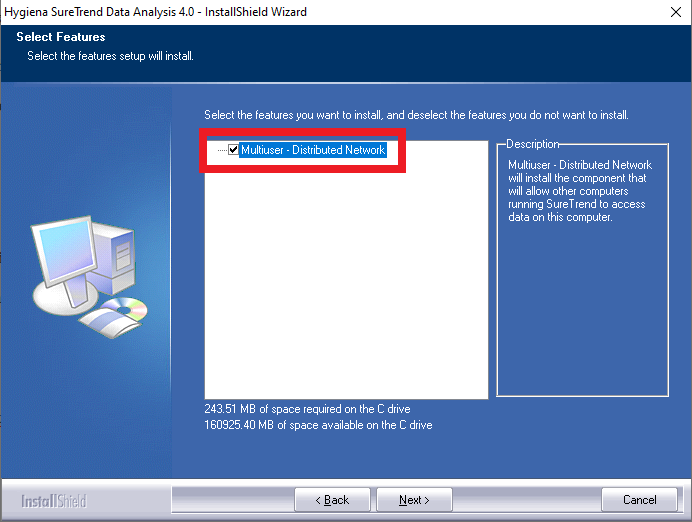
- Click Next.
- Wait for the installation to complete, then click Finish.
- Restart your computer to complete the process. Windows needs to active Internet Information Services.
Complete the following steps for each user:
Install SureTrend 4
- Download the most recent build here.
- After the file has finished downloading, double click the installer to run it.
- Select your preferred language and click Next.
- Read and accept the license agreement, then click Next.
- Leave the checkbox for Multiuser Distributed Network unchecked.
- Click Next.
- Wait for the installation to complete, then click Finish.
Update the Server Configuration Settings
- Click the Admin tab.
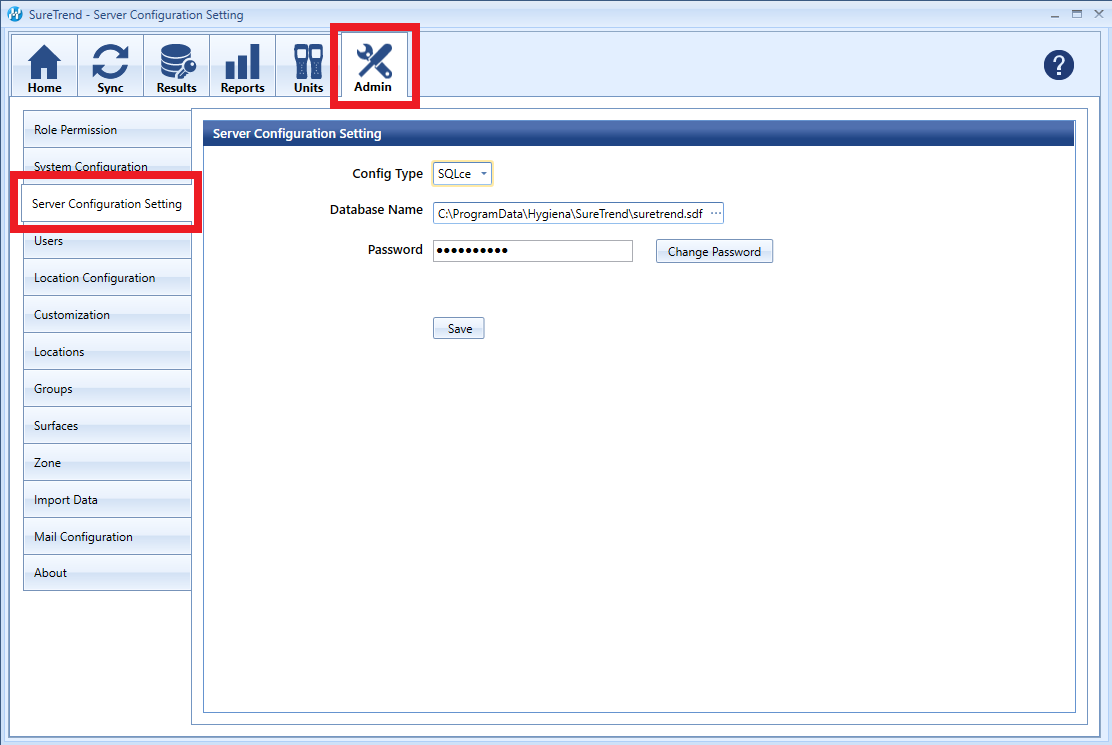
- Click Server Configuration Settings.
- Change Config Type to Distributed.
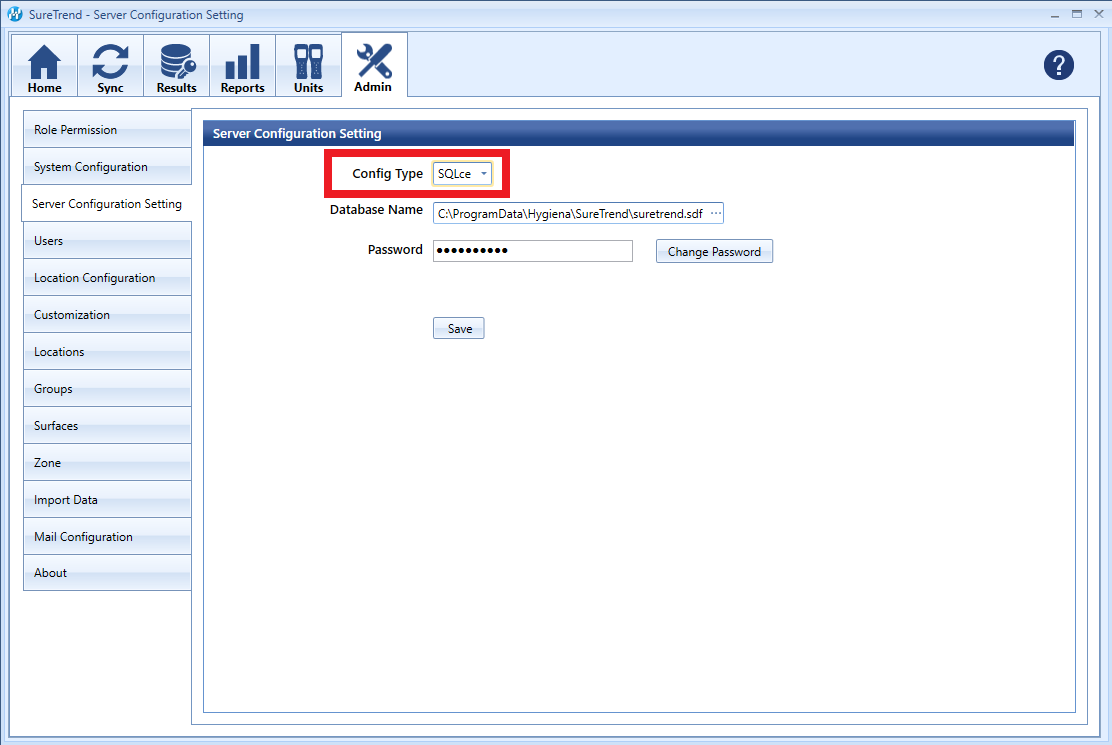
- Enter the IP address or network path of the hosting computer in the Server.
- Click Save.
- Click Yes when prompted to save and restart.
Contact Hygiena Technical Support for further assistance.
- Phone: 1-888-HYGIENA (1-888-494-4362, option 2)
- Email: techsupport@hygiena.com
- Submit a Support Ticket
- Schedule a Microsoft Teams meeting with support

