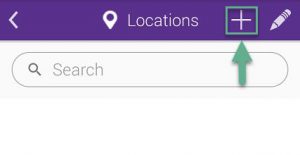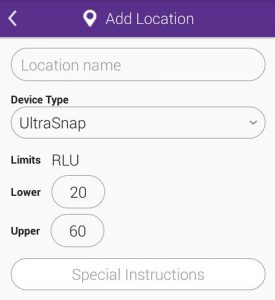Each device can hold thousands of locations. See below on how to add a new one.
Step One
Touch on the Add (+) icon as shown in the image to create a new location.
Step Two
Enter a Location name for the new location and then select a Device Type. This is typically the type of device you plan on using to test this location with.
Next enter custom RLU values in the Lower and Upper boxes, or leave the default values alone and continue. Next enter any Special Instructions you want to appear on the screen when testing this location. This may be useful for Operators who will be conducting the test so they can know any special steps or precautionary measures to take. Adding special instructions is optional.